HP LaserJet 1015 Printer User Manual
Page 20
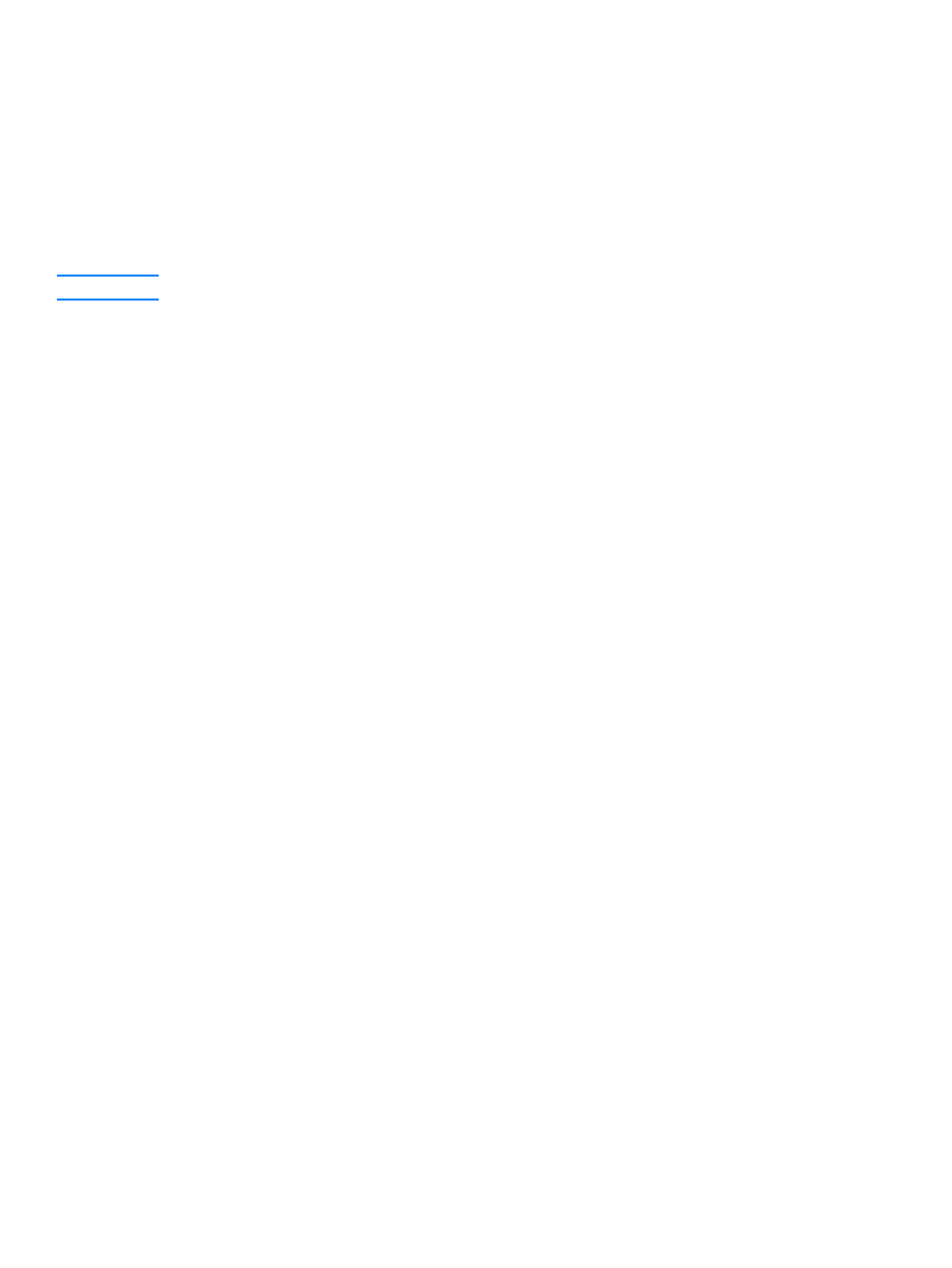
12 Chapter 1
ENWW
To install the print driver for Windows NT 4.0
To install the printer software for Windows NT 4.0, you must use the Add Printer Wizard.
1
Click
Start, and then point to Settings.
2
Click
Printers.
3
Double-click
Add Printer, and click Next as necessary.
4
Select
My Computer, and click Next.
5
Select the appropriate port, and click
Next.
Note
For a local connection, the port is LPT1.
6
Click
Have Disk.
7
Click
Browse, and select the appropriate letter for the CD-ROM drive. If the letter for the
CD-ROM drive does not appear in the drop-down list, type the correct letter followed by a
colon and a forward slash. For example, type
E:/
8
Double-click the correct folder for your language.
9
Double-click the
Drivers folder.
10 Double-click the WinNT folder.
11 Double-click the PCL 5e driver folder.
12 The hp1300m5.inf file should be highlighted. If not, click it to highlight it.
13 Click Open.
14 In the Install from Disk dialog box, click OK.
15 Click Next.
16 Choose the printer name (this is optional), and the default printer options. Click Next.
17 Select whether the printer will be shared, and click Next.
18 Select Yes, print a test page, and click Finish to complete the driver installation.
To install printer software for all other operating systems
Insert the software CD that came with the printer into the computer CD-ROM drive. Follow the
on-screen installation instructions.
