Home tab – HP 3PAR Policy Manager Software User Manual
Page 17
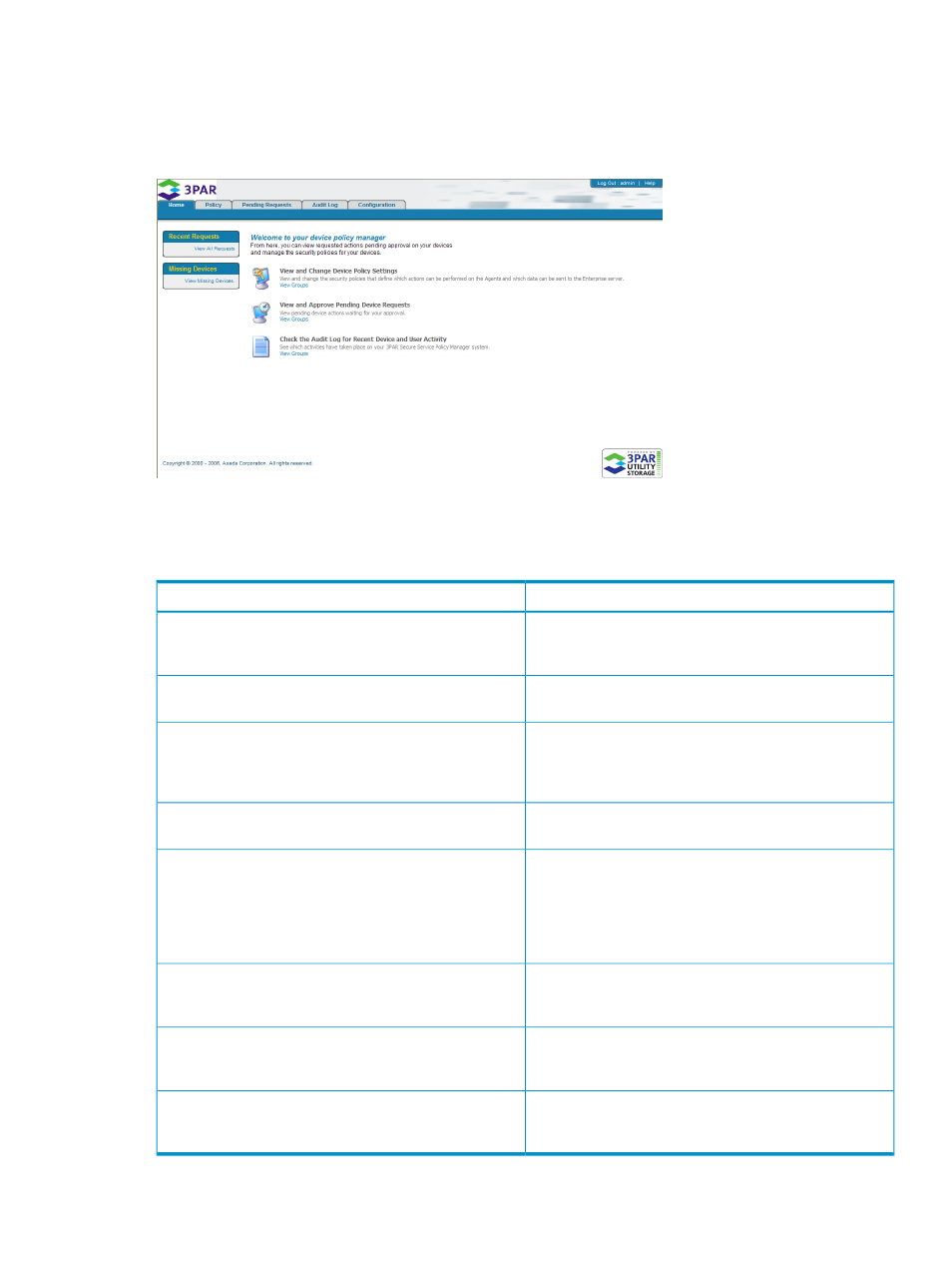
Home Tab
The Home tab is the first viewable tab upon logging into HP 3PAR Policy Manager (
).
Figure 8 The Home Tab
The Home tab provides quick links to commonly performed tasks within Policy Manager. These
links are described in
Table 1 Home Tab Links
Description
Link
Displays the most recent permission requests received from
the managed devices for approval. Up to five pending
requests for all groups are displayed.
View All Requests
Displays up to five of the most recent devices missing from
Policy Manager (based on their set ping rates).
View Missing Devices
Displays the policies set for all devices and provides tools
for modifying the policies’ actions, parameters, permissions,
View and Change Device Policy Settings
and access rights. See 6.3 Policy Tab for additional
information.
Displays all groups defined in Policy Manager. Policy
settings can be edited for the selected group.
View Groups (for policy settings)
Displays all actions forwarded from the Custodian that are
awaiting permission. Additional information about each
View and Change Pending Device Requests
action can also be displayed, and you are also given the
option to accept or deny permission for each action. See
6.4 Pending Requests Tab on page 6.9 for additional
information.
Displays all groups defined in Policy Manager. After
selecting a group, any pending action requests can be
viewed, accepted, or denied.
View Groups (for pending requests)
Displays all audit messages generated by Policy Manager.
See
“Pending Requests Tab” (page 20)
for additional
information.
Check the Audit Log for Recent Device and User Activity
Displays all groups defined in Policy Manager. Selecting
a group allows you to view audit logs specific to that
group.
View Groups (for the audit log)
Home Tab
17
