Enww adjusting the monitor settings 23 – HP 2310t 23-inch Diagonal LCD Monitor User Manual
Page 31
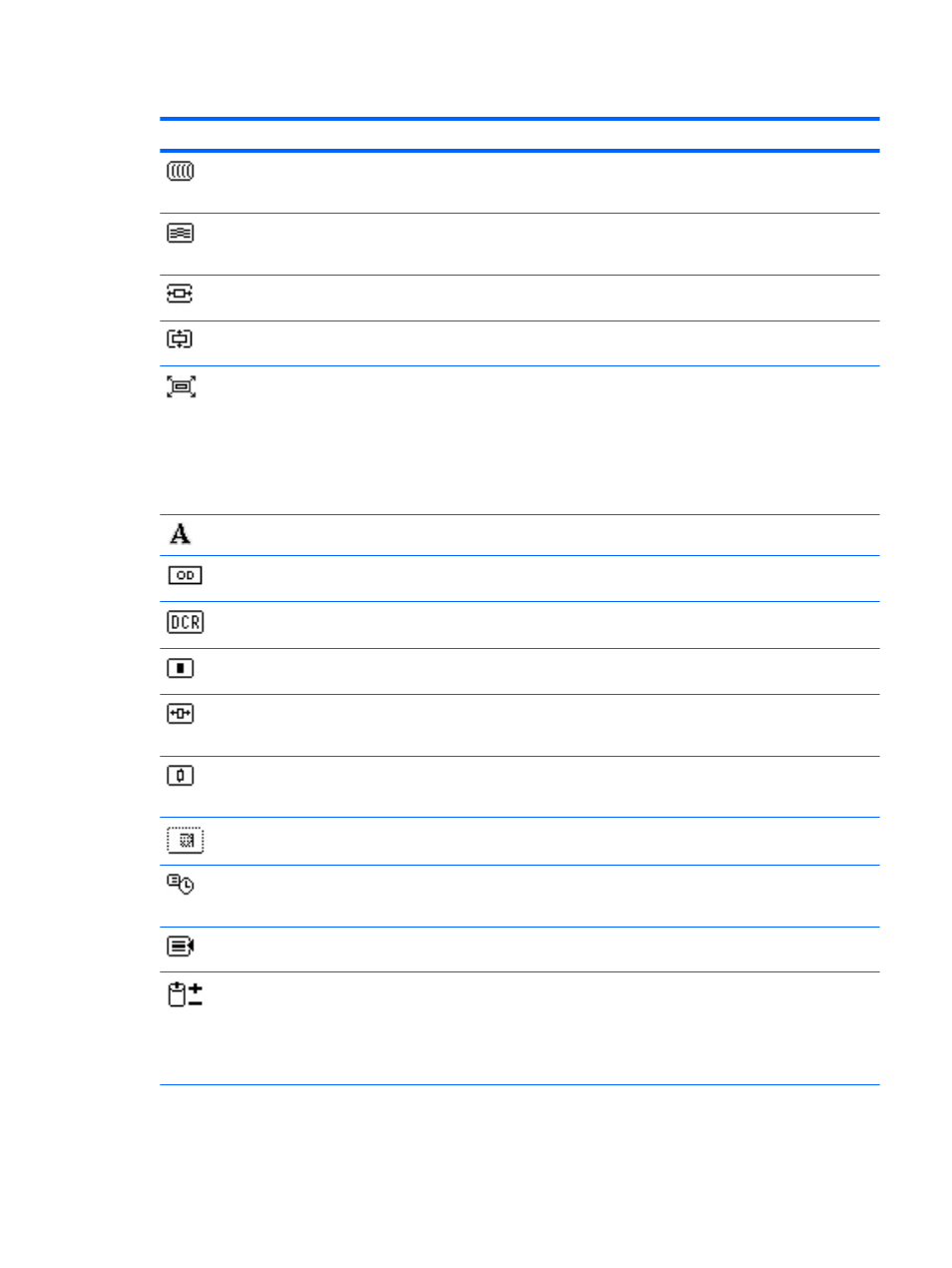
Table 4-3
OSD Menu (continued)
Icon
Main Menu
Submenu
Description
Clock
Minimizes any vertical bars or strips visible on the
screen background (VGA input only). Adjusting the
Clock will also change the horizontal screen image.
Clock Phase
Adjusts the focus of the display (VGA input only).
This adjustment allows you to remove any horizontal
noise and clear or sharpen the image of characters.
Horizontal Position
Adjusts the position of the screen image left and right
(VGA input only).
Vertical Position
Adjusts the position of the screen image up and
down (VGA input only).
Custom Scaling
Selects the method on how displayed information on
the monitor will be formatted. Select:
●
Fill to Screen - image fills the entire screen and
may look distorted or elongated because of
non-proportional scaling of height and width
●
Fill to Aspect Ratio - image is sized to fit the
screen and maintains proportional image
Sharpness
Adjusts the screen image to look sharper or soft.
Video Overdrive
Turns Video Overdrive On or Off. The factory default
is Off.
Dynamic
Contrast
Ratio
Turns Dynamic Contrast Ratio (DCR) On or Off. The
factory default is Off.
OSD Control
Provides a menu for adjusting the on-screen display
(OSD) controls.
Horizontal OSD
Position
Changes the viewing position of the OSD menu to
the left or right area of the screen. The factory default
range is 50.
Vertical OSD Position
Changes the viewing position of the OSD menu to
the top or bottom area of the screen. The factory
default range is 50.
OSD Transparency
Adjust to view the background information through
the OSD.
OSD Timeout
Sets the time duration in seconds that the OSD is
visible after the last button is pressed. The range is 5
– 60 seconds. The factory default is 30 seconds.
Management
Selects the OSD and power management features of
the monitor.
Power Saver
Enables the power saving feature. Select:
●
On
●
Off
The factory default is On.
ENWW
Adjusting the Monitor Settings
23
