Draw on photos – HP Photosmart A646 Compact Photo Printer User Manual
Page 38
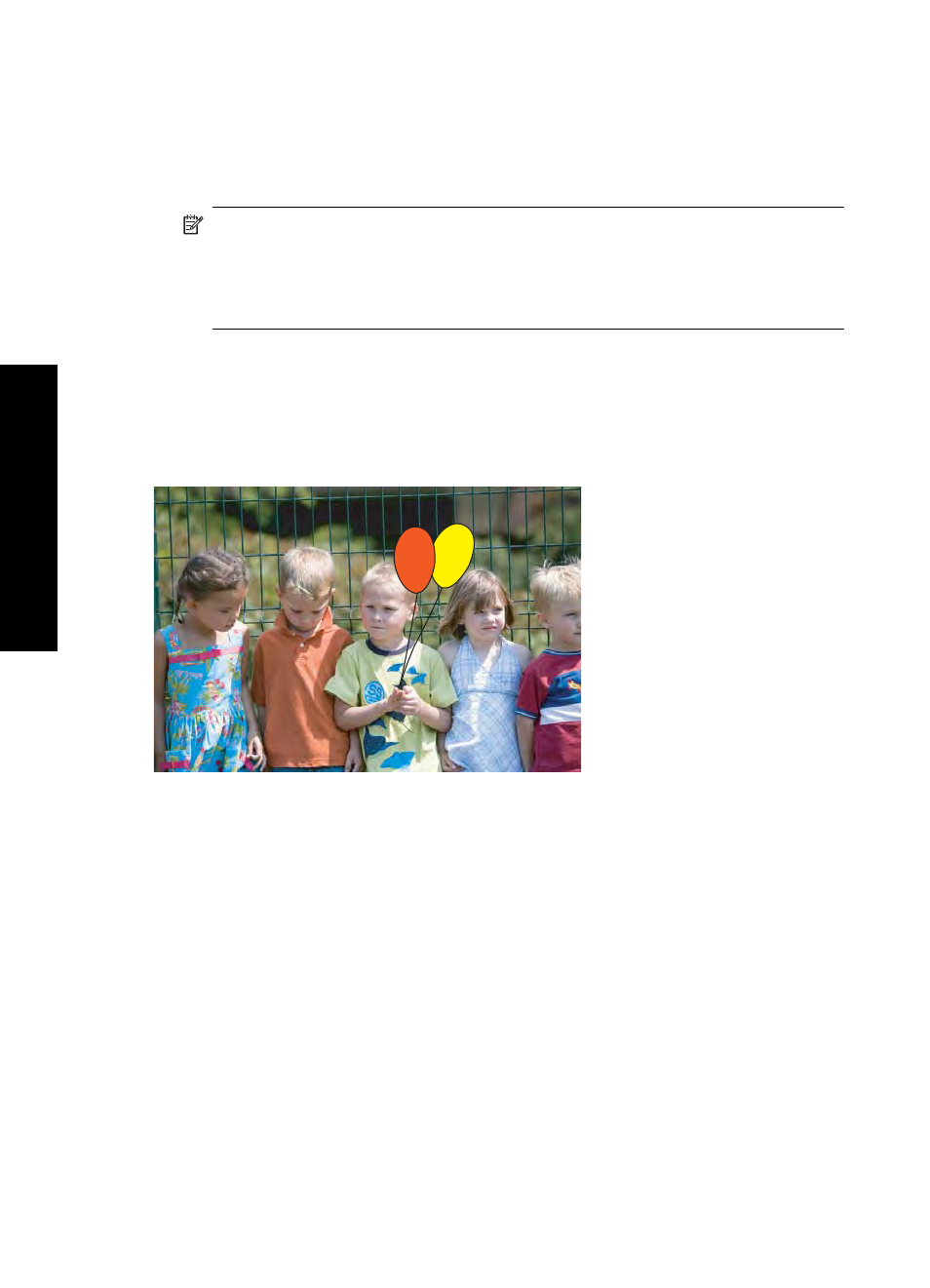
Touch Done, and then choose a font and color. You can enlarge/decrease the
caption, move it to a different location on the photo, or rotate it, or accept the default
size/location/orientation.
6. When you are finished, touch Done.
7. To save your creative project, touch Save to Card.
NOTE: If you choose Continue without Saving, you can later delete the caption
from the photo by touching the Effect button in 1-up view and then touching
Caption. Follow the prompts on the touch screen. Once you remove the memory
card or turn off the printer, the caption(s) are deleted, unless you chose to save
them to the card.
Draw on photos
The Draw creative option lets you draw on the current photo with the stylus. You can
change the color and line weight or switch to an eraser tool to edit drawings you have
already made on the photo.
To use the Draw creative option
1. Insert a memory card or USB flash drive.
2. Touch View and Print on the Photosmart menu.
3. Navigate to the photo you wish to edit, and then touch Effect when viewing a photo
in 1-up view.
4. Touch the Draw creative option. Use the onscreen arrows to navigate to this option
if it is not visible.
5. Select a draw color and line weight by touching the appropriate button on the touch
screen.
6. Use the stylus to draw on the current photo. You can touch the eraser button on the
touch screen to switch to the eraser tool and then erase part of anything you have
drawn.
Chapter 5
36
Print without a computer
Prin
t w
ith
out
a
com
put
er
