1 cluster.log report – HP 3PAR Geocluster Software User Manual
Page 38
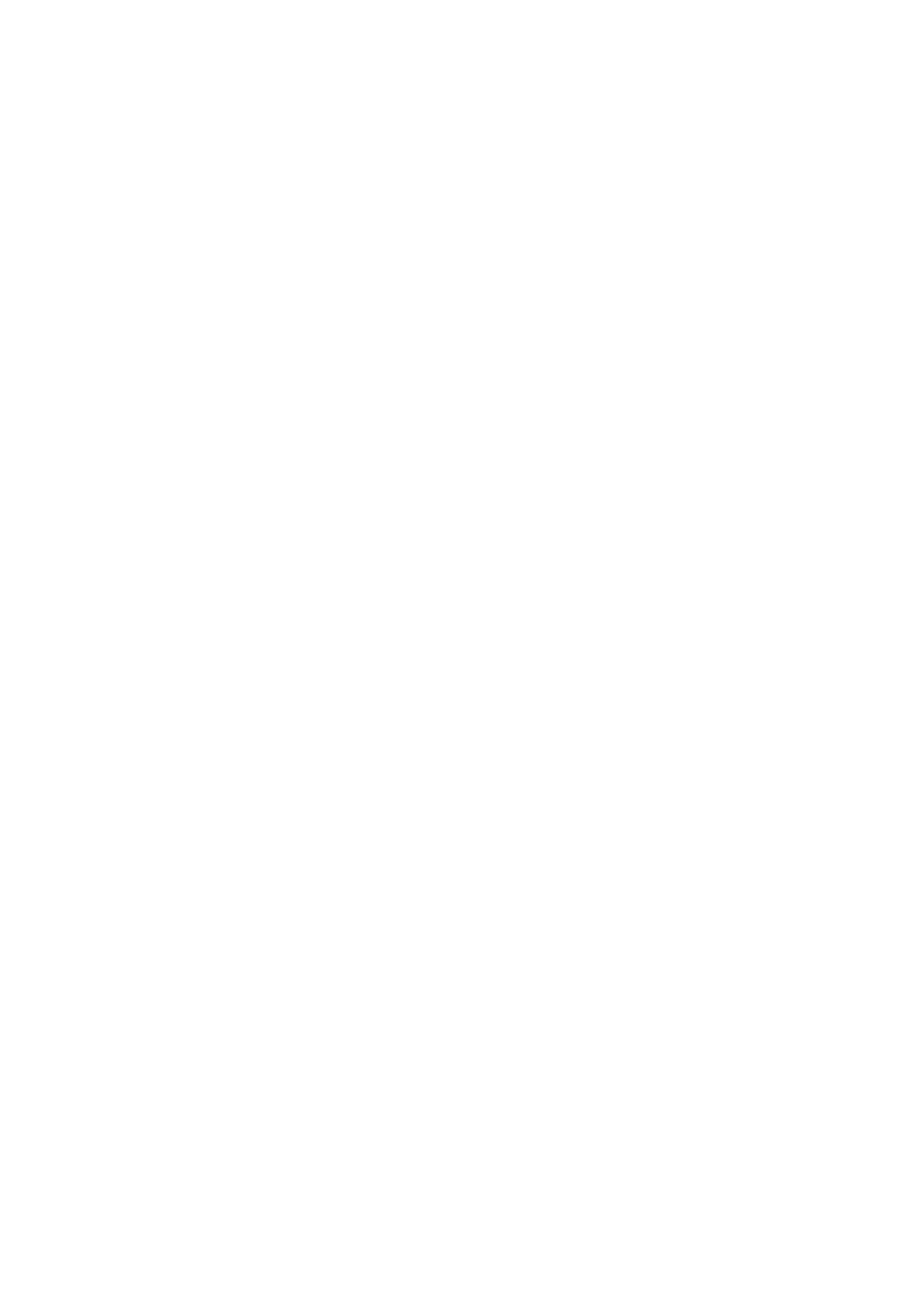
3PAR GeoCluster 1.0.0.14 for Windows User’s Guide
320-200263
Page 38
5.1 Cluster.log Report
5.1.1 Extracting the cluster.log Report
The 3PAR GeoCluster for Windows resource logs the traces of its activity in the
cluster.log report of Microsoft Cluster Server. In order to trace the activity of the
3PAR GeoCluster for Windows resource, this report first has to be extracted. This can be
achieved by entering the following command in a DOS prompt:
cluster /cluster:[cluster name] LOG /G
By default, the cluster.log report will then be extracted to the following location on each
functional node of the cluster:
C:\windows\cluster\reports\cluster.log
5.1.1.1 Useful Switches
To gather all of the cluster’s cluster.log file in a specific directory on the server the command
is run on , add the following switch:
/copy:
When using the ”/copy” switch, the DOS prompt should show a path to the
parent directory of the subdirectory you have set as a destination for the cluster.log
extraction. For example, if you intend to extract the cluster.log report to
“c:\temp\report”, position the prompt under “c:\temp” and run
“
cluster /cluster:[cluster name] LOG /G /copy:report”.
To specify how far in the past data should be collected, add the following switch:
/span:
This switch allows controlling the size of the log file, by limiting the data collection to the
relevant timeframe.
