Connect with usb, Cd installation, Hp smart install – HP LaserJet Pro CP1025nw Color Printer User Manual
Page 37: Cd installation hp smart install
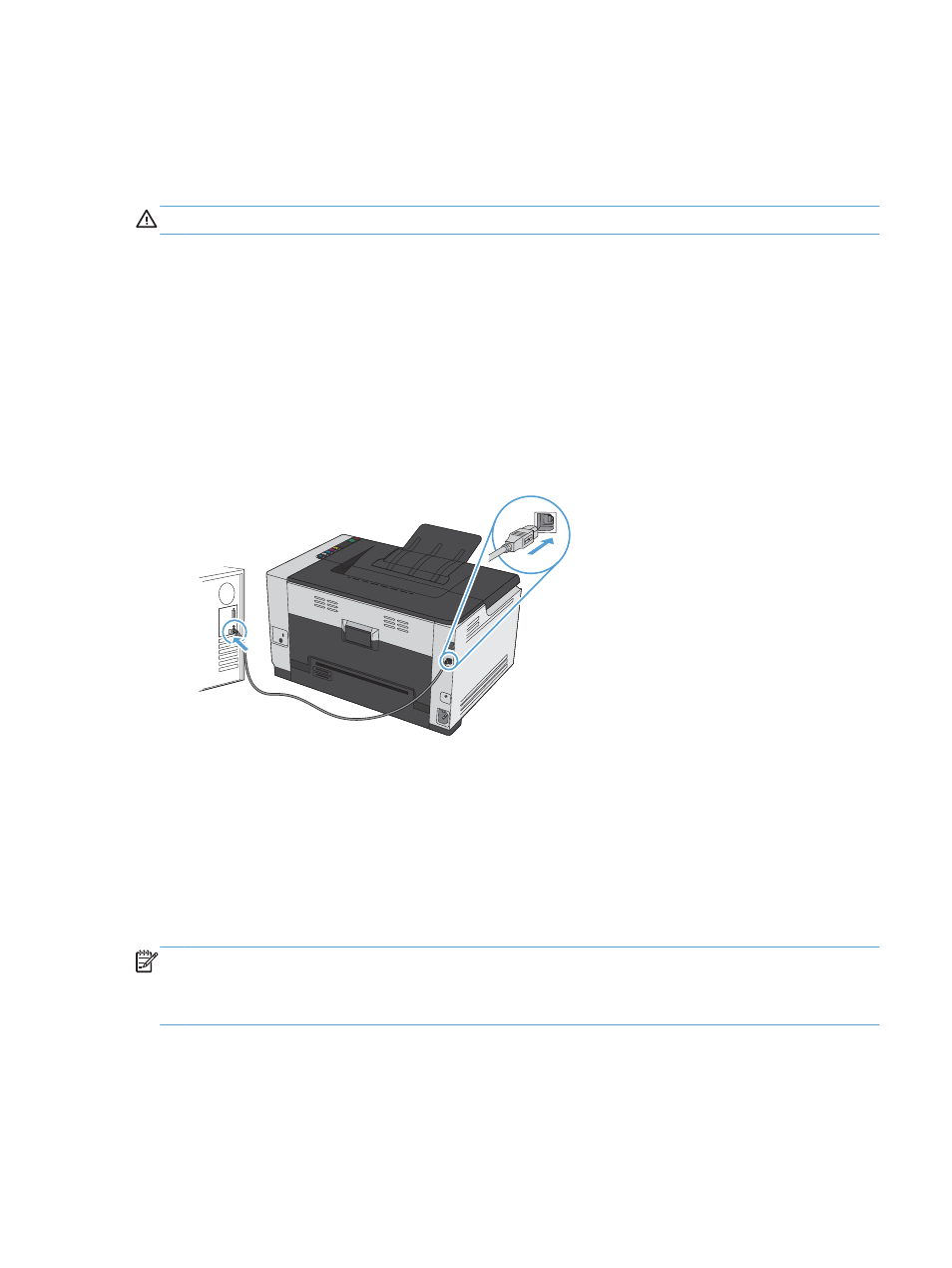
Connect with USB
This product supports a USB 2.0 connection. Use an A-to-B type USB cable. HP recommends using a
cable that is no longer than 2 m (6.5 ft).
CAUTION:
Do not connect the USB cable until the installation software prompts you to connect it.
CD installation
1.
Quit all open programs on the computer.
2.
Install the software from the CD, and follow the onscreen instructions.
3.
When prompted, select the Directly connect to this computer using a USB cable option,
and then click the Next button.
4.
When the software prompts you, connect the USB cable to the product and the computer.
5.
At the end of the installation, click the Finish button.
6.
On the More Options screen, you can install more software, or click the Finish button.
7.
Print a page from any program to make sure that the printing software is correctly installed.
HP Smart Install
NOTE:
This installation type is supported for Windows only.
The HP LaserJet Pro CP1025 model and the HP LaserJet Pro CP1025nw model do not support HP Smart
Install.
The product includes the HP Smart Install installation software for Windows operating systems. The
software uses the USB cable to install USB, network, or wireless connections.
ENWW
Connect with USB
25
