Clean the product, Clean the paper path, Clean the exterior – HP LaserJet Pro CP1025nw Color Printer User Manual
Page 109: Product updates
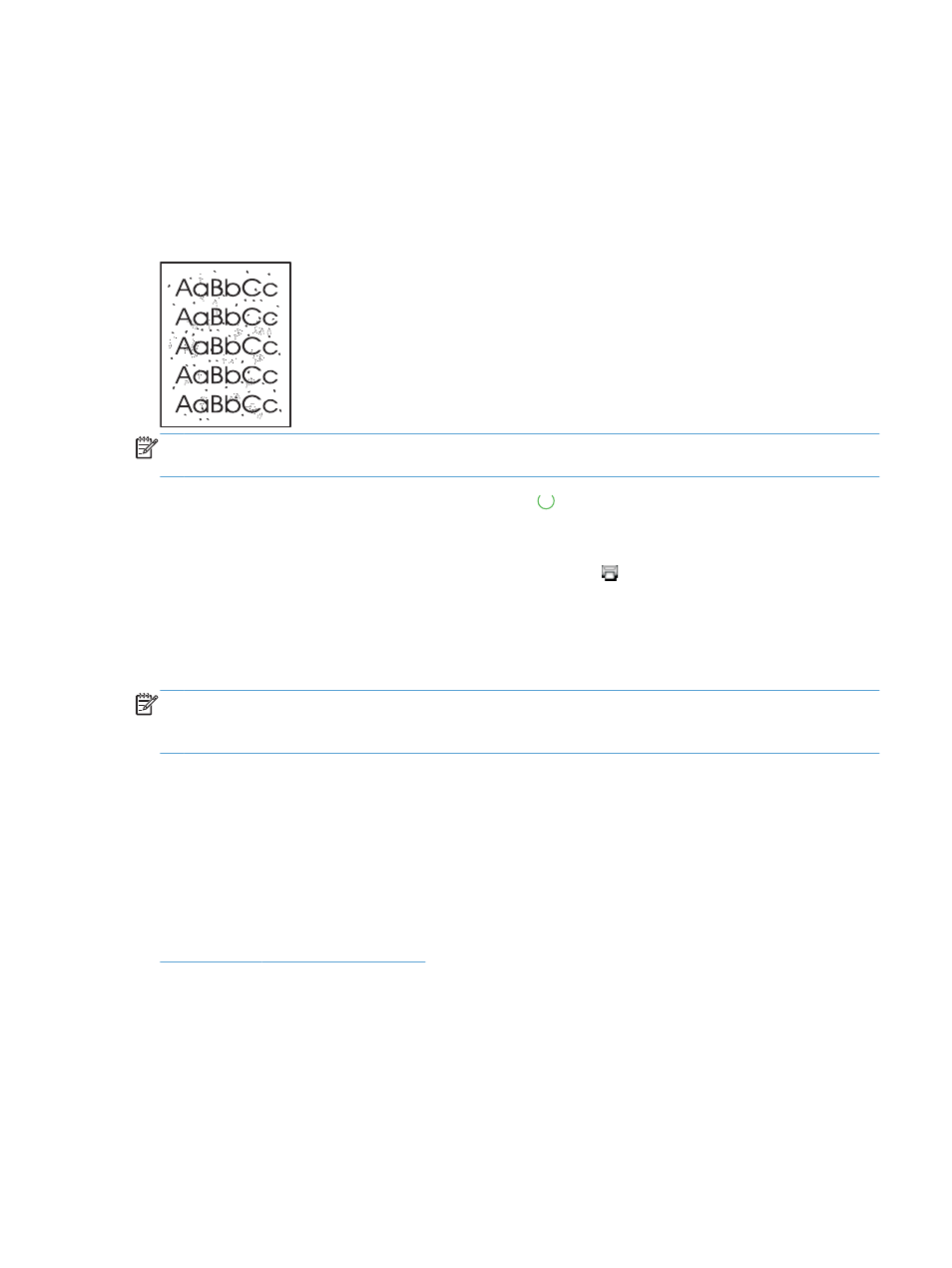
Clean the product
Clean the paper path
If you are experiencing toner specks or dots on the printouts, clean the paper path. This process uses a
transparency to remove dust and toner from the paper path. Do not use bond or rough paper.
NOTE:
For best results use a sheet of LaserJet transparency. If you do not have any transparencies,
you can use copier-grade media (60 to 163 g/m
2
(16 to 43 lb)) that has a smooth surface.
1.
Make sure that the product is idle and the Ready light is on.
2.
Load paper in the input tray.
3.
In the Windows system tray, right-click the Device Settings icon and then click the product
name.
4.
Click the Device Settings tab.
5.
Click the Print Cleaning Page button.
NOTE:
The cleaning process takes about 2 minutes. The cleaning page stops periodically during the
cleaning process. Do not turn the product off until the cleaning process has finished. You might need to
repeat the cleaning process several times to thoroughly clean the product.
Clean the exterior
Use a soft, damp, lint-free cloth to wipe dust, smudges, and stains off of the exterior of the device.
Product updates
Software and firmware updates and installation instructions for this product are available at
k Support & Drivers, click the operating system, and
then select the download for the product.
ENWW
Clean the product
97
