If you continue to have problems – HP Deskjet D4160 Printer User Manual
Page 92
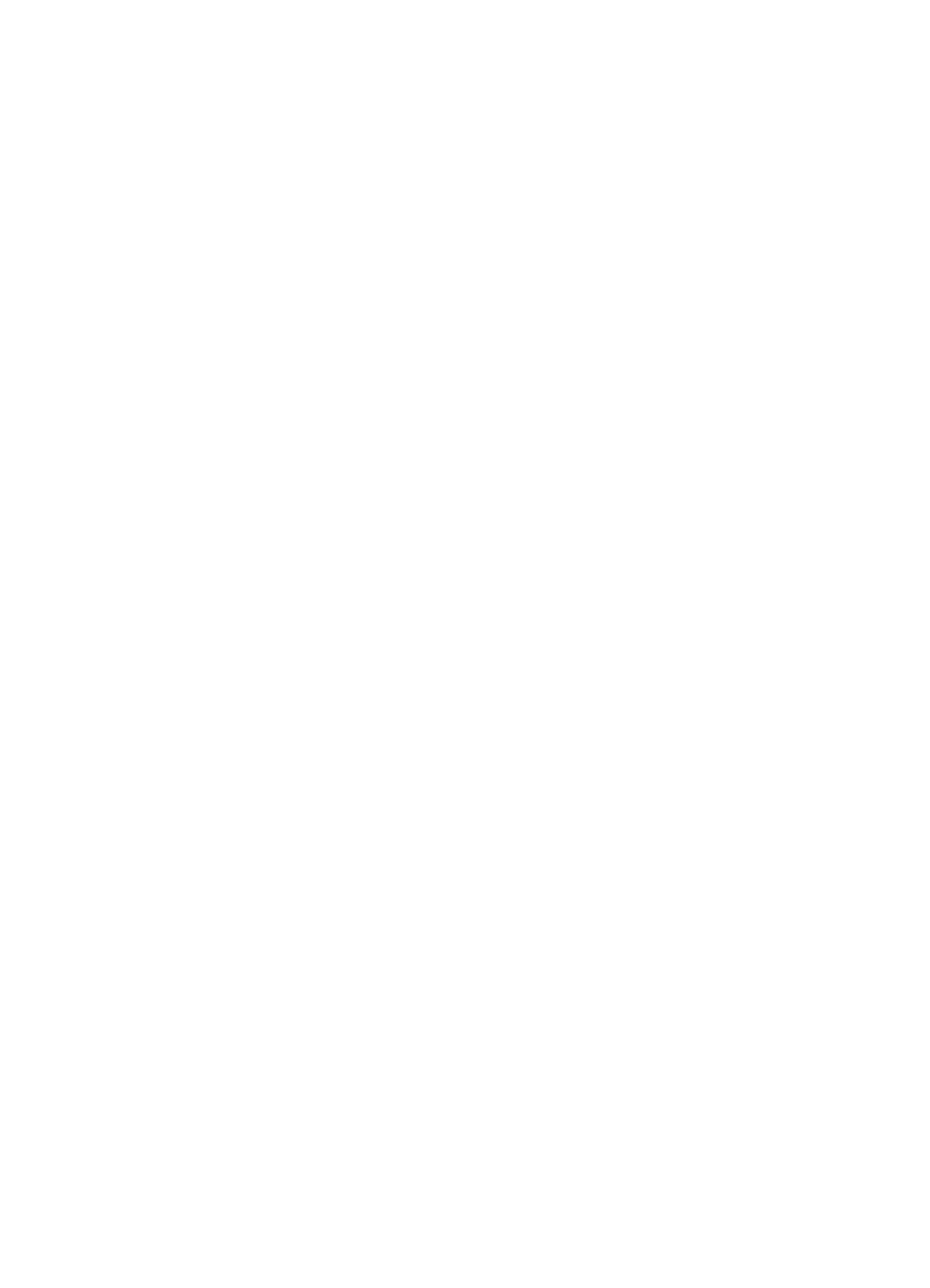
To increase printer speed, close all unnecessary software programs when printing.
Complex documents, graphics, or photos are printing
Documents containing graphics or photos print more slowly than text documents.
Best or Maximum dpi print mode is selected
The printer prints more slowly when Best or Maximum dpi is selected as the print quality.
To increase the printer speed, select a different print quality mode.
Printer is in ink-backup mode
The printer might print more slowly if it is in ink-backup mode. For more information, see
.
To increase the print speed, use two print cartridges in the printer.
Printer software is outdated
Outdated printer software might be installed.
For information about updating the printer software, see
.
Computer does not meet system requirements
If your computer does not have enough RAM or a large amount of free space on the hard
drive, the printer processing time will be longer.
1.
Verify that the computer hard disk space, RAM, and processor speed meet the
system requirements.
The system requirements are listed in the reference guide that came with the printer.
2.
Make space available on the hard drive by deleting unwanted files.
If you continue to have problems
If you continue to have problems after investigating the troubleshooting topics, shut down
your computer and then restart it.
If you still have questions after restarting your computer, visit HP Technical Support at
.
For information about the support process, see
Chapter 12
90
HP Deskjet D4100 series
