Print cd/dvd tattoos, Cd/dvd tattoos – HP Deskjet D4160 Printer User Manual
Page 40
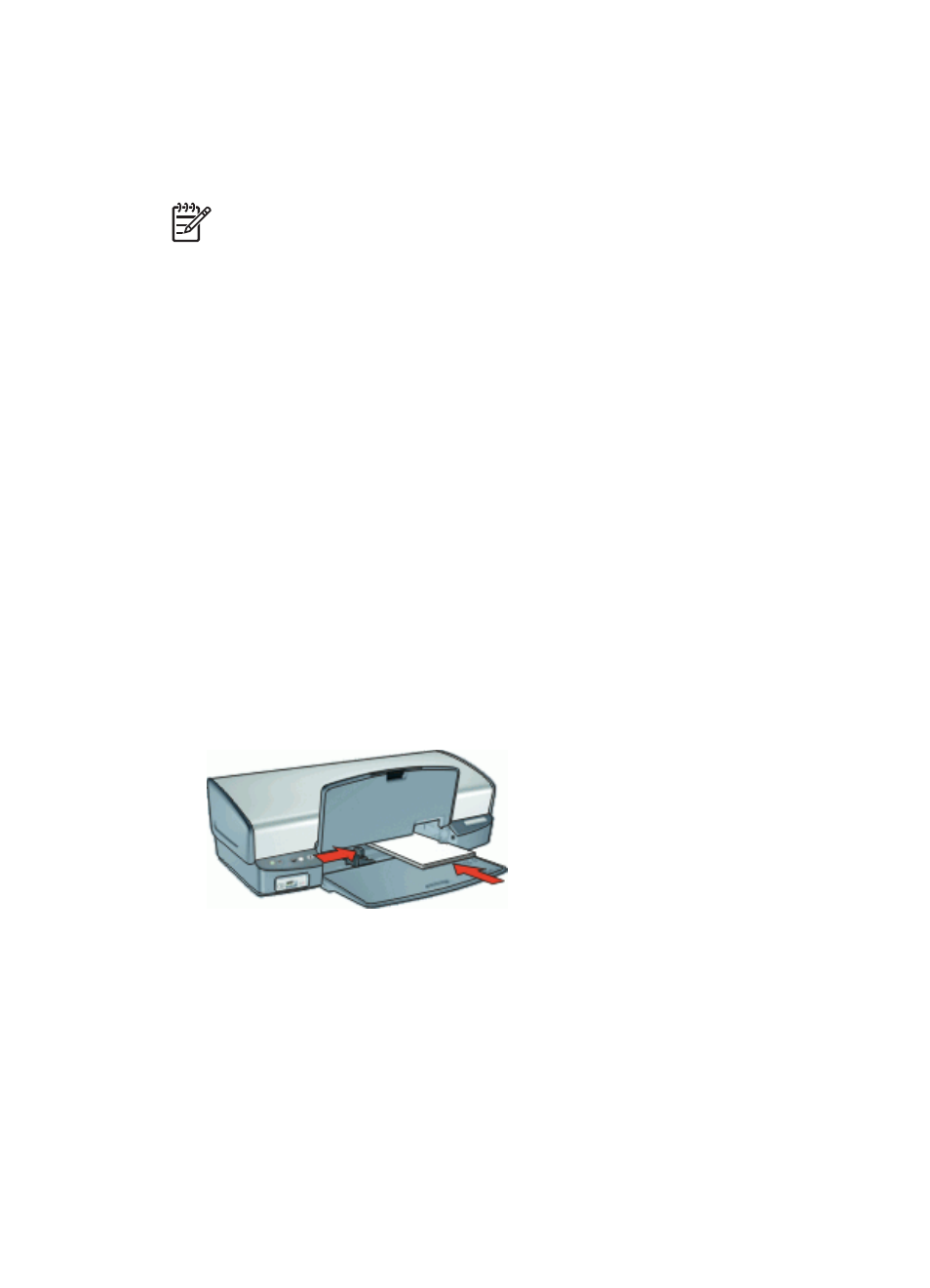
Use the
to learn about the features that appear in the Printer Properties
dialog box.
Print CD/DVD tattoos
Note
This feature might not be available in your country/region.
Guidelines
●
See the instructions that are included with the CD/DVD tattoo for the most current
printing tips.
●
To avoid damaging the printer, do not feed a CD/DVD tattoo through the printer more
than once.
●
Make sure the CD/DVD tattoo covers the entire backing sheet with no exposed
spaces. Separating any part of the CD/DVD tattoo from the protective backing sheet
before printing could damage the printer.
●
Avoid using a CD/DVD tattoo that is pulling away from the protective backing, or that
is wrinkled, curled, or damaged in any way.
●
Do not exceed the input tray capacity: 1 sheet of CD/DVD tattoo paper.
Prepare to print
1.
Raise the output tray, and then remove all paper from the input tray.
2.
Slide the paper guide all the way to the left.
3.
Place one sheet of CD/DVD tattoo paper in the right side of the input tray. The side
to be printed on should face down.
4.
Push the paper into the printer until it stops.
5.
Slide the paper guide firmly against the edge of the paper.
6.
Lower the output tray.
Print
1.
Open the
2.
Click the Features tab, and then specify the print settings in the order shown below:
–
Size: 5x7in.
–
Paper Type: Click More, click Specialty Papers, and then click HP CD/DVD
Tattoo.
–
Print Quality: Best
3.
Select any other print settings that you want, and then click OK.
Chapter 8
38
HP Deskjet D4100 series
