HP ENVY 15t-k000 CTO Notebook PC User Manual
Page 7
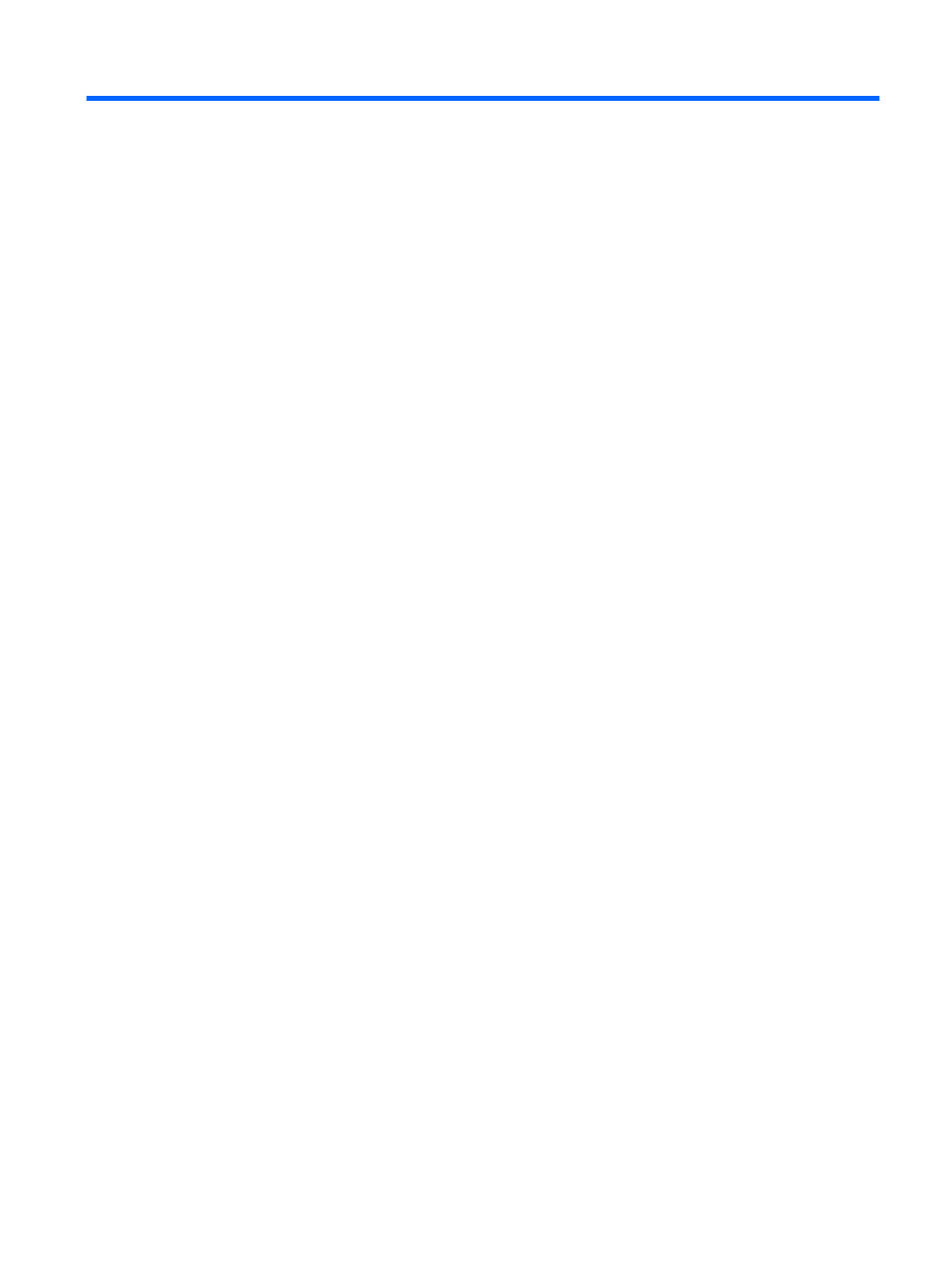
Table of contents
Visit the HP Apps Store ........................................................................................................................ 1
Best practices ....................................................................................................................................... 1
Fun things to do .................................................................................................................................... 2
More HP resources .............................................................................................................................. 3
Right side ............................................................................................................................................. 6
Left side ................................................................................................................................................ 9
Display ................................................................................................................................................ 12
Top ..................................................................................................................................................... 13
TouchPad .......................................................................................................................... 13
Lights ................................................................................................................................. 14
Buttons, speakers, and fingerprint reader .......................................................................... 15
Keys ................................................................................................................................... 16
Bottom ................................................................................................................................................ 17
Labels ................................................................................................................................................. 18
Using an Internet service provider .................................................................... 20
Setting up a WLAN ............................................................................................ 21
Configuring a wireless router ............................................................................ 21
Protecting your WLAN ....................................................................................... 21
Connecting to a WLAN ...................................................................................... 22
vii
