Finding battery information, Conserving battery power, Identifying low battery levels – HP ENVY 15t-k000 CTO Notebook PC User Manual
Page 65
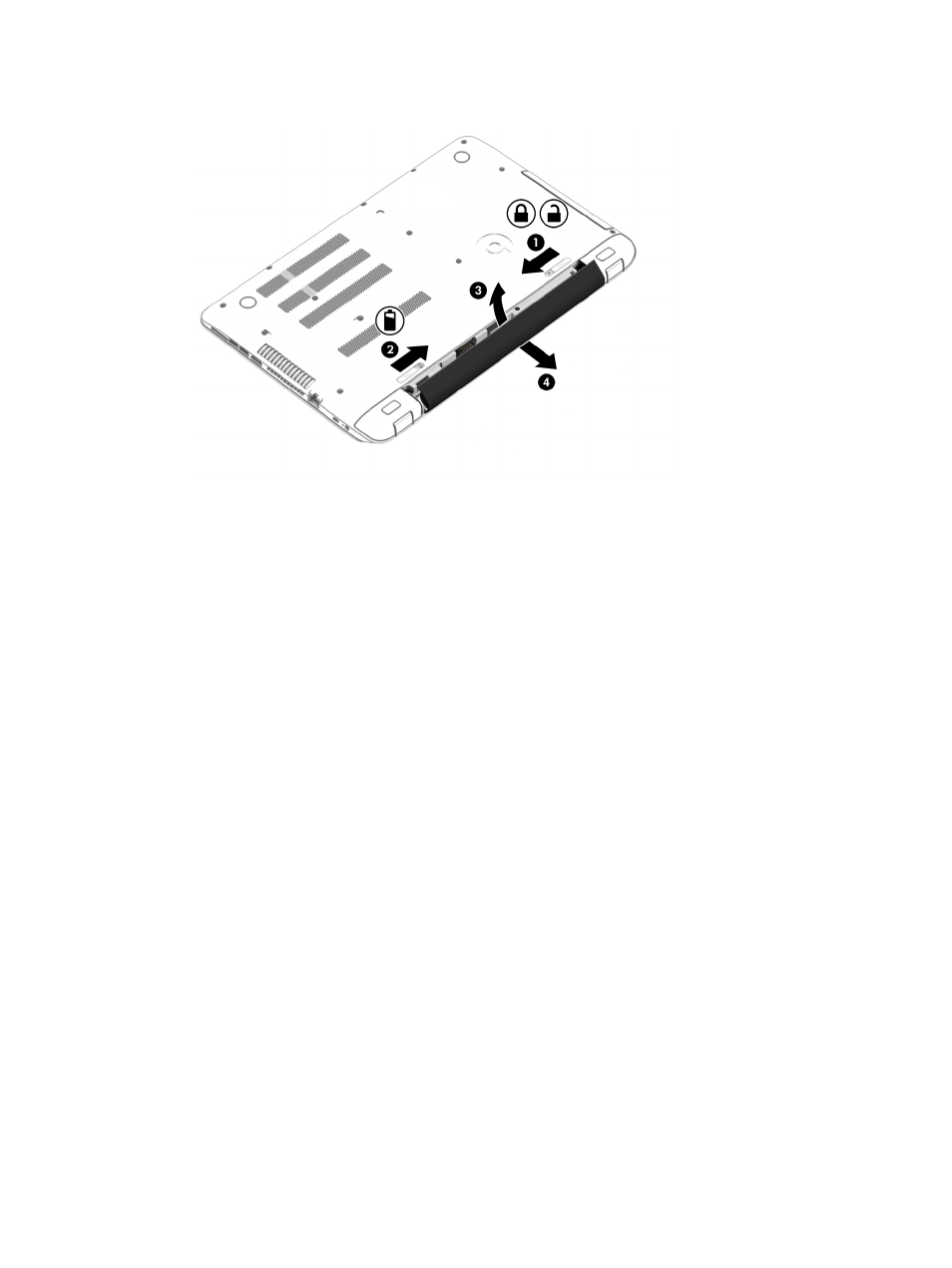
3.
Pivot the battery upward (3) and remove it from the computer (4).
Finding battery information
To monitor the status of your battery, or if the battery is no longer holding a charge, run Battery Check
in HP Support Assistant. To access battery information, from the Start screen, type support, select
the HP Support Assistant app, and then select Battery and performance.
HP Support Assistant provides the following tools and information about the battery:
●
Battery test
●
Information about battery types, specifications, life cycles, and capacity
Conserving battery power
Tips for conserving battery power and maximizing battery life:
●
Lower the brightness on the display.
●
Select the Power saver setting in Power Options.
●
Remove a user-replaceable battery from the computer if it will not be used or charged for more
than 2 weeks.
●
Turn off wireless devices when you are not using them.
●
Disconnect unused external devices that are not plugged into an external power source, such as
an external hard drive connected to a USB port.
●
Stop, disable, or remove any external media cards that you are not using.
●
Before you leave your work, initiate Sleep or shut down the computer.
Identifying low battery levels
When a battery that is the sole power source for the computer reaches a low or critical battery level,
the following behavior occurs:
●
The battery light (select models only) indicates a low or critical battery level.
Running on battery power 53
