HP ENVY 15t-k000 CTO Notebook PC User Manual
Page 10
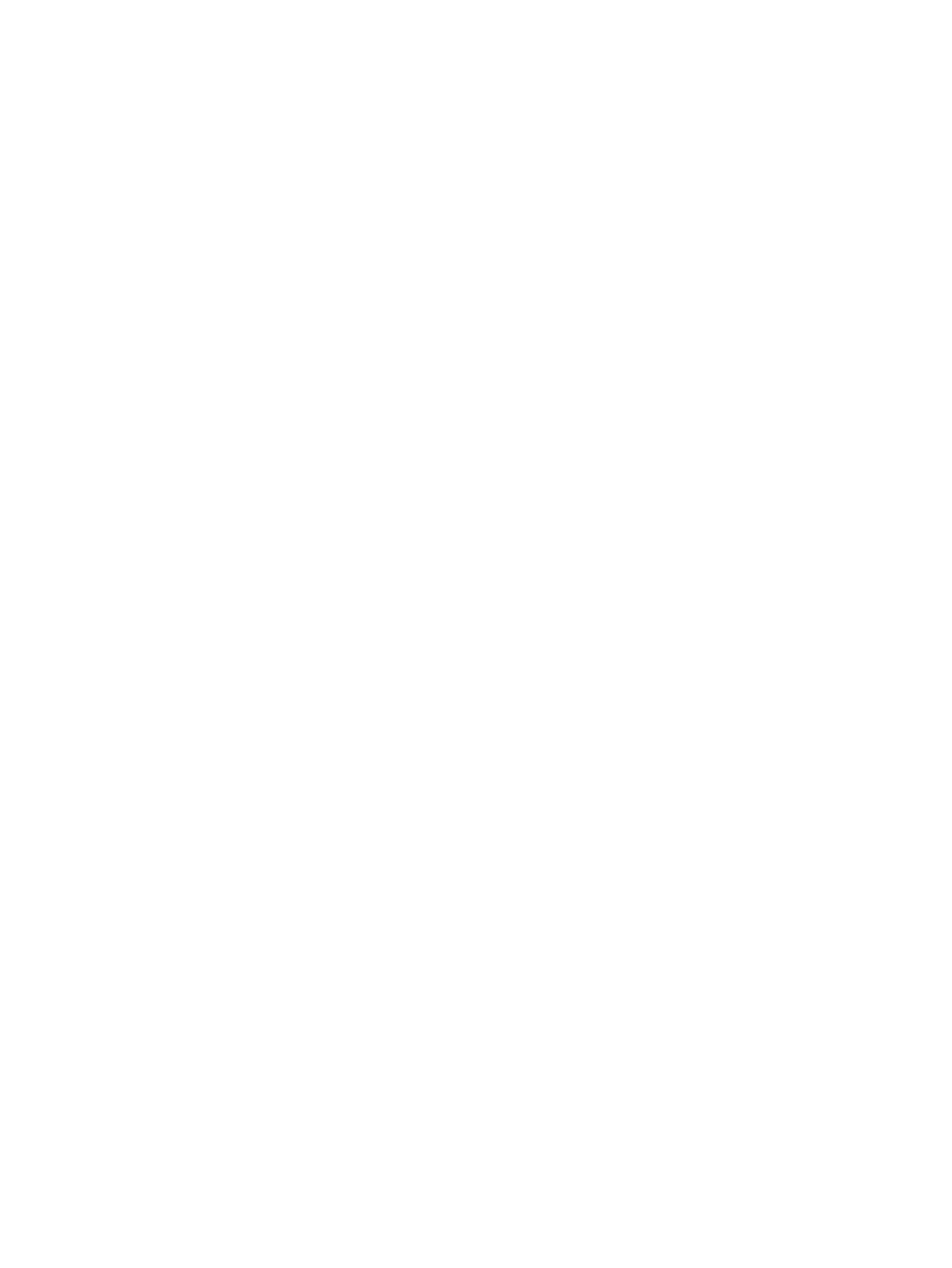
Cleaning the display (All-in-Ones or Notebooks) .............................................. 61
Cleaning the sides or cover ............................................................................... 62
Cleaning the TouchPad, keyboard, or mouse ................................................... 62
Using antivirus software ..................................................................................................... 66
Using firewall software ....................................................................................................... 67
Securing your wireless network .......................................................................................................... 67
Backing up your software applications and information ..................................................................... 68
Using an optional security cable lock ................................................................................................. 68
Determining the BIOS version ........................................................................................... 69
Downloading a BIOS update ............................................................................................. 70
Downloading HP PC Hardware Diagnostics (UEFI) to a USB device ............................... 71
What you need to know ..................................................................................... 74
Using the HP Recovery partition (select models only) ...................................... 74
Using HP Recovery media to recover ............................................................... 75
Changing the computer boot order ................................................................... 75
x
