Manually initiating and exiting sleep, Setting password protection on wakeup, Manually – HP ENVY 15t-k000 CTO Notebook PC User Manual
Page 63
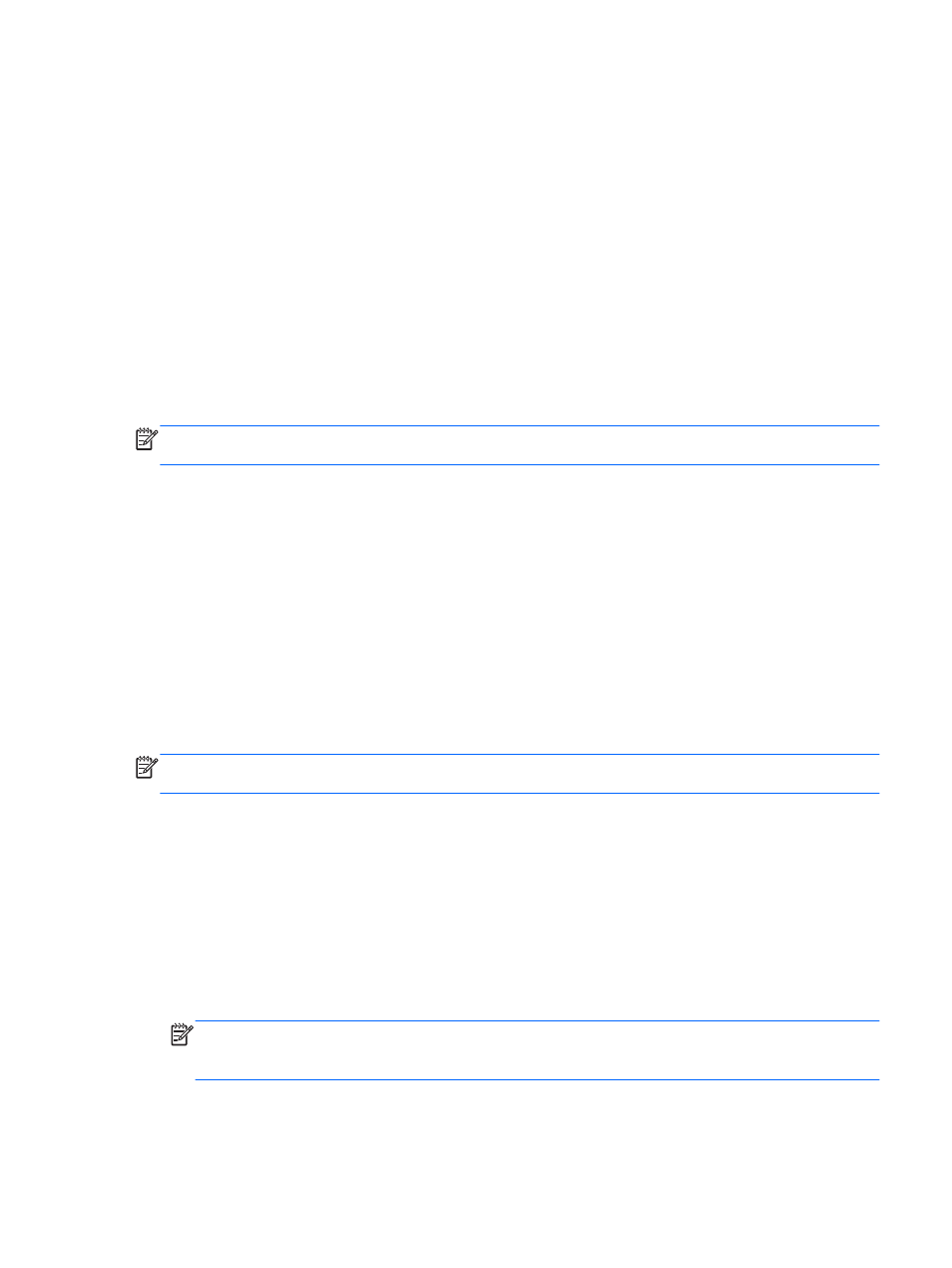
Manually initiating and exiting Sleep
You can initiate Sleep in any of the following ways:
●
Close the display.
●
From the Start screen, point to the upper-right or lower-right corner of the screen to reveal the
charms. Click Settings, click the Power icon, and then click Sleep.
To exit Sleep:
●
Briefly press the power button.
●
If the display is closed, open the display.
●
Press a key on the keyboard.
●
Tap or swipe the TouchPad.
When the computer exits Sleep, the power lights turn on and your work returns to the screen.
NOTE:
If you have set a password to be required on wakeup, you must enter your Windows
password before the computer will return to the screen.
Manually initiating and exiting Hibernation (select models only)
You can enable user-initiated Hibernation and change other power settings and timeouts using Power
Options.
1.
From the Start screen, type power options, then select Power options.
2.
In the left pane, click Choose what the power button does.
3.
Click Change Settings that are currently unavailable.
4.
In the When I press the power button area, select Hibernate.
5.
Click Save changes.
When the computer exits Hibernation, the power lights turn on and your work returns to the screen.
NOTE:
If you have set a password to be required on wakeup, you must enter your Windows
password before your work will return to the screen.
Setting password protection on wakeup
To set the computer to prompt for a password when the computer exits Sleep or Hibernation, follow
these steps:
1.
From the Start screen, type power options, then select Power options.
2.
In the left pane, click Require a password on wakeup.
3.
Click Change Settings that are currently unavailable.
4.
Click Require a password (recommended).
NOTE:
If you need to create a user account password or change your current user account
password, click Create or change your user account password, and then follow the on-screen
instructions. If you do not need to create or change a user account password, go to step 5.
5.
Click Save changes.
Initiating Sleep and Hibernation 51
