Sound menu, General settings menu, Sound menu 5.1.3. general settings menu – HP B321 31.5-inch LED Digital Signage Display User Manual
Page 22
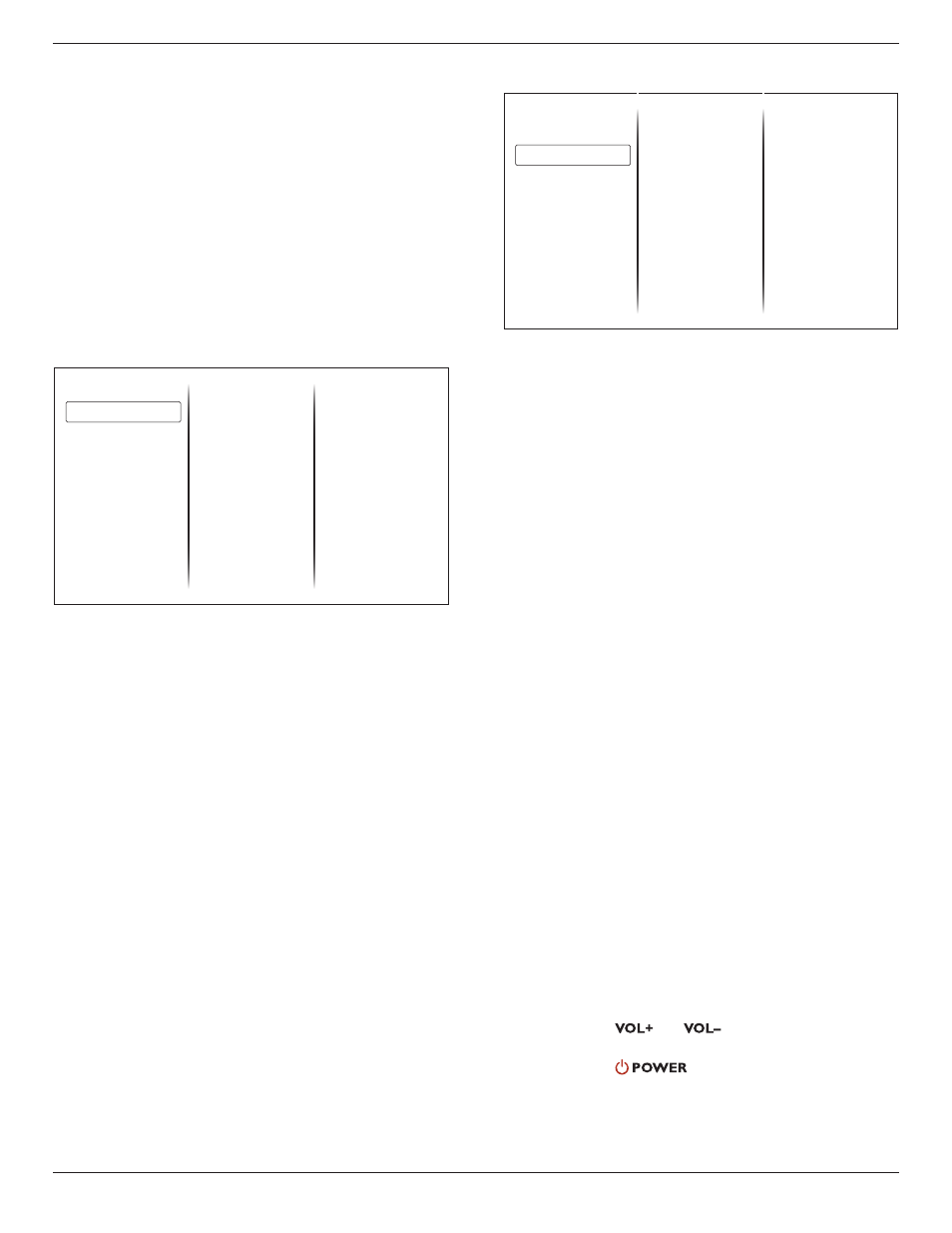
14
B321/B421
Game or computer
When viewing content from a connected game console, select
{
Game} to apply game settings. When a computer is connected
through HDMI, select {
Computer}.
Make sure that {
Format and edges} {Picture format}
{
Unscaled} is selected so as to view maximum detail.
Format and edges
Access advanced settings to control the displaying format of the
picture.
• {
Picture format}: Change the picture format.
• {
Screen edges}: Change the picture size.
• {
Picture shift}: If available, move the position of the
picture.
5.1.2. Sound menu
Sound style
Restore style
Bass
Treble
Audio out
Advanced
Picture
Sound
General settings
Network settings
Sound style
Access predefined sound settings.
Restore style
Restore the last-selected predefined sound setting.
Bass
Adjust the bass level of the speaker and headphones.
Treble
Adjust the treble level of the speaker and headphones.
Audio out
Adjust audio output volume.
Advanced
Access advanced settings to enhance your audio experience.
• {
Auto volume leveling}: Enable the reduction of sudden
volume changes.
• {
Speaker}: Turn on or off the internal speakers.
• {
Clear sound}: Enhance sound quality.
• {
Audio out format}: Select the type of audio output
through the digital audio output connector.
• {
Audio out delay}: Automatically sync the image on this
display to the audio from a connected home theatre.
• {
Audio out offset}: Adjust the setting for audio output
delay. Available if {
Audio out delay} is switched on.
5.1.3. General settings menu
Menu language
Monitor id
Eco mode
Auto search
Clock
USB scheduling
Sleep timer
Auto switch off
Control settings
Factory settings
Picture
Sound
General settings
Network settings
Menu language
Select language used for OSD menus.
Monitor id
Set the ID number for controlling this display via the RS232C
connection. Each display must have a unique ID number when
multiple sets of this display are connected.
Eco mode
Set this display to reduce the power consumption automatically.
Auto search
Choose to let this display detect and display available signal
sources automatically.
Clock
Adjust clock settings.
USB scheduling
This function allows you to program up to 3 different scheduled
time intervals for this display to activate, and auto play USB
media file of your setting.
After changing the {
Clock} option in the {General settings}
menu, you need to set this {
USB scheduling} again.
Sleep timer
Switch off this display after a specified time.
Auto switch off
Set the time for this display to be switched off after a period of
no activity. Press any key on the remote control to disable this
function.
Control settings
• {
Local KB lock}: Choose to enable or disable the keyboard
(control buttons) function of this display.
• {
Unlock}: Enable the keyboard function.
• {
Lock all}: Lock all keyboard function.
• {
Lock but volume}: Disable all the keyboard function
except the
and
button.
• {
Lock but power}: Disable all the keyboard function
except the
button.
• {
RC lock}: Choose to enable or disable the button function
of the remote control.
• {
Unlock}: Enable the button function.
• {
Lock all}: Lock all button function.
