Operation, Watch the connected video source, Change picture format – HP B321 31.5-inch LED Digital Signage Display User Manual
Page 18: Play multimedia files, Play files from computer, Play multimedia files from usb device, Device
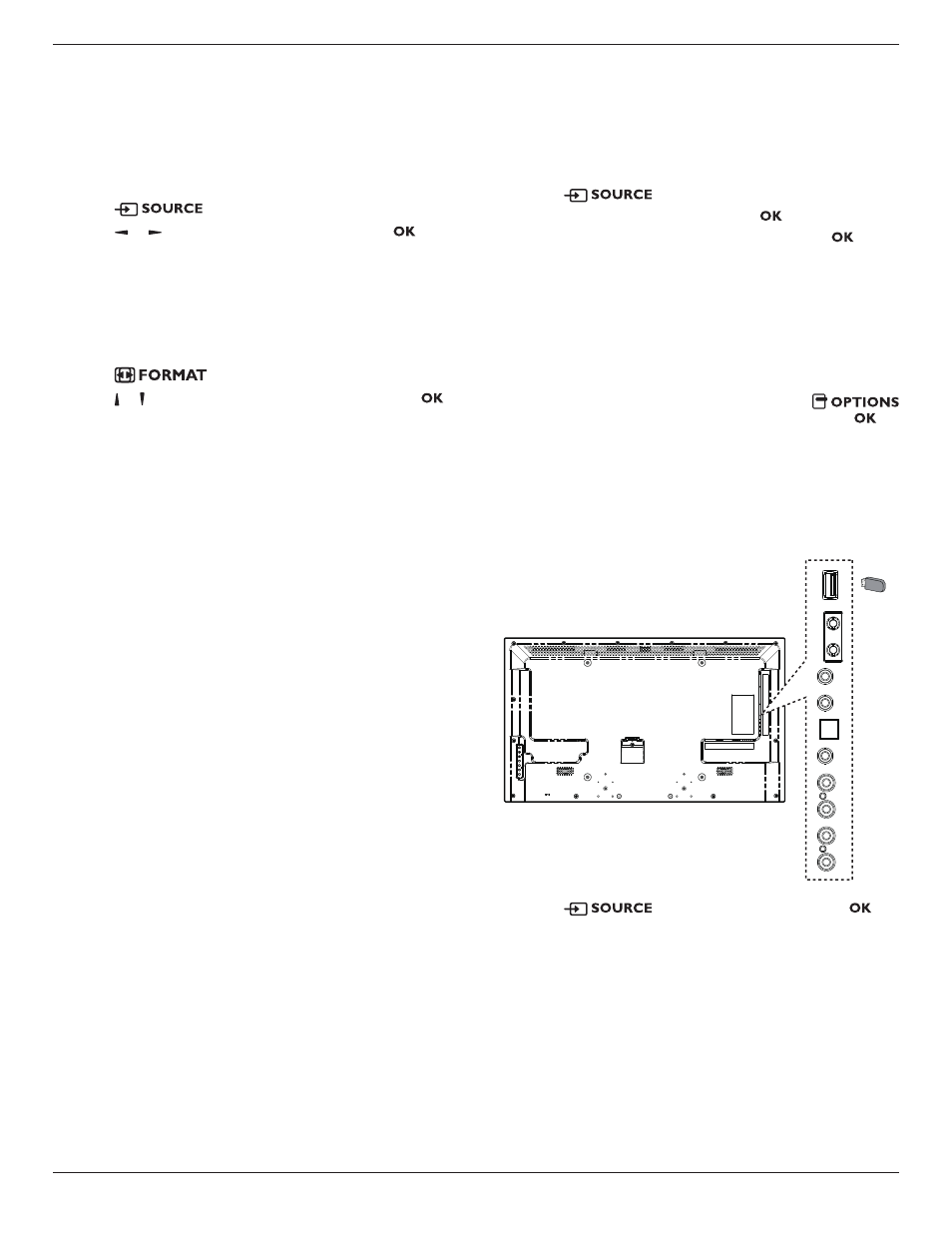
10
B321/B421
4. Operation
NOTE: The control button described in this section is mainly on
the remote control unless specified otherwise.
4.1. Watch the Connected Video Source
See page 7 for external equipments connection.
1. Press
button.
2. Press
or button to select a device, then press
button.
4.2. Change Picture Format
You can change the picture format to suit the video source.
Each video source has its available picture formats.
The available picture formats depend on the video source:
1. Press
button.
2. Press
or button to select a picture format, then press
button.
• {
Auto zoom}: Enlarge the picture to fill the screen.
Recommended for minimal screen distortion but not for
HD or PC.
• {
Movie expand 16:9}: Scale 4:3 format to 16:9. Not
recommended for
HD or PC.
• {
Wide screen}: Shows widescreen format content
unstretched. Not recommended for
HD or PC.
• {
Unscaled}: Provide maximum detail for PC. Only
available when
PC mode is selected in the {Picture}
menu.
• {
4:3}: Display the classic 4:3 format.
4.3. Play Multimedia Files
You can play videos, photos, and music on your display from:
• Your computer connected through your network.
• A USB device connected to this display.
4.3.1. Play files from computer
To play files from computer, you will need:
• A wired network, connected with a Universal Plug and Play
(uPnP) router.
• Optional: A LAN cable that connects your display to your
network.
• A media server running on your computer.
• Appropriate settings on your computer firewall to allow you
to run the media server.
Set up the network
1. Connect your display and the computer to the same network.
See page 9 for connecting your display to a network.
2. Switch on your computer and the router.
NOTE: If the apparatus does not return to DLNA mode due
to external electrical disturbances (e.g. electrostatic
discharge), user intervention is required.
Set up media sharing
1. Install a media server on your computer to share media files.
These are some media servers:
• For
PC: Windows Media Player 11 (or higher) or TVersity
• For
Mac: Twonky
2. Switch on media sharing on your computer using the media
server. For more information on how to set up the media
server, refer to the website of the media server.
Play files
1. Press
button.
2. Select [
Browse network], then press
button.
3. Select a file from the content browser, then press
button
to start playing.
4. Press the
Play buttons on the remote control to control
playing.
Tips:
• Select the top bar to filter your files by type.
• Select [
Sort] to arrange the files by album name, artist, or
other fields.
• To clear the list of offline media servers, press
button, then select [
Clear offline servers] and press
button.
4.3.2. Play multimedia files from USB device
This display can play music, movie, WMV file formats or photo
files from your USB device.
1. Connect your USB device to the USB port on this display.
AUDIO OUT
USB
RS232C
IN
OUT
IR
IN
OUT
AUDIO IN
AUDIO
IN
SPDIF
USB
2. Press
button, select USB, then press
button.
