Change your settings, Settings, Picture menu – HP B321 31.5-inch LED Digital Signage Display User Manual
Page 21
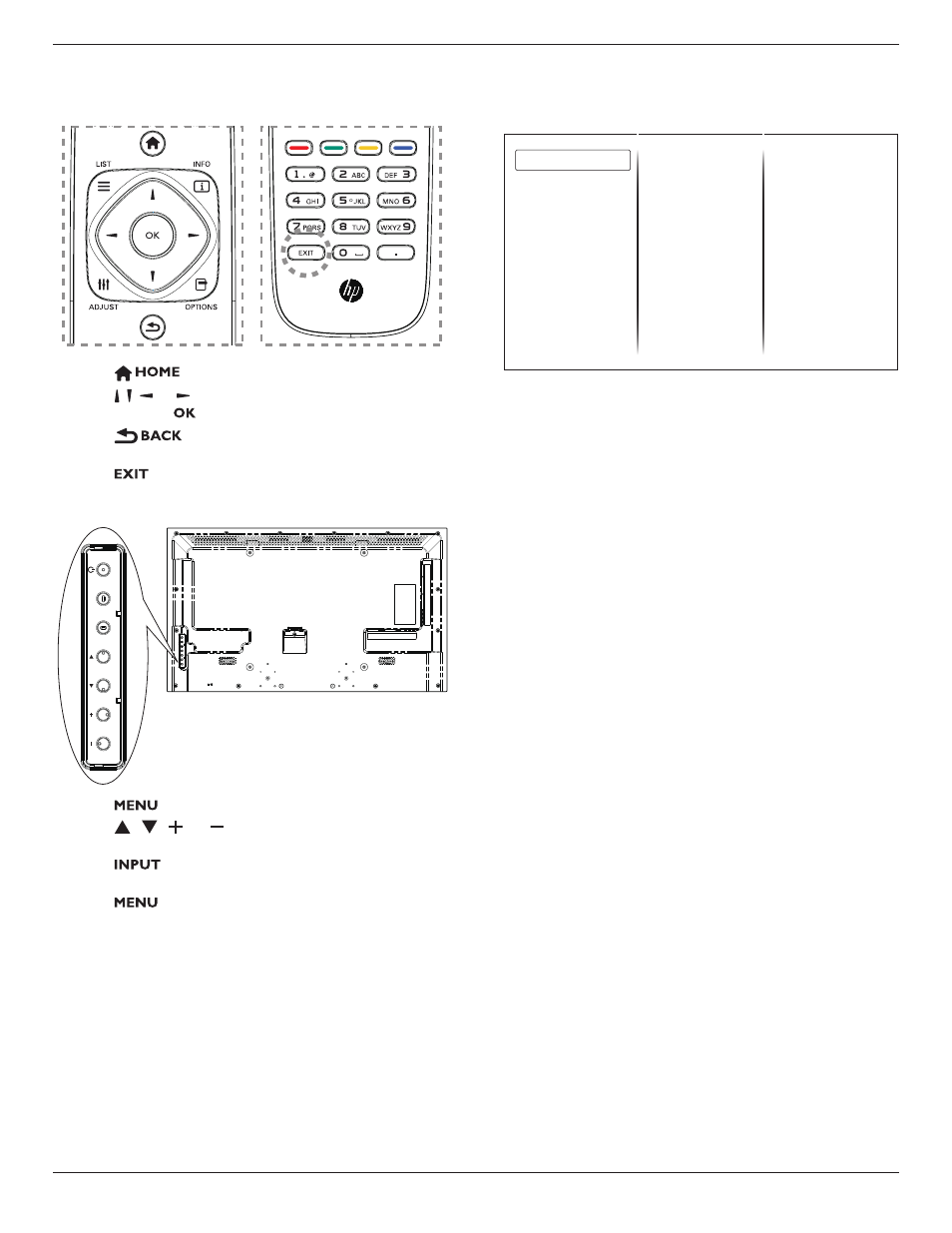
13
B321/B421
5. Change your settings
Using the remote control:
1. Press
button to display the OSD menu.
2. Press , , , or button to select its menu item or to adjust
its value. Press
button to confirm.
3. Press
button to go back to the previous menu
layer.
4. Press
button to exit the OSD menu.
Using this display’s control buttons:
INPUT
MENU
1. Press
button to display the OSD menu.
2. Press[ ] [ ] [ ] or [ ] button to select menu item or
adjust its value.
3. Press
button to confirm menu selection and enter its
submenu.
4. Press
button to exit the OSD menu.
5.1. Settings
5.1.1. Picture menu
Picture style
Restore style
Backlight
Contrast
Brightness
Colour
Sharpness
Advanced
Game or computer
Foramat and edges
Picture
Sound
General settings
Network settings
Picture style
Select a predefined picture setting.
Restore style
Restore the last-selected predefined picture setting.
Backlight
Adjust the brightness of this display’s backlight.
Contrast
Adjust video contrast.
Brightness
Adjust screen brightness.
Colour
Adjust the colour saturation of the picture.
Sharpness
Adjust the sharpness of the picture.
Advanced
Access advanced settings such as gamma, tint settings and
video contrast settings.
• {
Noise reduction}: Select the amount of noise reduction
for the picture.
• {
Gamma}: Adjust the non-linear setting for picture
luminance and contrast.
• {
Color temp.}: Change the colour balance.
• {
Custom color temp.}: Customise colour balance
setting.
• {
Advanced sharpness}: Enable superior sharpness,
especially on lines and contours in the picture.
• {
Dynamic contrast}: Dynamically enhance the details in
the dark, medium and light areas of the picture.
• {
Dynamic backlight}: Select a backlight level to
optimise dynamic power consumption and picture
contrast.
• {
Colour enhancement}: Dynamically enhance the
• vividness and details of colours.
