Select the paper type (mac os x), Additional print tasks – HP Color LaserJet Enterprise M651 Printer series User Manual
Page 47
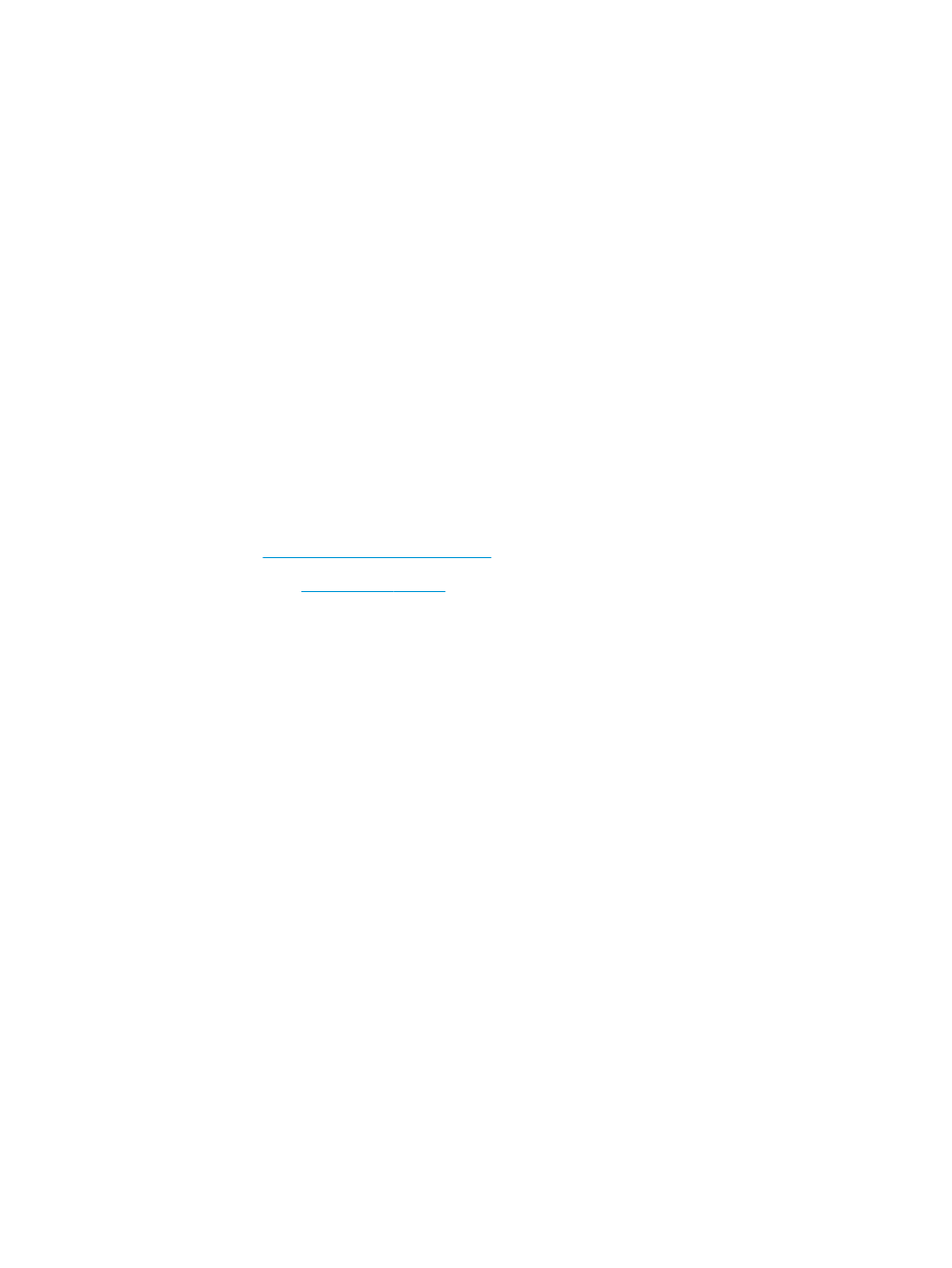
3.
Open the menus drop-down list or click Show Details, and then click the Layout menu.
4.
From the Pages per Sheet drop-down list, select the number of pages that you want to print on each
sheet.
5.
In the Layout Direction area, select the order and placement of the pages on the sheet.
6.
From the Borders menu, select the type of border to print around each page on the sheet.
7.
Click the Print button.
Select the paper type (Mac OS X)
1.
Click the File menu, and then click the Print option.
2.
In the Printer menu, select the product.
3.
Open the menus drop-down list or click Show Details, and then click the Finishing menu.
4.
Select a type from the Media-type drop-down list.
5.
Click the Print button.
Additional print tasks
In the US,
.
Outside the US, go to
. Select your country/region. Click Troubleshooting. Enter the
product name, and then select Search.
Instructions are available for performing specific print tasks, such as the following:
●
Create and use printing shortcuts or presets
●
Select the paper size, or use a custom paper size
●
Select the page orientation
●
Create a booklet
●
Scale a document to fit a specific paper size
●
Print the first or last pages of the document on different paper
●
Print watermarks on a document
ENWW
Print tasks (Mac OS X)
39
