Step three: set the individual tray alignment, Calibrate the product to align the colors, Check other print job settings – HP Color LaserJet Enterprise M651 Printer series User Manual
Page 104: Adjust color settings (windows)
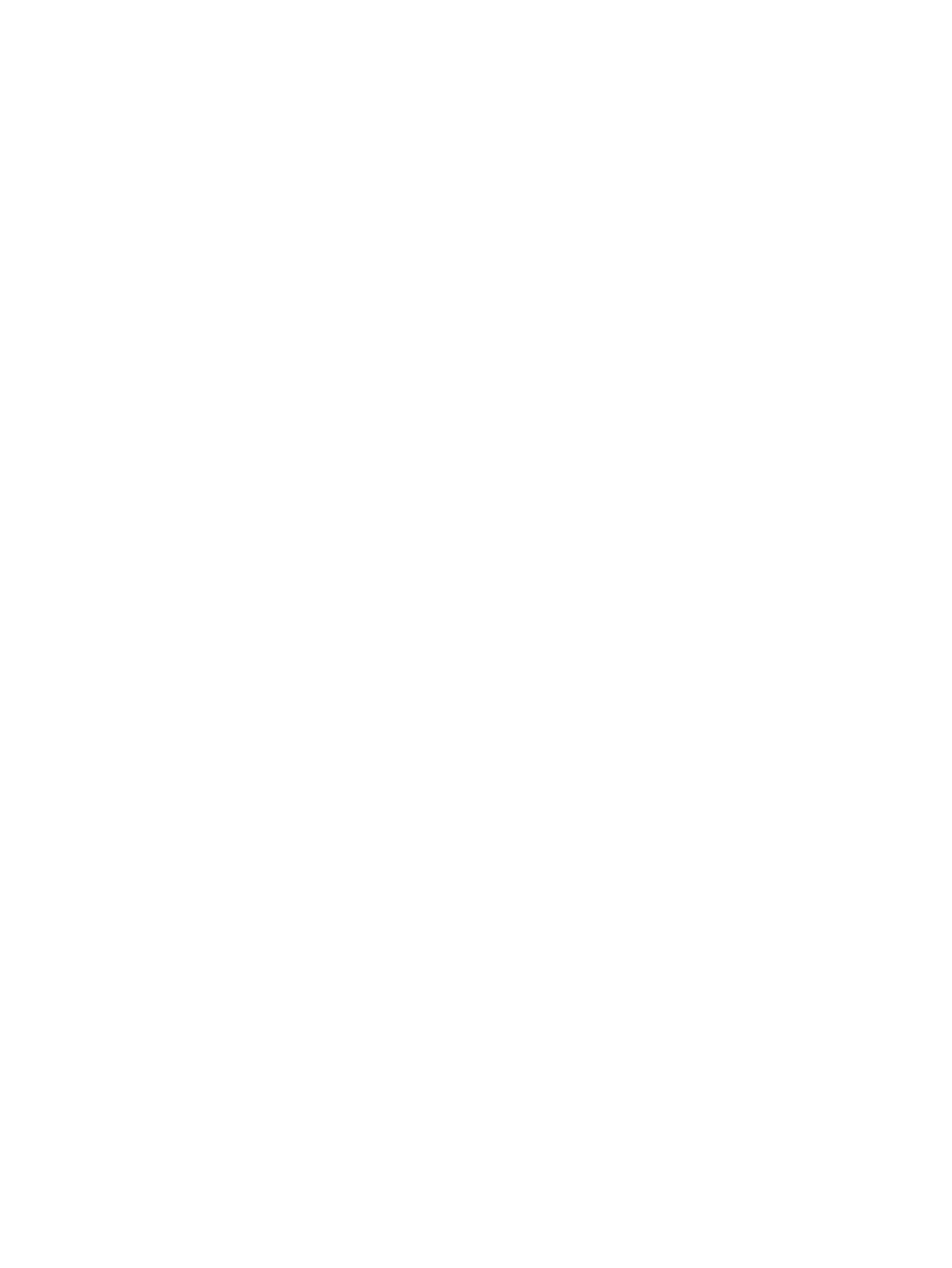
Step three: Set the individual tray alignment
Follow these steps when text or images are not centered or aligned correctly on the printed page when
printing from specific trays.
1.
From the Home screen on the product control panel, scroll to and touch the
Administration
button.
2.
Open the following menus:
●
General Settings
●
Print Quality
●
Image Registration
3.
Select the tray that you want to adjust.
4.
Touch the
Print Test Page
button, and then follow the instructions on the printed pages.
5.
Touch the
Print Test Page
button to verify the results, and then make further adjustments if necessary.
6.
When you are satisfied with the results, touch the
Save
button to save the new settings.
Calibrate the product to align the colors
Calibration is a product function that optimizes print quality.
Follow these steps to resolve print print-quality problems such as misaligned color, colored shadows, blurry
graphics, or other print-quality issues.
1.
From the Home screen on the product control panel, scroll to and touch the
Device Maintenance
button.
2.
Open the following menus:
●
Calibration/Cleaning
●
Full Calibration
3.
Touch the
Start
button to start the calibration process.
A Calibrating message will display on the product control panel. The calibration process takes a few
minutes to complete. Do not turn the product off until the calibration process has finished.
4.
Wait while the product calibrates, and then try printing again.
Check other print job settings
When printing from a software program, follow these steps to try to resolve the issue by adjusting other
print-driver settings.
Adjust color settings (Windows)
Follow these steps if colors on the printed page to not match colors on the computer screen, or if the colors
on the printed page are not satisfactory.
96
Chapter 6 Solve general problems
ENWW
