Dvd drive problems, Battery problems – HP OmniBook 4100 Notebook PC User Manual
Page 25
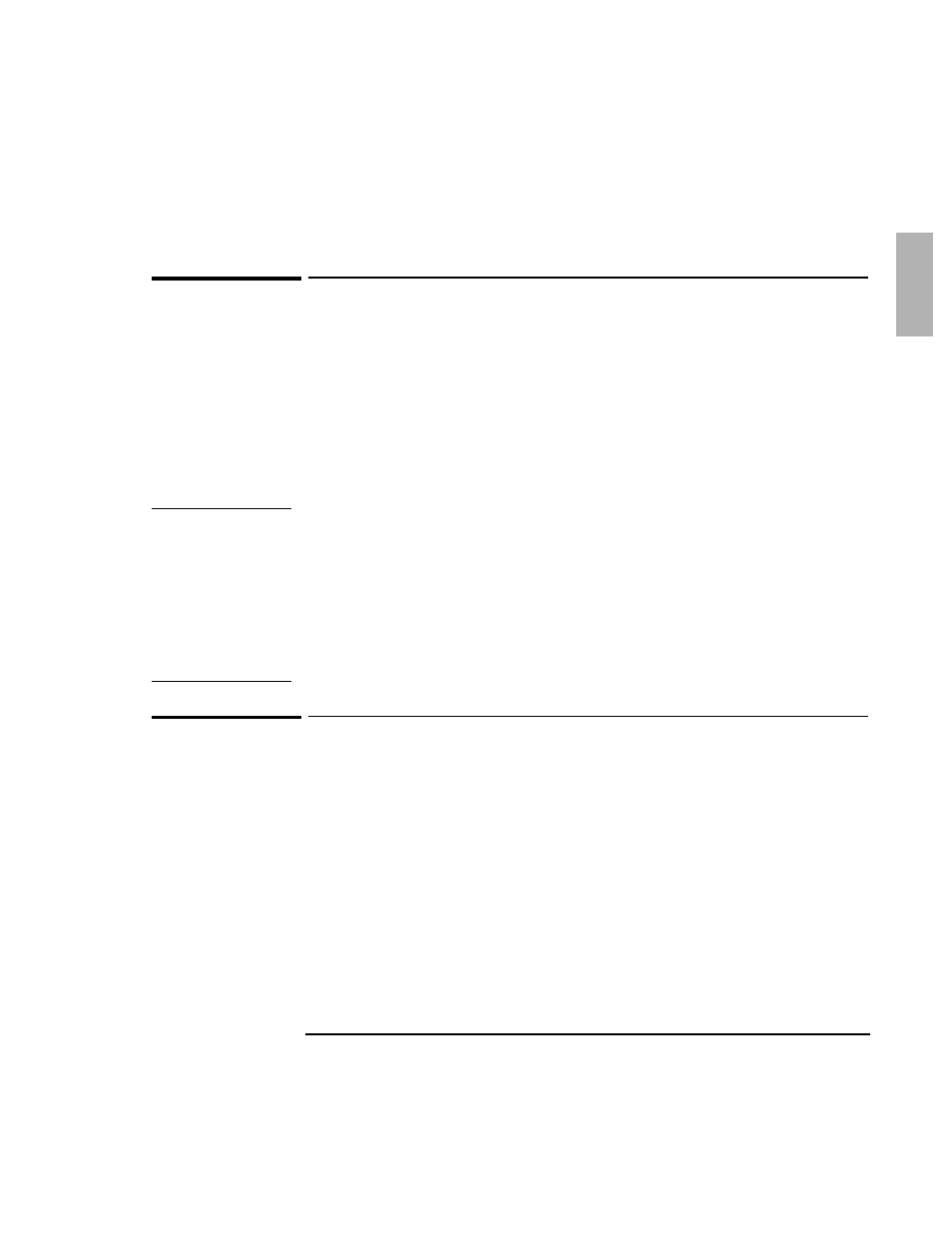
Troubleshooting
7SPZMRK 4VSFPIQW [MXL 4PYK-R %GGIWWSVMIW
1-25
DVD Drive Problems
If the DVD drive stops responding
•
Remove and reinsert the DVD disk.
•
Reset the OmniBook.
•
Remove and reinsert the DVD module.
•
You cannot boot from a CD or DVD in a DVD drive.
;EVRMRK
If you have installed the hot-swap drivers on your hard disk drive and want to play a
DVD movie, please follow these steps to avoid problems:
•
Right-click the Hot-Swap icon on your Taskbar and select “About” to display the
driver version.
•
If the version displayed is 3.01.04 or earlier, you must download the most recent
driver from the OmniBook website at http://www.hp.com/omnibook and install
it. The latest hot-swap drivers will prevent potential conflicts with the DVD
movie player software.
Battery problems
If the OmniBook doesn’t turn on with a fresh battery
•
The new battery pack may be low. Plug in the ac adapter.
•
If nothing happens, press the blue power button for four seconds, then wait 10
seconds and press the power button again.
If the battery pack doesn’t charge or stops charging
•
Check that the battery is fully installed and locked in place with the safety latch.
•
Shut down the OmniBook and remove the battery, then check that the battery
contacts are clean. Make sure that the ac adapter cables are fully plugged in.
