Tips for setting up and using a networked printer – HP Photosmart D110 User Manual
Page 33
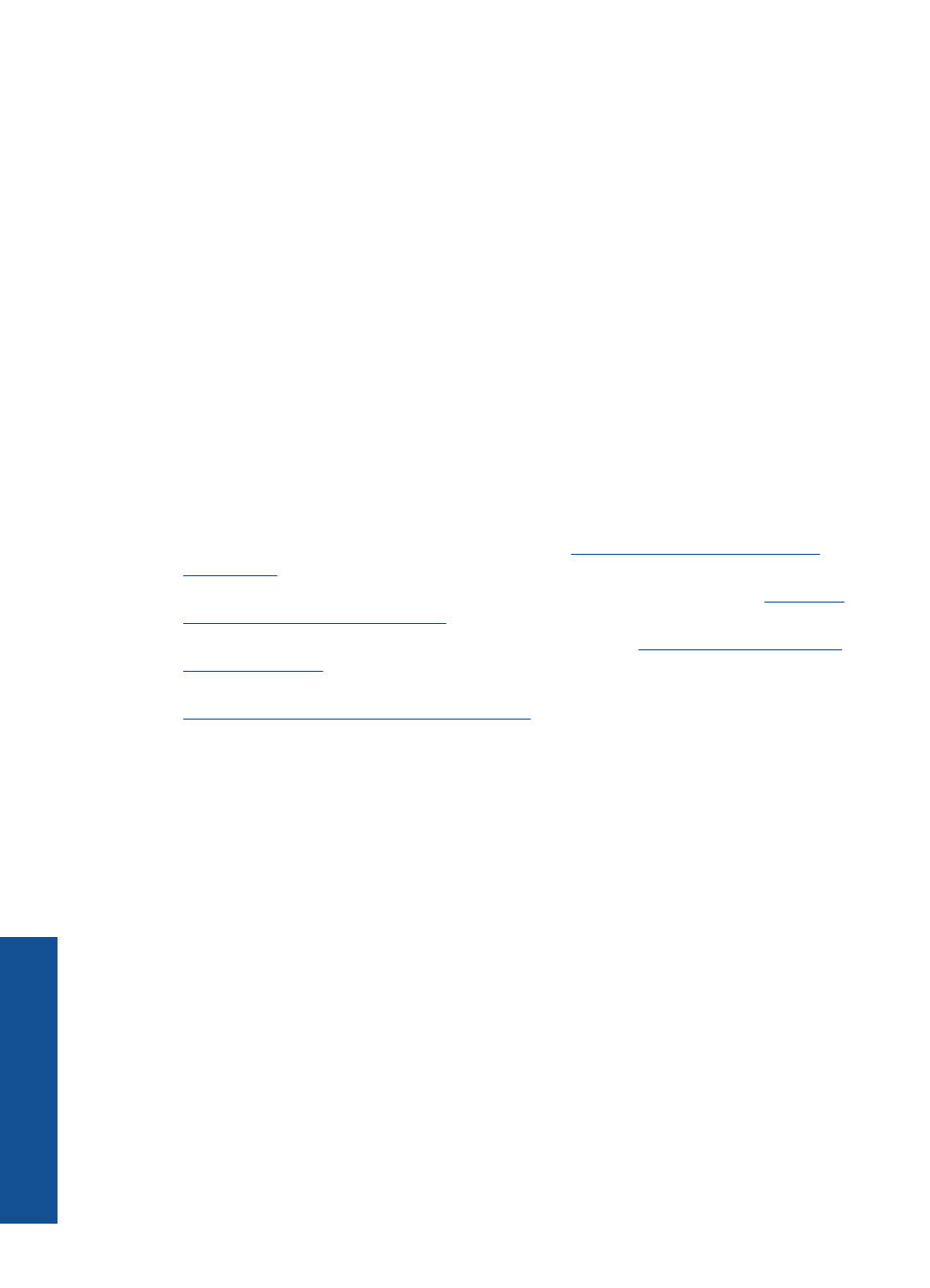
6.
Follow the prompts to install the software.
When you have finished installing the software, the product is ready for use.
7.
To test your network connection, go to your computer and print a self-test report to
the product.
Tips for setting up and using a networked printer
Use the following tips to set up and use a networked printer:
•
When setting up the wireless networked printer, make sure your wireless router or
access point is powered on. The printer searches for wireless routers, then lists the
detected network names on the display.
•
When entering the WEP or WPA key, use the button next to Change Mode on the
lower left to switch among Alpha Keypad, Numeric Keypad, and Symbol Keypad.
•
To verify the wireless connection, check the wireless radio light in the Wireless
Settings menu on the display. If the light is off, select Enable Wireless to enable the
wireless connection. It also displays the IP address of the printer.
•
If your computer is connected to a Virtual Private Network (VPN), you need to
disconnect from the VPN before you can access any other device on your network.,
including the printer.
•
Learn how to find your network security settings.
•
Learn about the Network Diagnostic Utility and other troubleshooting tips.
•
Learn how to change from a USB to wireless connection.
•
Learn how to work with your firewall and anti-virus programs during printer setup.
Chapter 7
30
Connectivity
Connectivity
