Tips for working with print cartridges – HP Photosmart D110 User Manual
Page 26
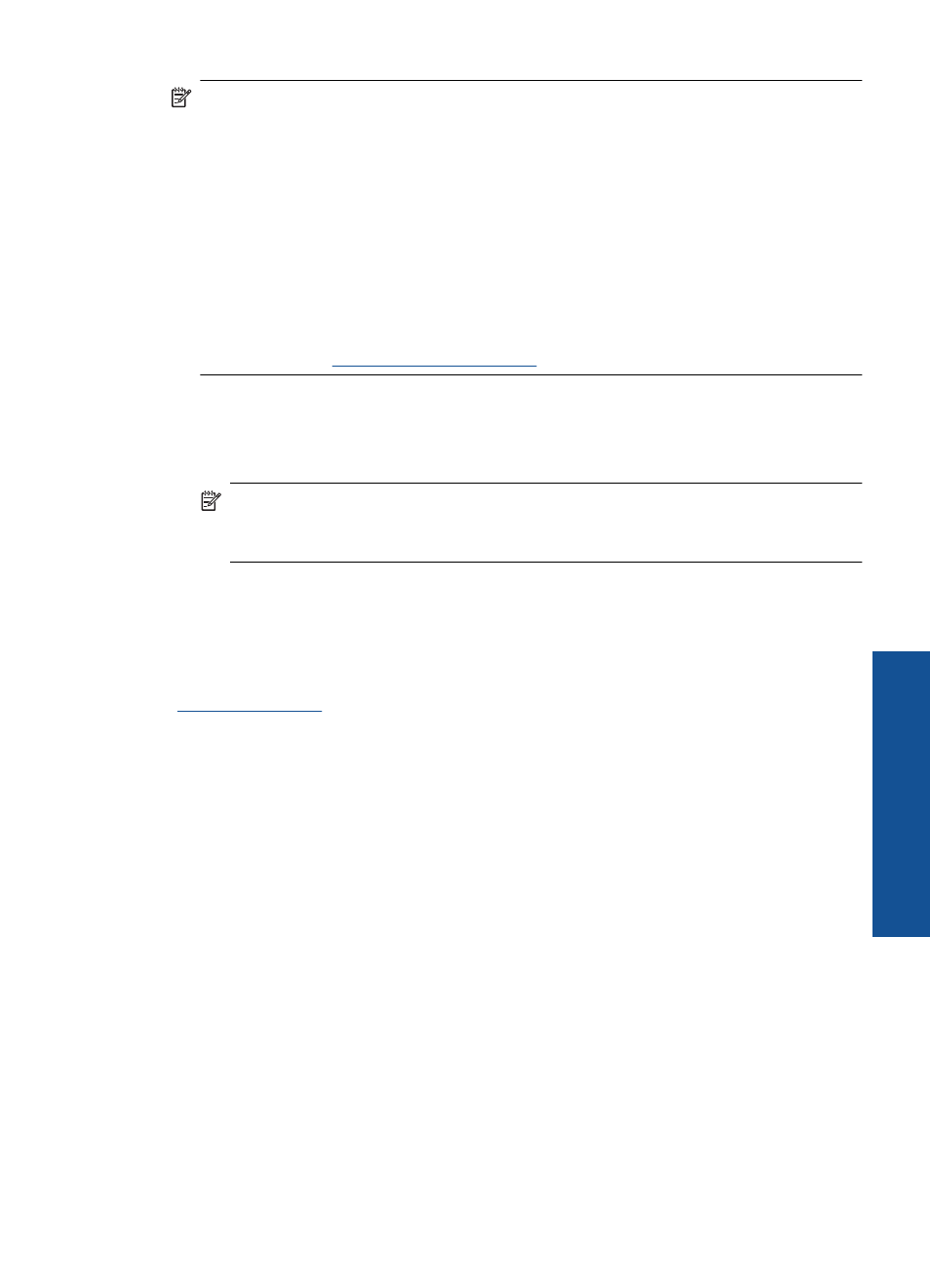
NOTE:
If you have installed a refilled or remanufactured cartridge, or a cartridge that
has been used in another printer, the ink level indicator might be inaccurate or
unavailable.
NOTE:
Ink level warnings and indicators provide estimates for planning purposes
only. When you receive a low-ink warning message, consider having a replacement
cartridge available to avoid possible printing delays. You do not have to replace the
cartridges until the print quality is unacceptable.
NOTE:
Ink from the cartridges is used in the printing process in a number of different
ways, including in the initialization process, which prepares the product and cartridges
for printing, and in printhead servicing, which keeps print nozzles clear and ink flowing
smoothly. In addition, some residual ink is left in the cartridge after it is used. For more
information, see
.
To check the ink levels from the HP Photosmart Software
1.
In the HP Solution Center, click Settings, point to Print Settings, and then click
Printer Toolbox.
NOTE:
You can also open the Printer Toolbox from the Print Properties dialog
box. In the Print Properties dialog box, click the Features tab, and then click the
Printer Services button.
The Printer Toolbox appears.
2.
Click the Estimated Ink Level tab.
The estimated ink levels for the print cartridges appear.
Related topics
“Order ink supplies” on page 21
Tips for working with print cartridges
Use the following tips to work with print cartridges:
•
Use the correct print cartridges for your printer. For a list of compatible print cartridges,
see the printed documentation that came with the printer. Alternatively, look in Printer
Toolbox in the software.
•
To install print cartridges, verify that the protective piece of plastic tape has been
removed from each print cartridge. When plastic tape covers the print cartridge
contacts, the printer cannot detect that the print cartridge is installed.
•
Insert the print cartridges into the correct slots. Match the color and icon of each
cartridge to the color and icon for each slot. Make sure both cartridges snap down
into place.
•
Use genuine HP print cartridges. Genuine HP print cartridges are designed for and
tested with HP printers to help you produce great results, time after time.
•
Use the ink-backup mode to operate the printer by using only one print cartridge. The
ink-backup mode is initiated when a print cartridge is removed from the print cartridge
carriage. During ink-backup mode, the printer can only print jobs from the computer.
Tips for working with print cartridges
23
Wo
rk
with
c
ar
trid
g
es
