Printing banners, Using your printer software – HP Deskjet 932c Printer User Manual
Page 28
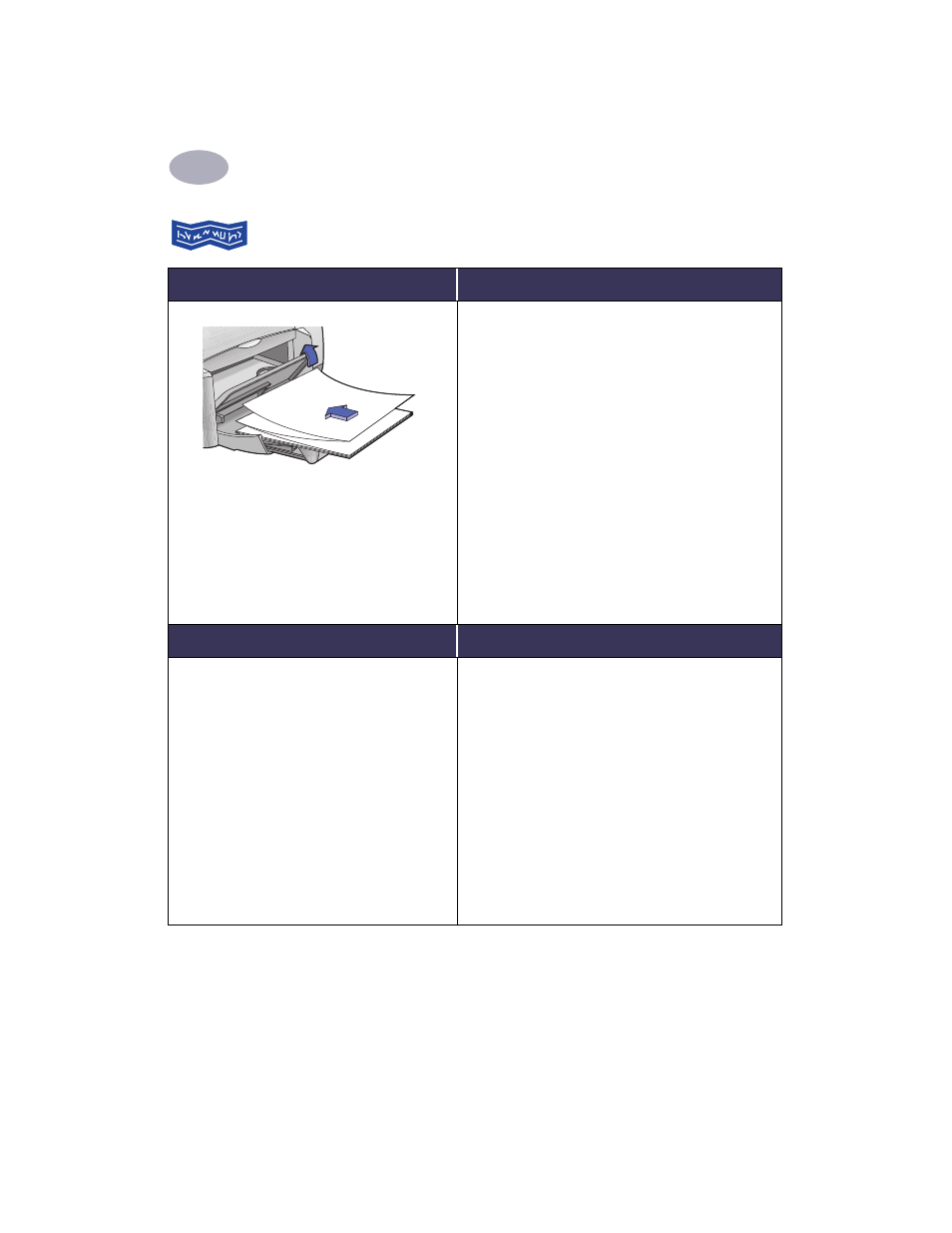
Using Your Printer Software
2
21
Printing Banners
I want to print…
I should…
1
Tear off the number of sheets (up to 20)
you need.
2
Tear off and discard the perforated strips, if
any.
3
Slide out the paper guides, and remove all
paper from the IN tray.
4
Raise the OUT Tray Flap and leave it in the
up position to print your banners.
5
Put the banner paper in the IN tray so that
the unattached edge of the banner paper
stack is toward the printer.
6
Slide the paper guides snugly against the
sheets.
7
Choose the print settings that match the
type, size, and orientation of the banner.
8
Print the banner.
HP print settings to choose
Guidelines to remember
Page Setup
- Paper Size: Choose
U.S. Letter Banner
or
A4 Banner
- Orientation: Choose appropriate orientation
Paper Type/Quality
- Paper Type: Choose
Plain Paper
or
HP Banner Paper
- Print Quality: Choose
Normal
Layout
- Pages per Sheet: 1
- Print Both Sides: Unchecked
• When printing banners, be sure that the OUT Tray
Flap is placed in the up position.
• For best results, use HP Banner Paper.
• If you are having problems printing a banner, see
