Troubleshooting, Getting help – HP PD5000 Pocket Media Drive User Manual
Page 12
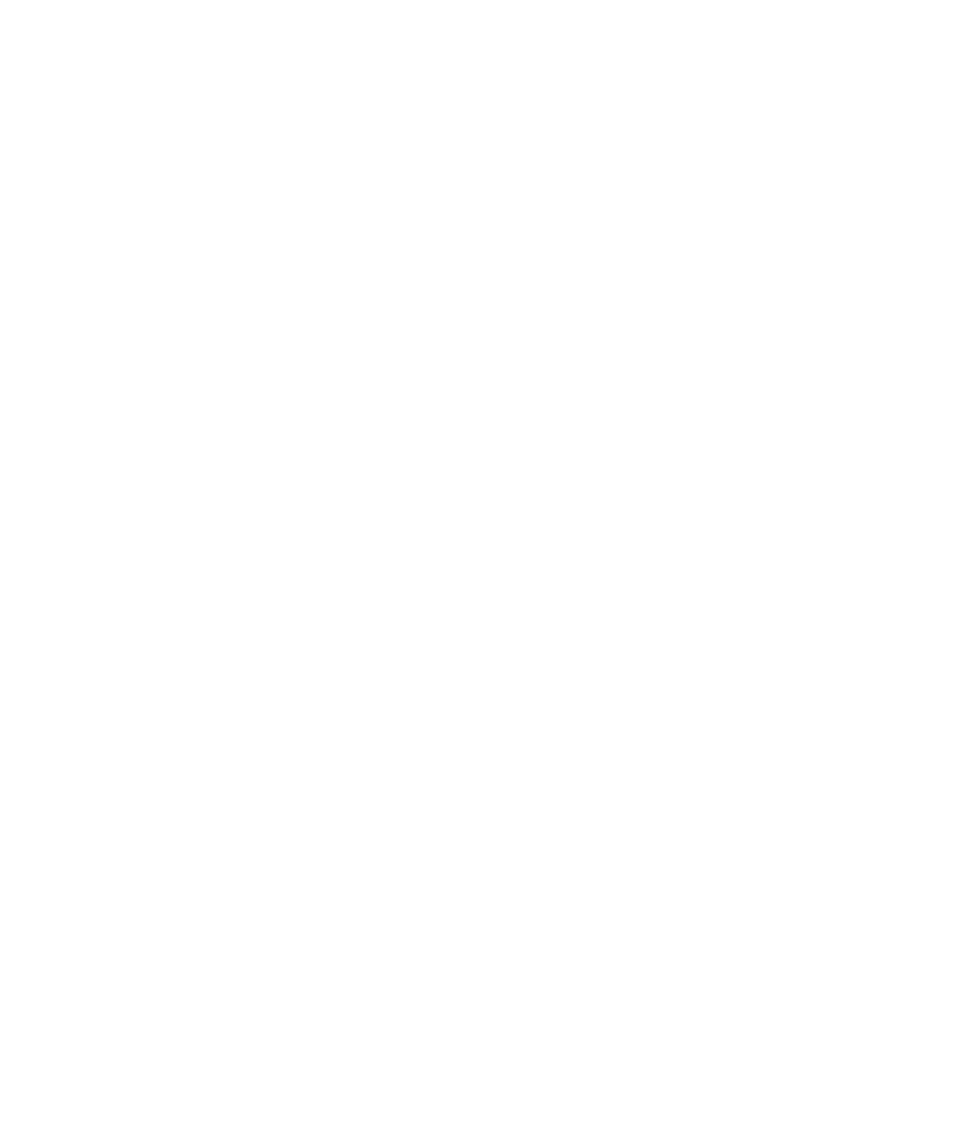
Using Your HP Pocket Media
Drive with an HP Computer and
Pocket Media Drive Bay
Some HP computers have a dedicated drive bay for
your HP Pocket Media Drive. For more information,
refer to the documentation that came with your
computer. For information on using your HP Pocket
Media Drive with an older version of HP Media
Center PC, go to
and enter the model number of your computer or
HP Pocket Media Drive.
Troubleshooting
Microsoft updates
Make sure you have the latest Microsoft operating
system service packs and other Windows updates
installed on your system before you try to
troubleshoot a drive problem. These service packs
are issued to fix bugs, add drivers, and enhance
the security features of your system. See
for details
about how to install service packs and Windows
updates in your system. Contact Microsoft Customer
Service for information about obtaining these
system enhancements if you don’t have Internet
access.
Drive does not appear on my
computer
Try the following solutions in the order listed:
1 Check to see if the drive is on. The power LED
on the front of the drive should be lit.
2 Check that the USB cable is securely and
properly connected to the drive and the USB
connector on the computer.
3 While the computer is turned on, unplug the USB
cable. Wait 10 seconds, and then reconnect
the USB cable.
4 See if the computer is recognizing the USB port
you are using by checking in the Device
Manager window. See the documentation that
came with your computer for more information.
A message appears that states I have
a high-speed device connected to a
low-speed port (Windows XP)
This is normal. Windows XP displays a message that
you have connected your USB 2.0 drive to a USB 1.1
port. You will not have the high-speed capabilities that
you would have using a USB 2.0 port.
Data transfer rate seems slow with
my USB 2.0 adapter card
Your HP Pocket Media Drive operates as fast as the
host adapter card allows (up to the maximum burst rate
of 480MB/sec.). If you are having performance issues,
make sure that the USB 2.0 card drivers are the most
current available and are installed properly.
HP Pocket Media Drive software has
stopped working
Reinstall the software. See software and drivers
installation instructions on the back of the setup poster
or in your Limited Warranty and Support Guide.
Write Cache Enable does not stay
enabled
For protection of your data, Write Cache Enable is
turned off with the HP Pocket Media Drive. For more
information, go to:
Administrator privilege for installing
software
Depending on your operating system, you may need to
be logged on as the administrator to install software.
See the Windows Help files or the documentation that
came with your computer.
Getting Help
For additional help with your drive, its installation, and
the software, contact one of the following:
HP Customer Care Web support
For the latest updates and information about
your HP Pocket Media Drive, go to:
8
HP Pocket Media Drive User’s Guide
