Selecting video input connectors, Identifying monitor conditions, Adjusting screen quality – HP x22LED 21.5 inch Diagonal LCD Monitor User Manual
Page 20
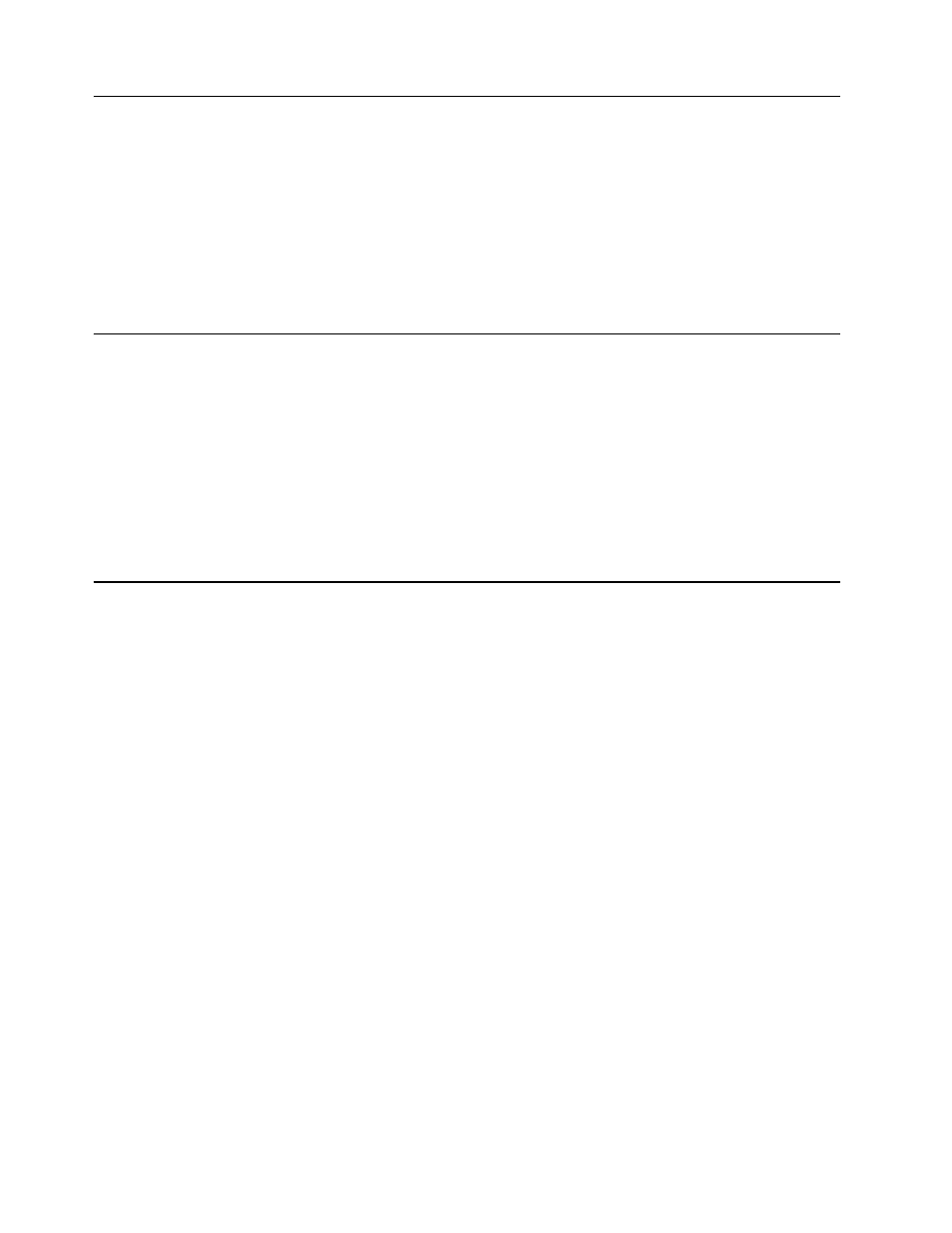
14
Appendix 4. Operating the Monitor
ENWW
Selecting Video Input Connectors
The input connectors are:
•
VGA connector (analog)
•
DVI-D connector (digital)
The monitor automatically determines which inputs have valid video signals, and
displays the image.
You can connect the VGA cable, the DVI-D cable, or both. If both cables are installed,
the default input selection is DVI.The source of input can be switched using the Input
Select option in the OSD menu.
Identifying Monitor Conditions
Special messages appear on the monitor screen for the following monitor conditions:
Input Signal Out of Range - When the Hsync Frequency, Vsync Frequency or
Resolution is out of the monitor support range, The monitor will show this message.
No Signal - When the video cable is not connected, or the video cable is connected
but there is no active signal input, the monitor will show this message, after 9 seconds
the monitor will enter power saving. This message location is at the position setting in
"OSD Setup" item.
Auto Adjustment in Progress - Indicates the auto adjustment function is active. See
"Adjusting Screen Quality" in this chapter.
Adjusting Screen Quality
The auto adjustment feature automatically fine-tunes the image quality for display
size, position, clock, and phase each time a new video mode is displayed. For more
precise adjustments of VGA input, run the Auto Adjustment software on the CD. If you
want additional image quality improvement, use the Clock and Phase controls of the
monitor to fine tune the image. See "Optimizing Analog Video" in this chapter.
Optimizing Analog Video
Some monitors contain advanced circuitry that allow the monitor to function as a
standard analog monitor. Two controls in the OSD menu can be adjusted to improve
analog image performance:
Clock - Increase or decrease the value to minimize any vertical bars or stripes visible
on the screen background.
Phase - Increase or decrease the value to minimize video distortion or video jitter.
Use these controls only when the auto adjustment function does not provide a
satisfactory monitor image in analog mode. To obtain the best results:
1. Allow the monitor to warm up for 30 minutes before adjusting.
2. Access the OSD menu, then select Image Setup.
3. Set the main Clock settings correctly first, because the Phase settings depend on
the main Clock settings.When adjusting the Clock and Phase values, if the
monitor images become distorted,continue adjusting the values until the distortion
disappears. To restore the factory settings, access the OSD menu, select Factory
Reset , and then select Yes .
