Connecting monitor cables, High-bandwidth digital content protection (hdcp), Connecting the power cable – HP x22LED 21.5 inch Diagonal LCD Monitor User Manual
Page 11
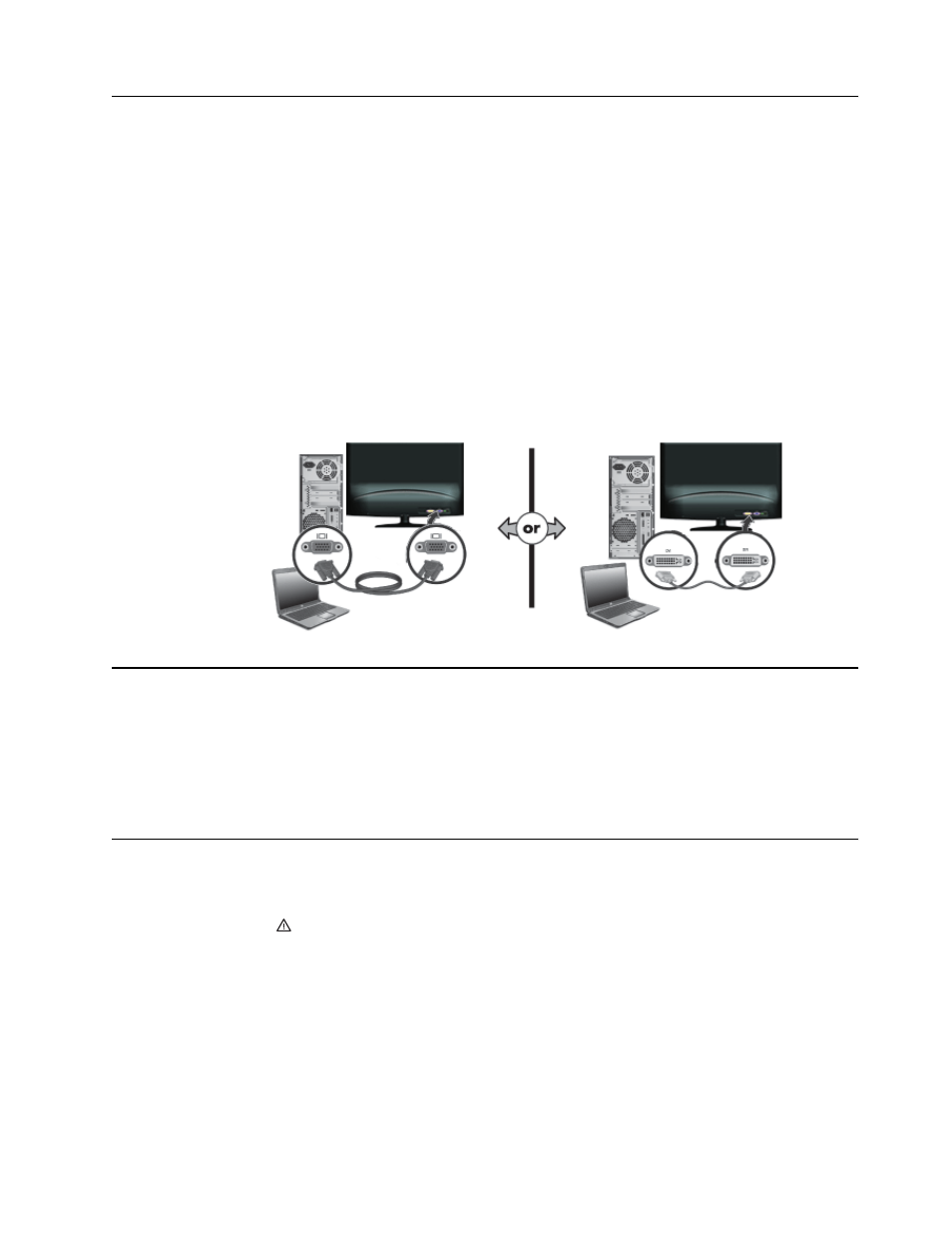
ENWW
Connecting Monitor Cables
5
Connecting Monitor Cables
Connecting the VGA (Analog) Cable or DVI-D (Digital) Cable
Use a VGA video cable or a DVI-D cable to connect your monitor to your computer. To
use DVI, you must have a DVI-compliant graphic card. Connectors are located on the
back of the monitor. Be sure the computer and monitor are turned off and unplugged.
1. To connect the VGA cable (provided with select models)
Connect one end of the VGA video cable to the back of the monitor and the other end
to the VGA video connector on the computer.
2. To connect the DVI-D cable (provided with select models)
Connect one end of the DVI-D video cable to the back of the monitor and the other
end to the DVI-D video connector on the computer. You can use this cable only if your
computer has a DVI compliant graphics card installed. The monitor DVI-D connector
and cable are included.
Figure 3-3
Connecting the VGA or a DVI-D cable - connector locations may vary
High-Bandwidth Digital Content Protection (HDCP)
Your monitor supports HDCP and can receive high-definition content. High-definition
content is available in many sources, such as Blue-ray Disc devices or HDTV air or
cable broadcasts. If you do not have an HDCP-enabled monitor, you will see a blank
screen or a lower resolution picture when playing high-definition protected content.
Your computer graphics card and monitor must both support HDCP to display
protected content.
Connecting the Power Cable
1. Follow all Electrical and Power Warnings
WARNING! To reduce the risk of electric shock or damage to your equipment: Do
not disable the power cord grounding plug. The grounding plug is an important safety
feature.
Plug the power cord into a grounded (earthed) electrical outlet.
Be sure that the grounded power outlet you plug the power cord into is easily
accessible to the operator and located as close to the equipment as possible. A power
cord should be routed so that it is not likely to be walked on or pinched by items that
are placed upon it or against it.
Do not place anything on power cords or cables. Arrange them so that no one may
accidentally step on or trip over them. Do not pull on a cord or cable.
See"Technical Specification" (Appendix B) for additional information.
