HP EliteBook 2740p Tablet-PC User Manual
Page 7
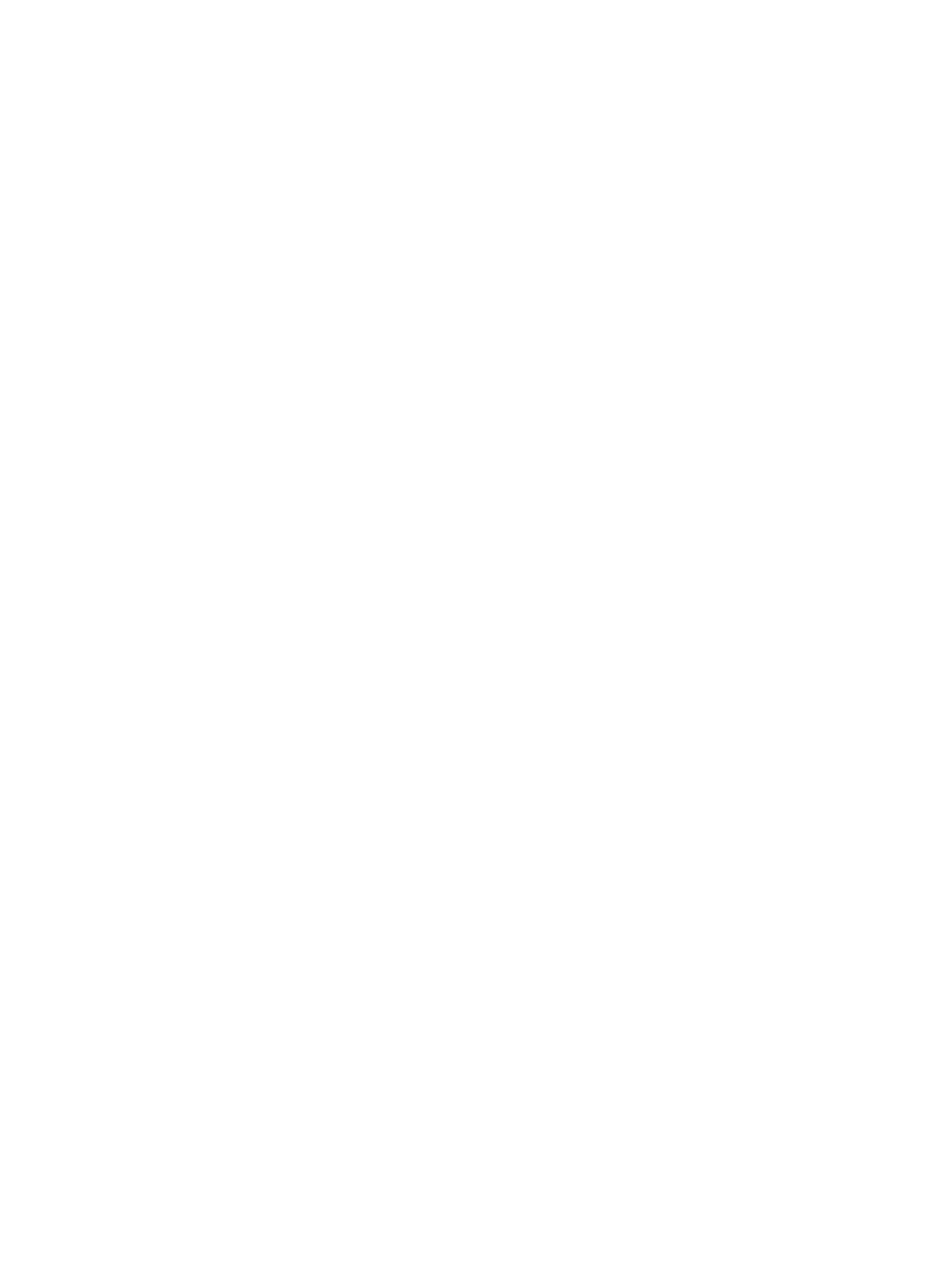
Using the pen holder .......................................................................................................... 45
Setting pen preferences ..................................................................................................... 46
Tapping (or clicking) .......................................................................................................... 46
Flicking ............................................................................................................................... 46
Dragging ............................................................................................................................ 47
Scrolling ............................................................................................................................. 47
Rotating ............................................................................................................................. 48
Pinching ............................................................................................................................. 49
Setting touch screen preferences ...................................................................................... 50
Using touch screen settings ............................................................................................... 50
Using the keyboard light .................................................................................................... 51
Using hotkeys .................................................................................................................... 53
Displaying system information .......................................................................... 53
Initiating Standby ............................................................................................... 55
Switching the screen image .............................................................................. 56
Enabling/disabling the TouchPad (fn+f5) .......................................................... 56
Viewing battery charge information ................................................................... 56
Decreasing screen brightness ........................................................................... 56
Increasing screen brightness ............................................................................ 56
Activating the ambient light sensor ................................................................... 56
Using HP Quick Launch Buttons ........................................................................................................ 57
Opening the Quick Launch Buttons control panel .............................................................................. 58
Using HP QuickLook .......................................................................................................................... 59
Using HP QuickWeb ........................................................................................................................... 60
Using the embedded numeric keypad ................................................................................................ 60
vii
