Print a web page – HP Deskjet D2560 Printer User Manual
Page 50
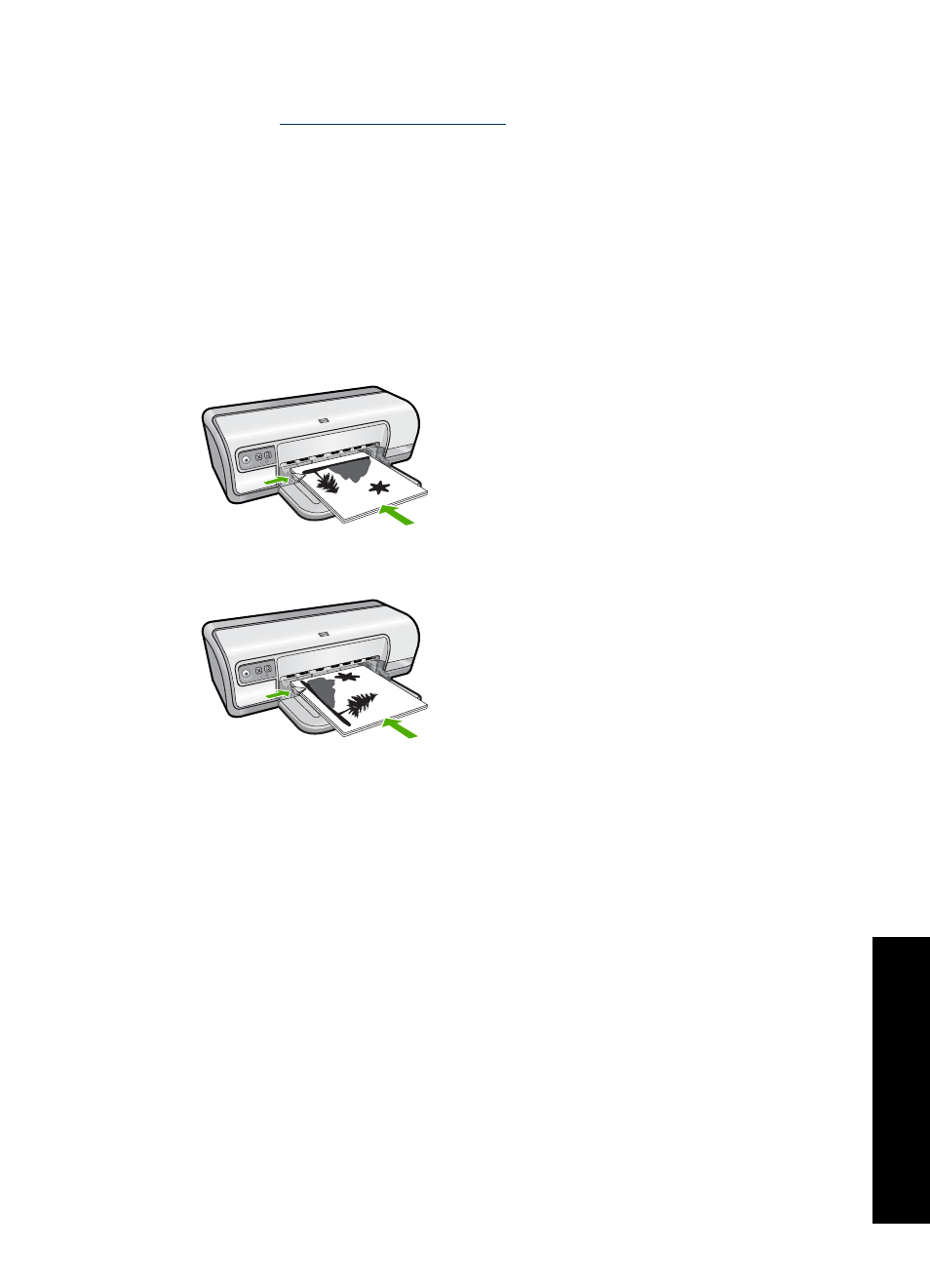
To print a two-sided document with a tablet binding
1. Open the
2. Click the Features tab.
3. In the Two-sided printing drop-down list, click Manual.
4. Select the following check boxes:
•
Flip Pages Up
•
Preserve Layout
5. Select any other print settings that you want, and then click OK.
The printer prints the odd-numbered pages first.
6. After the odd-numbered pages have been printed, reload the printed pages, with the
printed side facing up according to the document orientation, portrait or landscape.
Figure 7-1 Portrait
Figure 7-2 Landscape
7. Click Continue to print the even-numbered pages.
Print a Web page
You can print a Web page from your Web browser on the HP Deskjet.
If you use Internet Explorer 6.0 or higher for Web browsing, you can use HP Smart Web
Printing to ensure simple, predictable web printing with control over what you want and
how you want it printed. You can access HP Smart Web Printing from the toolbar in
Internet Explorer. For more information about HP Smart Web Printing, see the help file
provided with it.
Print a Web page
47
Printing
tips
