Resize a document, Bound two-sided documents, Resize a document bound two-sided documents – HP Deskjet D2560 Printer User Manual
Page 49
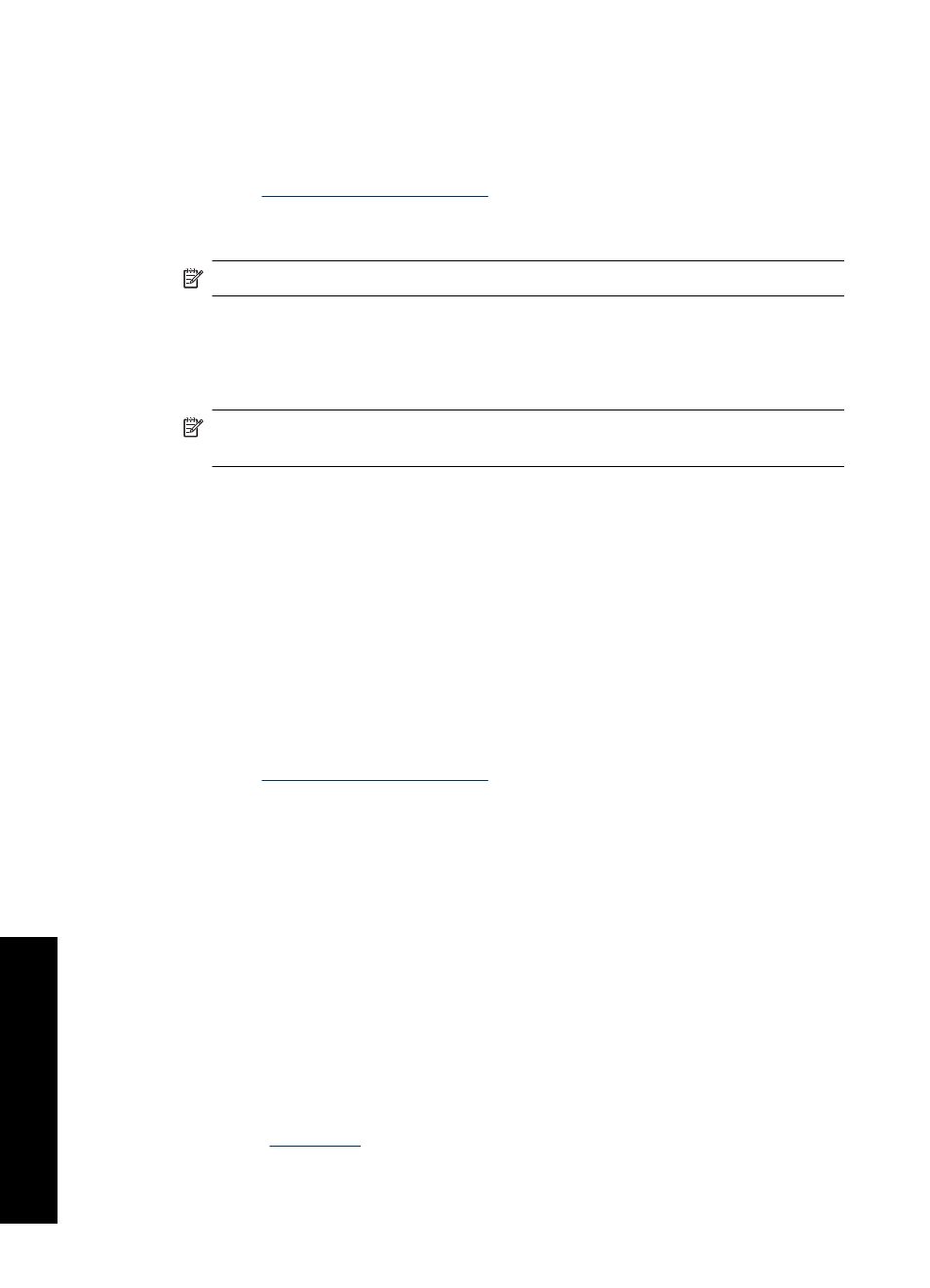
Printing in maximum dpi takes longer than printing with other settings and requires a large
amount of disk space.
To print in Maximum dpi mode
1. Open the
.
2. Click the Advanced tab.
3. In the Printer Features area, select Enabled from the Maximum dpi drop-down list.
NOTE:
To disable maximum dpi mode, select Disabled from the drop-down list.
4. Click the Features tab.
5. In the Paper Type drop-down list, click More, and then select the appropriate paper
type.
6. In the Print Quality drop-down list, click Maximum dpi.
NOTE:
To view the maximum dpi that the HP Deskjet printer will print, click
Resolution.
7. Select any other print settings that you want, and then click OK.
Resize a document
Use the printer software to print a document that is formatted for one paper size on
another paper size. Doing this can be useful if you do not have the correct paper size
available.
For example, if you have created a document that is formatted for letter-size paper, but
you do not have any letter-size paper available, you can print the document on another
paper size that is available.
To resize a document for a different paper size
1. Open the
.
2. Click the Features tab.
3. Click Scale to paper size, and then select the target paper size in the drop-down list.
The target paper size is the size of the paper on which you are printing, not the size
for which the document was formatted.
4. Select any other print settings that you want, and then click OK.
Bound two-sided documents
If you want to bind printed pages into a book, you can adjust the print settings to
accommodate the binding.
Bound two-sided documents can have a book binding (binding on the side) or a tablet
binding (binding at the top). Book binding is the most common type of binding.
To print a two-sided document with a book binding
▲ Follow the
for basic two-sided printing.
Chapter 7
46
Printing tips
ing t
ips
