HP Photosmart eStation All-in-One Printer - C510a User Manual
Page 23
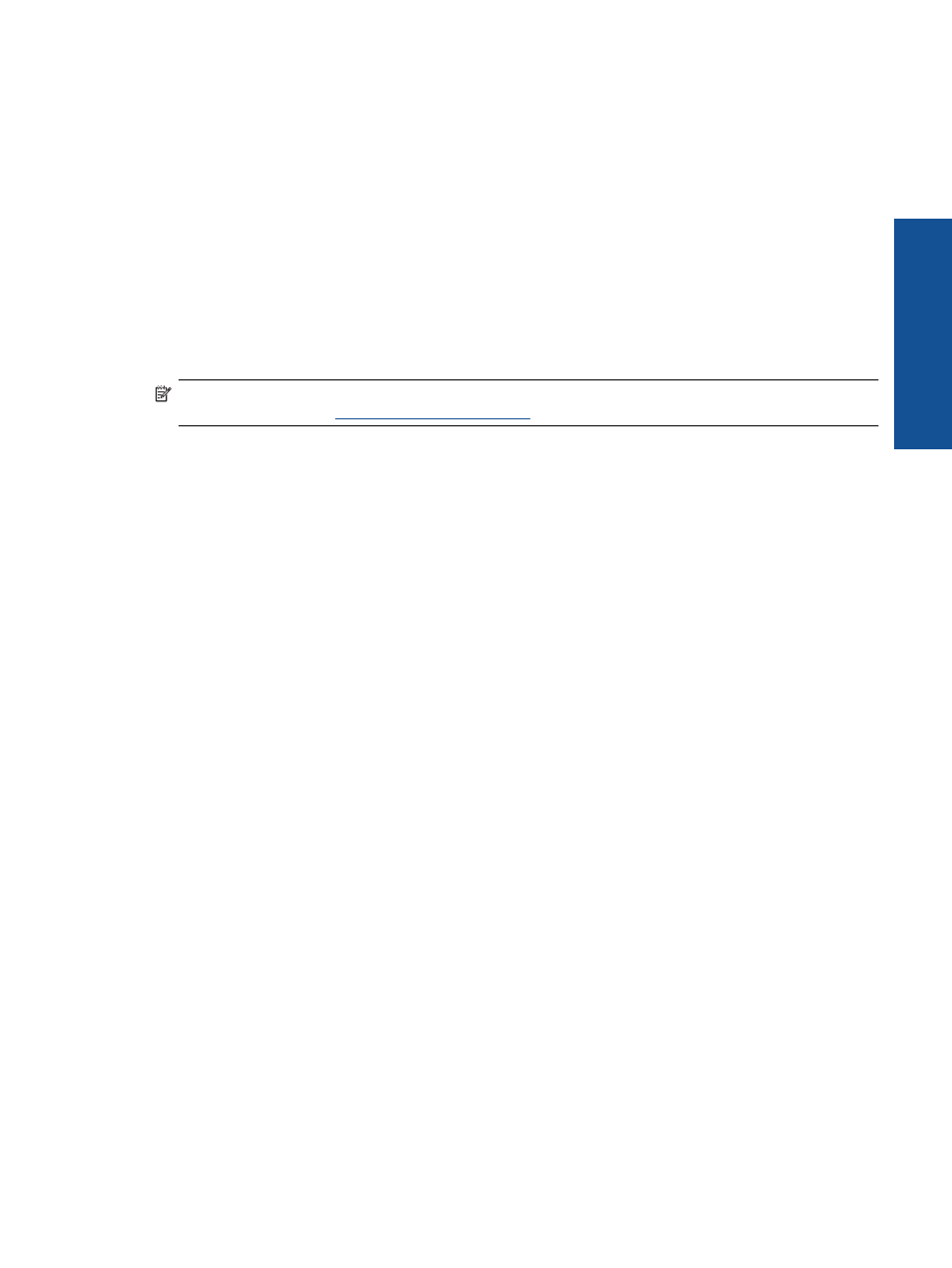
3.
Purchase an individual issue, or subscribe to the newspaper. When you purchase a newspaper subscription,
you have a 14-day free trial. Your first subscription billing occurs 14 days after your subscription begins. You
can cancel your subscription any time during those 14 days by using the Account screen or by logging into your
Barnes & Noble account online. If you want to read reviews of the newspaper, touch the Customer Reviews
area; when finished, return to purchasing the newspaper by touching the name of the newspaper in the upper
left of the screen.
4.
Touch Buy This Issue or Subscribe.
5.
Follow the onscreen instructions to purchase.
6.
When the download is complete, touch Read Now and your new newspaper opens with the eReader controls.
For more information about the eReader menu bars, see the sub-topic "Use the eReader menu bars" in the "Use
the eReader" section.
You are ready to read your new newspaper.
To browse a list of all of the newspapers you have downloaded to your HP eStation Zeen, touch the
Newspapers app. Touch the newspaper you want to read and it opens.
NOTE:
Once you have subscribed to a newspaper or magazine, you can manage the subscription by using
the Internet app to go to
where you can login and view your accounts page.
Open your downloaded books, magazines, and newspapers
▲
•
To open books, touch the Books app.
•
To open magazines, touch the Magazines app.
•
To open newspapers, touch the Newspapers app.
eReading Shelves
The Books, Magazines, and Newspapers Apps each contain a shelf of all your purchased publications — both
downloaded and not downloaded. You must register your account in the Bookstore application for any titles to appear
in the shelf. If the shelf is empty the first time you view it, press the refresh button in the bottom bar to synchronize
it with your Barnes & Noble online eBooks Library. When the shelf is synchronized, swipe up with your finger to see
additional publications in your shelf.
When a publication is not downloaded, the cover art is darkened and a download icon appears on top of the cover.
Touch the download icon to download the publication for reading.
When a publication is downloaded, the cover is no longer darkened. If the publication has not been read, it will have
a small green circle in the bottom left corner of its cover. Touching and holding a downloaded item in your shelf for
one second will give you a dialog with additional information and options. The options depend on the publication’s
state.
Publication States
Archived – This is a book, magazine, or newspaper you archived at some point. Archiving removes the local copy
on the device, but it can always be downloaded from the Barnes & Noble eBooks library anytime for free. By default,
archived items are hidden in the shelf – this can be changed in the shelf settings.
Offer – This is a book your friend has offered to lend to you. You have 7 days to accept the offer, and then 14 days
to read the book for free. If you do not want to read it, you can decline the offer, so that your friend can lend it to
somebody else.
Your friend can lend a book only once per title. You must accept the offer before you can download and read it. To
lend a book you own, go to the http://myhp.barnesandnoble.com/ebooks/ebookslibrary.html website and login. Go
to your eBook Library to see which of your publications can be lent. Lending to a friend can only be done from the
website.
Borrowed – This is a book you have borrowed from your friend. You have 14 days to read it and you can return it
anytime. If you do nothing, the book will eventually be returned to your friend.
Returned – This is a book you previously borrowed from and returned to your friend. You cannot download and
read this book again.
Sample – This is a sample of a book. When you buy the full version of the book, it is replaced. Any notes, bookmarks
and highlights are not transferred to the full-length book when you decide to purchase the book.
HP Photosmart eStation C510 series - Purchase and Read Books, Magazines, and Newspapers
21
O
n
line Topics
