Changing a drivelock password, Removing drivelock protection – HP ProBook 440 G2 Notebook PC User Manual
Page 79
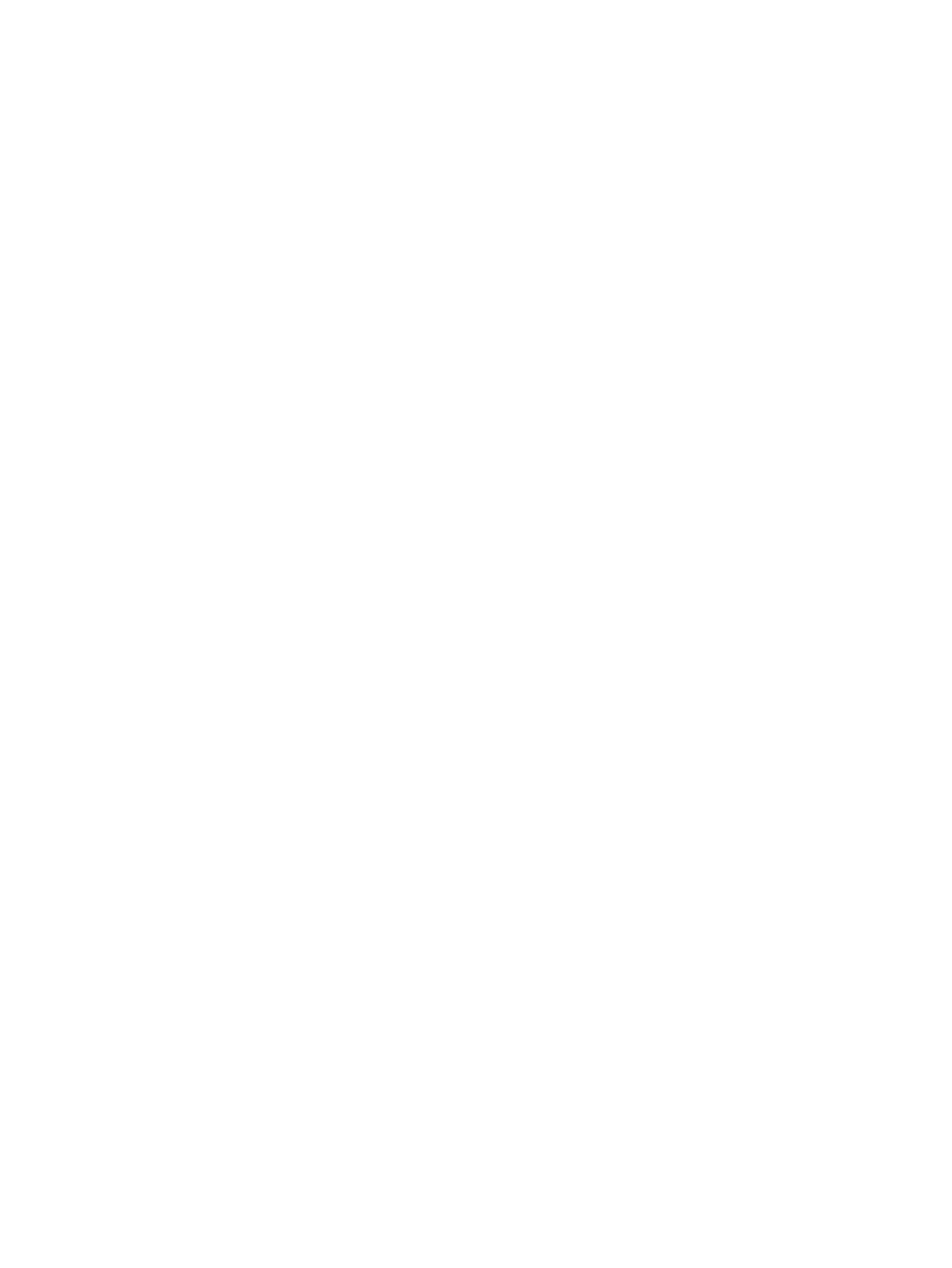
Changing a DriveLock password
To change a DriveLock password in Computer Setup, follow these steps:
1.
Turn on the computer, and then press
esc
while the “Press the ESC key for Startup Menu”
message is displayed at the bottom of the screen.
2.
Press
f10
to enter Computer Setup.
3.
Use a pointing device or the arrow keys to select Security > Hard Drive Tools > DriveLock, and
then press
enter
.
4.
Enter the BIOS Administrator password, and then press
enter
.
5.
Use a pointing device or the arrow keys select Set DriveLock Password, and then press
enter
.
6.
Use the arrow keys to select an internal hard drive, and then press
enter
.
7.
Use a pointing device or the arrow keys to select Change Password.
8.
When prompted, type your current password, and then press
enter
.
9.
When prompted, type a new password, and then press
enter
.
10.
When prompted, type the new password again to confirm, and then press
enter
.
11.
To save your changes and exit Computer Setup, click the Save icon in the lower-left corner of
the screen, and then follow the on-screen instructions.
– or –
Use the arrow keys to select Main > Save Changes and Exit, and then press
enter
.
Your changes go into effect when the computer restarts.
Removing DriveLock protection
To remove DriveLock protection in Computer Setup, follow these steps:
1.
Turn on the computer, and then press
esc
while the “Press the ESC key for Startup Menu”
message is displayed at the bottom of the screen.
2.
Press
f10
to enter Computer Setup.
3.
Use a pointing device or the arrow keys to select Security > Hard Drive Tools > DriveLock, and
then press
enter
.
4.
Enter the BIOS Administrator password, and then press
enter
.
5.
Use a pointing device or the arrow keys to select Set DriveLock Password, and then press
enter
.
6.
Use a pointing device or the arrow keys to select an internal hard drive, and then press
enter
.
7.
Use a pointing device or the arrow keys to select Disable protection.
8.
Type your master password, and then press
enter
.
9.
To save your changes and exit Computer Setup, click the Save icon and then follow the on-
screen instructions.
– or –
Use the arrow keys to select Main > Save Changes and Exit, and then press
enter
.
Your changes go into effect when the computer restarts.
Using passwords 69
