HP ProBook 440 G2 Notebook PC User Manual
Page 5
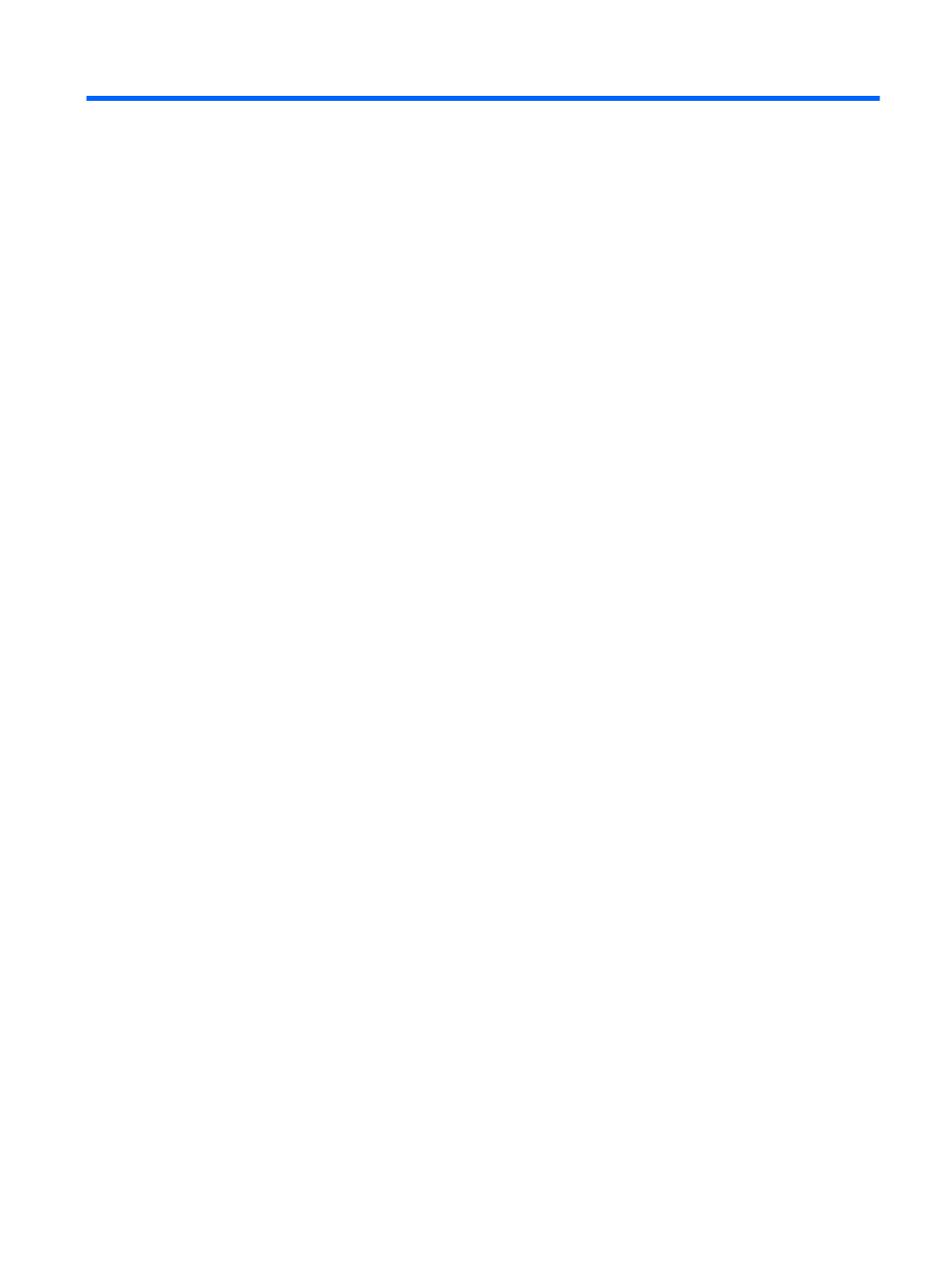
Table of contents
Right ..................................................................................................................................................... 4
Left ....................................................................................................................................................... 7
Display ................................................................................................................................................ 10
Top ..................................................................................................................................................... 13
TouchPad .......................................................................................................................... 13
Lights ................................................................................................................................. 14
Buttons, speakers, and fingerprint reader (select models only) ......................................... 17
Keys ................................................................................................................................... 20
Bottom ................................................................................................................................................ 22
Front ................................................................................................................................................... 25
Using the wireless button .................................................................................. 26
Using operating system controls ....................................................................... 27
Using an Internet service provider .................................................................... 27
Setting up a WLAN ............................................................................................ 27
Configuring a wireless router ............................................................................ 28
Protecting your WLAN ....................................................................................... 28
Connecting to a WLAN ...................................................................................... 28
Inserting and removing a SIM (select models only) .......................................... 29
Using GPS (select models only) ........................................................................................ 30
Using Bluetooth wireless devices (select models only) ..................................................... 31
v
