Printing your photos, Selecting a layout, Setting print quality – HP Photosmart 385 Compact Photo Printer User Manual
Page 37: Selecting a print method
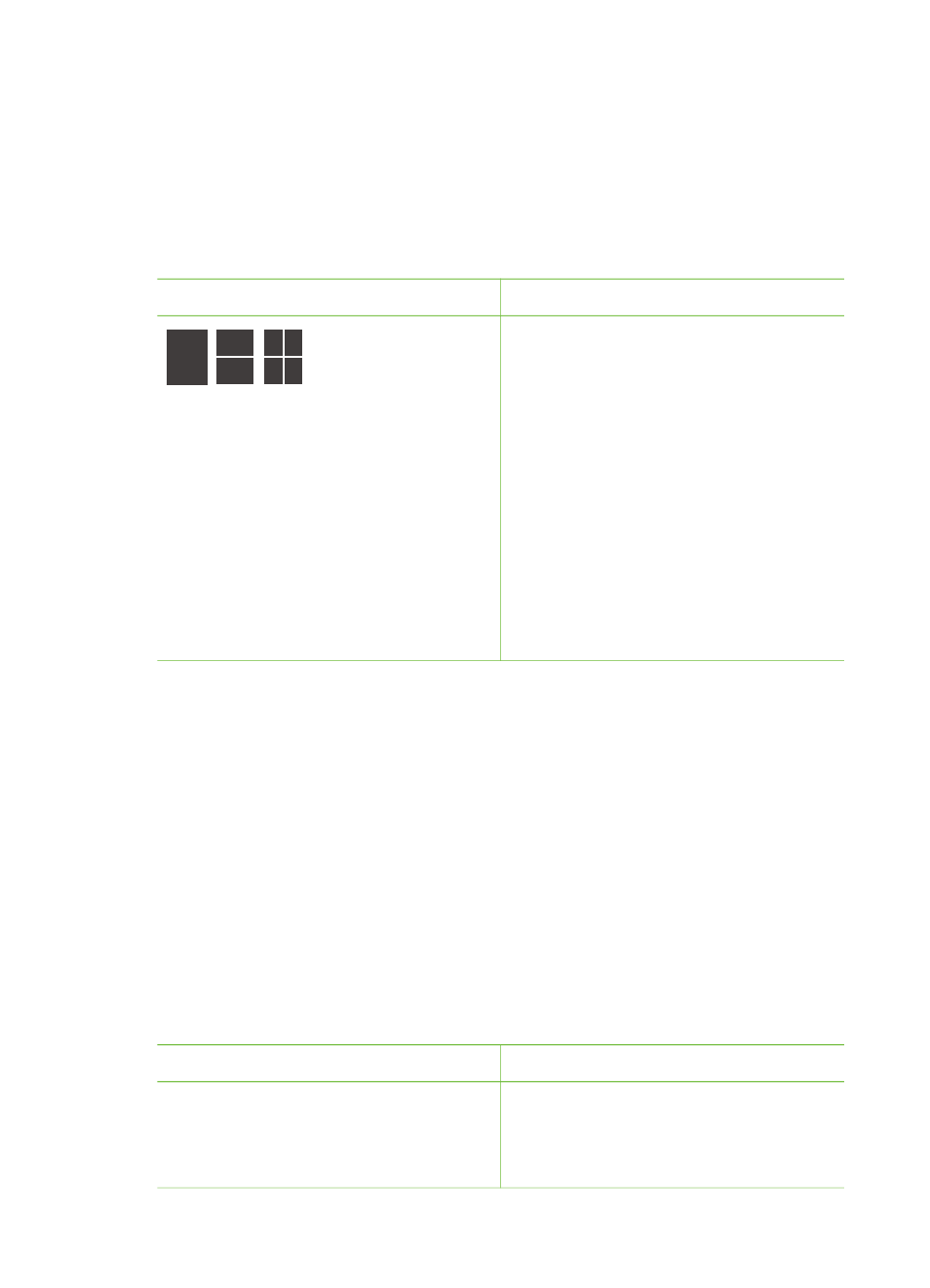
Printing your photos
Printing your photos involves three steps: selecting a layout, setting print quality, and
selecting a print method.
Selecting a layout
You can select from several print layouts by pressing
Layout
after you insert a
memory card.
Layout options
Do this
1.
Insert a memory card.
2.
Press
Layout
.
3.
Use the
Layout
arrows to select a
layout:
–
Print one photo per sheet
–
Print two photos per sheet
–
Print four photos per sheet
The printer may rotate your photos to fit
the layout.
Note
When borderless printing is
turned off, all pages print with a narrow
white border around the outside edges
of the paper. To turn off borderless
printing, see
.
Setting print quality
Best quality is the default and produces the highest quality photos. Normal quality
conserves ink and prints faster.
To change the print quality to Normal
1.
Press
Menu
.
2.
Select
Tools
, then press
OK
.
3.
Select
Print Quality
, then press
OK
.
4.
Select
Normal
, then press
OK
.
Print quality reverts to Best after the next print job.
Selecting a print method
The HP Photosmart 380 series printer lets you print from a memory card or directly
from a digital camera.
To print from a...
Do this
Memory card
Print digital photos that are stored on a
memory card. The photos can be
To print unmarked photos
1.
Insert a memory card.
2.
Select one or more photos. See
HP Photosmart 380 series User's Guide
31
