HP Photosmart 385 Compact Photo Printer User Manual
Page 35
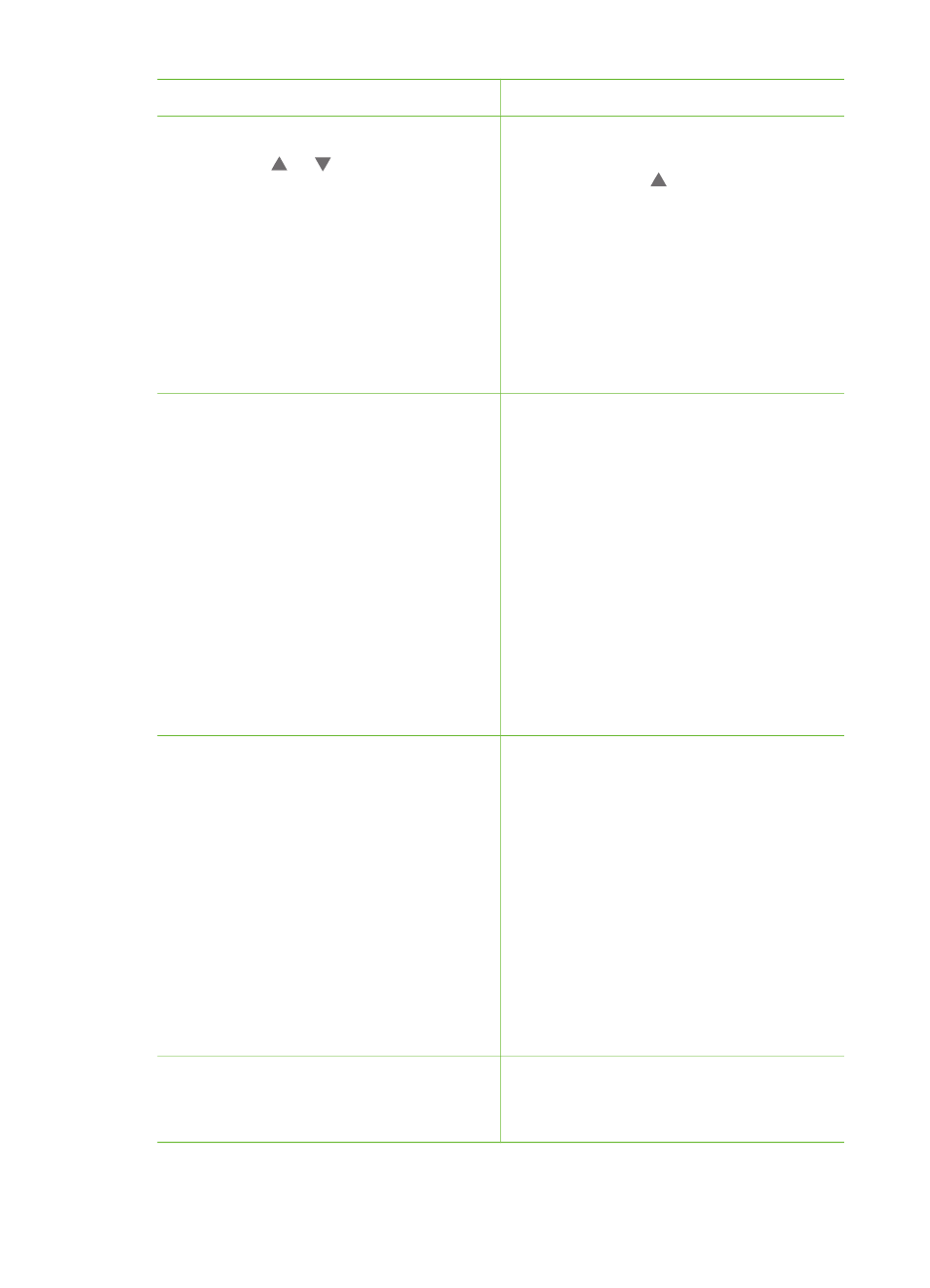
To try this...
Do this
Crop a photo
Press
Zoom
or to increase or
decrease the magnification by 0.25x.
The maximum level is 5.0x.
1.
Navigate to the photo you want to
change, then press
OK
to select it.
2.
Press
Zoom
to magnify the
current photo.
3.
Use the
Select Photos
arrows to
move the crop box.
4.
Press
OK
when the portion of the
photo you want to print is in the
crop box.
5.
Press
to begin printing.
Cropping does not change your
original photo. It only affects printing.
Add a decorative frame
Choose from a palette of various
patterns and colors to make the frame
stand out.
1.
Navigate to the photo you want to
change, then press
OK
to select it.
2.
Press
Menu
.
3.
Select
Edit
, then press
OK
.
4.
Select
Add Frame
, then select
OK
.
5.
Use the
Select Photos
arrows to
highlight the frame pattern you want
to use, then press
OK
.
6.
Use the
Select Photos
arrows to
highlight the frame color you want
to use, then press
OK
.
The photo appears on the printer
screen with the frame. The effect
does not change your original
photo. It only affects printing.
Add a color effect
Set the printer to change the color effect
of your prints to
Black and White
,
Sepia
,
Antique
, or
None
(default).
1.
Navigate to the photo you want to
change, then press
OK
to select it.
2.
Press
Menu
.
3.
Select
Edit
, then press
OK
.
4.
Select
Add Color Effect
, then
press
OK
.
5.
Use the
Select Photos
arrows to
highlight the color effect you want to
use, then press
OK
.
The photo appears on the printer
screen with the selected color effect
applied. The effect does not change
your original photo. It only affects
printing.
Add the date and time to your prints
You can print a stamp on the front of
your photos that shows when the photo
1.
Press
Menu
.
2.
Select
Preferences
, then press
OK
.
3.
Select
Date/time
, then press
OK
.
HP Photosmart 380 series User's Guide
29
