HP Photosmart 385 Compact Photo Printer User Manual
Page 18
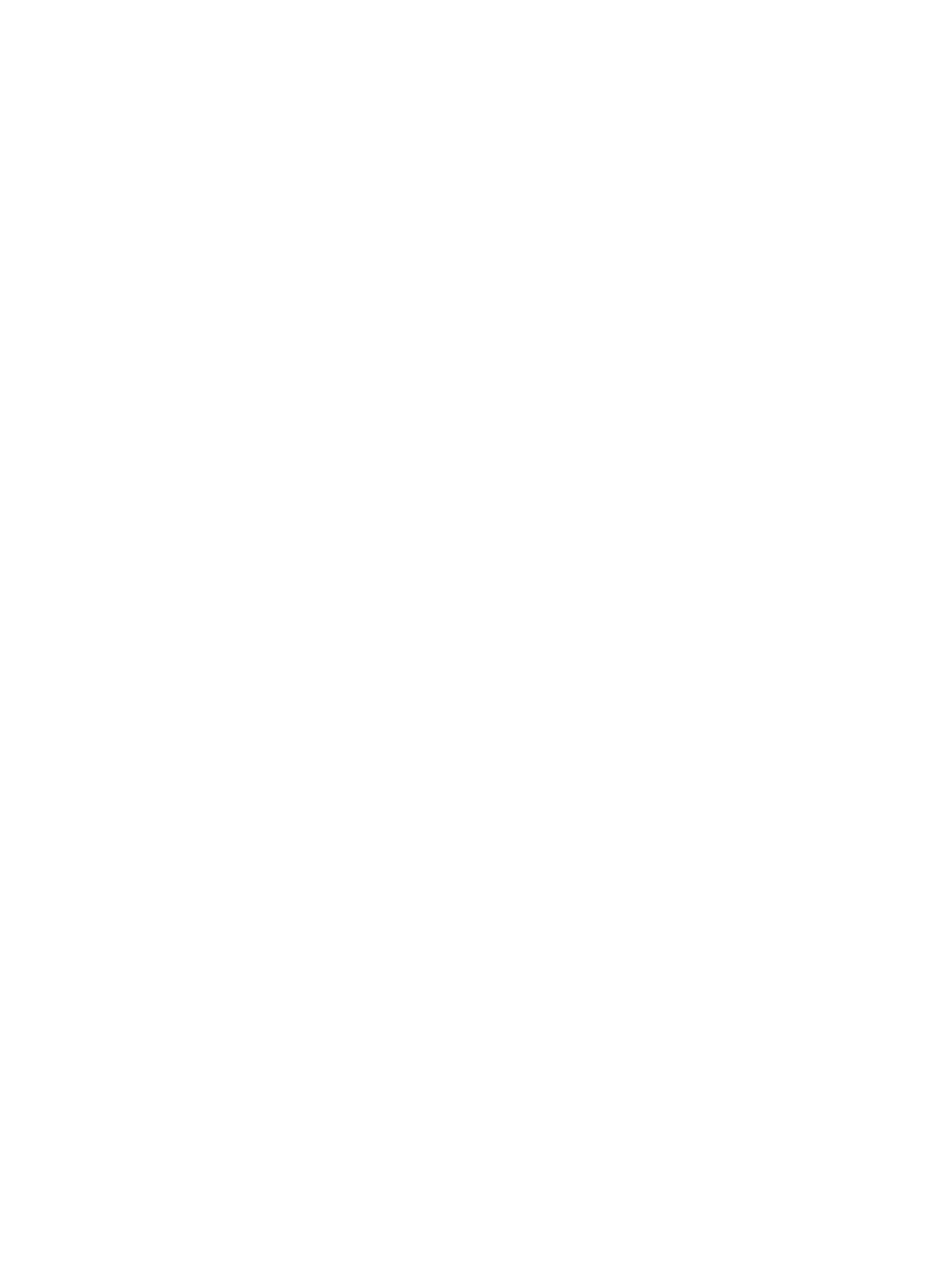
–
Print test page
: Select to print a test page containing information about the
printer that can help in troubleshooting problems.
–
Clean cartridge
: Select to clean the print cartridge. After cleaning, you'll be
asked if you want to continue to a second-level cleaning (choose
Yes
or
No
).
If you choose
Yes
, another cleaning cycle will be completed. Next you'll be
asked if you want to continue to a third-level cleaning (choose
Yes
or
No
).
–
Align cartridge
: Select to align the print cartridge.
●
Bluetooth
–
Device address
: Some devices with Bluetooth wireless technology require
you to enter the address of the device they are trying to locate. This menu
option shows the device address.
–
Device name
: You can select a device name for the printer that appears on
other devices with Bluetooth wireless technology when they locate the printer.
–
Passkey
: You can assign a Bluetooth numerical passkey to the printer. The
default passkey is 0000. When the
Security level
is set to
High
(see
Security level later in this table), users of devices with Bluetooth wireless
technology must enter this passkey before they can print.
–
Visibility
: You can set the Bluetooth-equipped printer to be visible or
invisible to other devices with Bluetooth wireless technology by changing this
visibility option. Select Visible to all or Not visible. When
Not visible
is
selected, only devices that know the device address can print to it.
–
Security level
: Select
Low
(default) or
High
. The
Low
setting does not
require users of other devices with Bluetooth wireless technology to enter the
printer passkey. The
High
setting does require users of other devices with
Bluetooth wireless technology to enter the printer passkey.
–
Reset Bluetooth options
Select
Yes
or
No
(default) to reset the Bluetooth
options to their factory settings.
●
Help
–
Printing Tips I
: Select to read about the auto image enhancement features
of the printer.
–
Printing Tips II
: Select to read tips that can help you obtain the best
possible prints.
–
Panoramic photos
: Select to read about printing panoramic photos.
–
Photo stickers
: Select to read about printing photo stickers.
–
Memory cards
: Select to read about using memory cards.
–
Cartridges
: Select to read about using print cartridges.
–
Loading paper
: Select to read about loading paper.
–
Clearing paper jams
: Select to read about removing a paper jam.
–
PictBridge cameras
: Select to read about using PictBridge cameras with
the printer.
–
Traveling with the printer
: Select to read tips about taking the printer on the
road.
–
Getting assistance
: Select to read how to obtain help with the printer.
●
Preferences
–
Smart focus
: Select
On
(default) or
Off
. This setting improves blurred photos.
–
Adaptive lighting
: Select
On
(default) or
Off
. This setting improves lighting
and contrast.
–
Auto remove red-eye
: Select to remove red-eye.
Chapter 1
12
HP Photosmart 380 series
