Improving the quality of your photos – HP Photosmart 385 Compact Photo Printer User Manual
Page 36
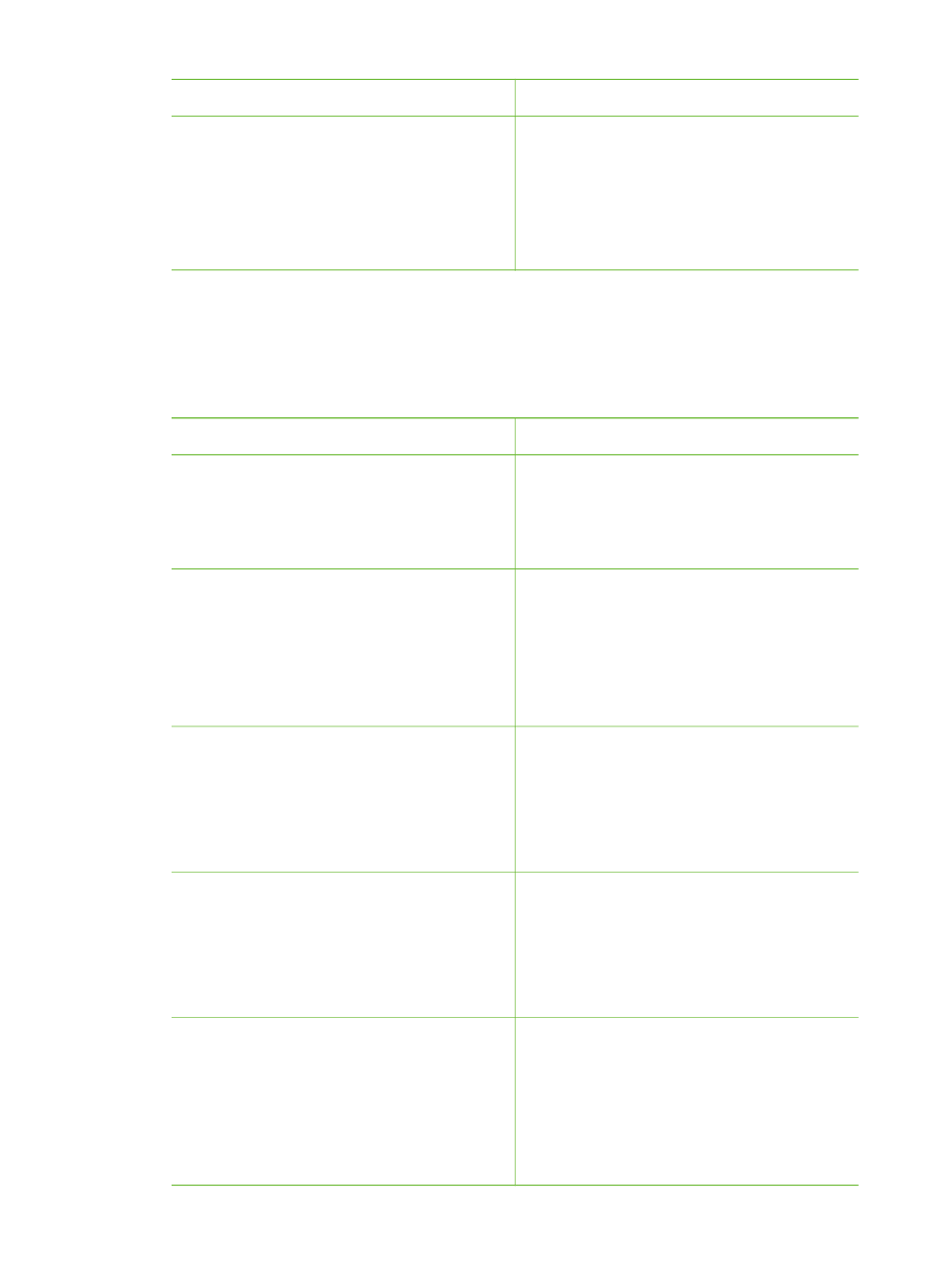
To try this...
Do this
was taken. This preference affects all
prints.
4.
Use the
Select Photos
arrows to
highlight a date/time stamp option:
–
Date/time
–
Date only
–
Off
5.
Press
OK
.
Improving the quality of your photos
The HP Photosmart 380 series printer provides a variety of preferences and effects
that can improve the quality of your printed photos. The settings do not change your
original photo. They only affect printing.
Problem and solution
How to do it
Red eye in flash photos
Red eye removal
Remove the red eye effect that mars
some photos taken with a flash.
1.
Press
Menu
.
2.
Select
Edit
, then press
OK
.
3.
Select
Red-eye
, then press
OK
.
Blurred photos
SmartFocus
Sharpen blurred photos. It is turned on
by default. Use these instructions to turn
it on if it is currently off. This preference
affects all printed photos.
1.
Press
Menu
.
2.
Select
Preferences
, then press
OK
.
3.
Select
Smart focus
, then press
OK
.
4.
Select
On
, then press
OK
.
Photos with poor lighting and contrast
Adaptive lighting
Improve the lighting and contrast in
prints. This preference affects all printed
photos.
1.
Press
Menu
.
2.
Select
Preferences
, then press
OK
.
3.
Select
Adaptive lighting
, then
press
OK
.
4.
Use the
Select Photos
arrows to
highlight
On
, then press
OK
.
Poor-quality video clips
Video enhancement
Improve the quality of printed video
clips. Print times may be slower when
this preference is turned on.
1.
Press
Menu
.
2.
Select
Preferences
, then press
OK
.
3.
Select
Video Enhancement
, then
press
OK
.
4.
Use the
Select Photos
arrows to
highlight
On
, then press
OK
.
Photos with poor brightness
Photo brightness
Improve the brightness level in photos.
1.
Press
Menu
.
2.
Select
Edit
, then press
OK
.
3.
Select
Photo Brightness
, then
press
OK
.
4.
Use the
Select Photos
arrows to
adjust photo brightness to the
desired level, then press
OK
.
Chapter 3
(continued)
30
HP Photosmart 380 series
