11 selecting a print quality, 12 resizing a document, Printing on different paper size – HP Deskjet 3848 Color Inkjet Printer User Manual
Page 55: Print quality, Resize
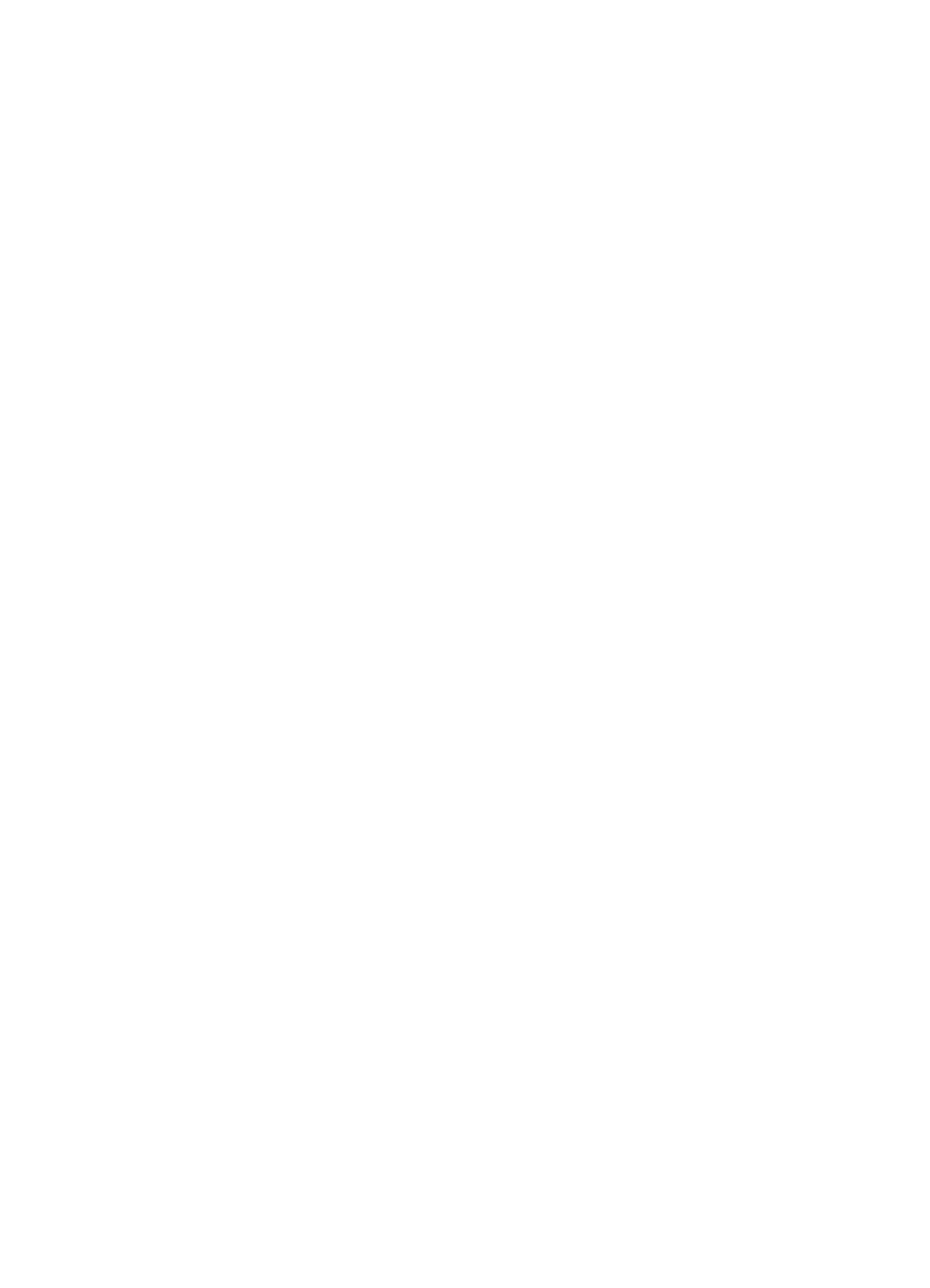
Note: You do not need to set the paper type on both tabs.
4. Click the paper type in the drop-down list.
5. Select any other print settings that you want, and then click OK.
7.11 Selecting a print quality
Follow these steps to select a print quality:
1. Open the
dialog box.
2. Click the Printing Shortcuts tab or the Paper/Quality tab.
3. Select one of the following from the Print quality drop-down list:
Note: The print quality options that are available on the Printing Shortcuts
tab vary depending on the type of document you are printing.
• FastDraft: Prints at the fastest printing speed while using the least amount
of ink.
• Fast Normal: Prints more quickly than Normal mode and at a higher print
quality than FastDraft.
• Normal: Provides the best balance between print quality and speed. This
is the appropriate setting for most documents.
• Best: Provides high-quality printing.
• Maximum dpi: Provides the highest quality printing but takes longer to print
than Best mode and requires a large amount of disk space.
7.12 Resizing a document
Use the printer software for either of these tasks:
• Print a document on a
from the size for which it is formatted.
•
Shrink or enlarge text and graphics
Printing on different paper size
Use this feature to print a document that is formatted for one paper size on another
paper size. Doing this can be useful if you do not have the correct paper size
available.
For example, if you have created a document that is formatted for letter-size paper,
but you do not have any letter-size paper available, you can print the document on
another paper size that is available.
Follow these steps to resize the document for a different paper size:
HP Deskjet 3840 series printer
55
