Handling, 10 saving money when printing photos, Hp everyday photo paper – HP Deskjet 3848 Color Inkjet Printer User Manual
Page 21: 11 borderless photos, Guidelines, Borderless printing, Feature, Small borderless photo, Hp everyday photo paper, semi-gloss, To save money and ink when
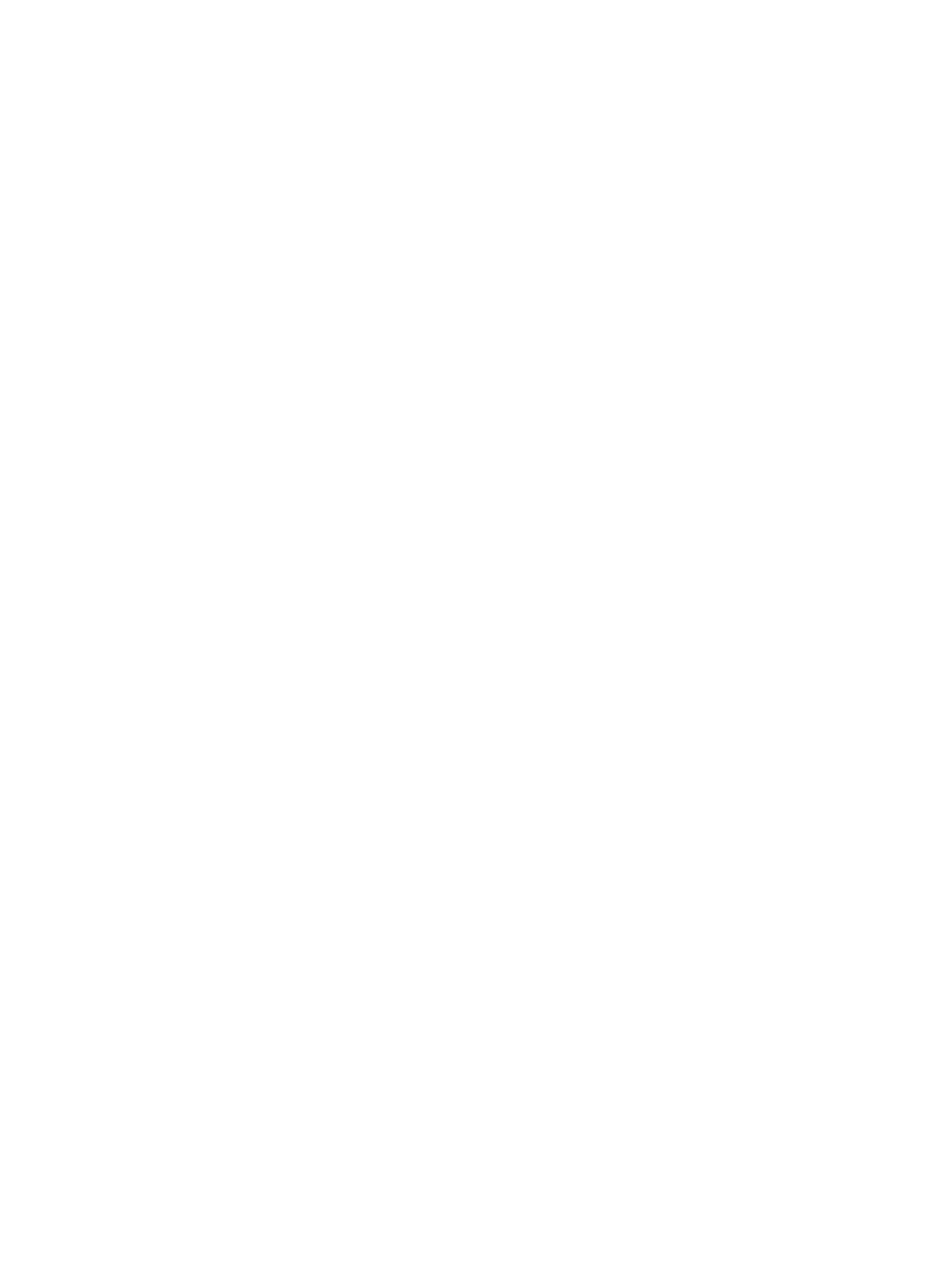
• When you are ready to print, remove only the paper that you plan to use
immediately from the plastic bag. When you have finished printing, return any
unused photo paper to the plastic bag.
• Do not leave unused photo paper in the printer paper tray. The paper might
start to curl, which can reduce the quality of your photographs.
Handling
• Always hold photo paper by its edges. Fingerprints on photo paper can reduce
print quality.
• Verify that the photo paper is not curled. If the photo paper is curled, place the
paper in a plastic bag and gently bend it the opposite direction of the curl until
the paper lies flat. If the problem persists, use photo paper that is not curled.
5.10 Saving money when printing photos
HP Everyday Photo Paper
To save money and ink when printing photos, use HP Everyday Photo Paper, Semi-
gloss and set the Print quality to Normal.
HP Everyday Photo Paper, Semi-gloss is designed to create quality photos with less
ink.
Note: For higher-quality photos, use HP Premium Plus Photo paper and set the
Print quality to Best or
5.11 Borderless photos
Guidelines
• To print borderless photos, use 4 x 6 inch photo paper with a 0.5 inch tab (10
x 15 cm with 1.25 cm tab); the photo prints without borders on three sides and
with a small border on the bottom edge that you tear off to make the photo
completely borderless.
• For high-quality results,
in combination with the tri-
color print cartridge.
• For maximum fade resistance, use HP Premium Plus Photo Paper and install
a photo print cartridge in the printer.
• To learn how to use the photo printing features, see the
• Use
HP Everyday Photo Paper, Semi-gloss
printing photos.
HP Deskjet 3840 series printer
21
