Troubleshooting, Solving common problems, Appendix a troubleshooting – HP 2310e 23 inch Diagonal LCD Monitor User Manual
Page 27: Atroubleshooting
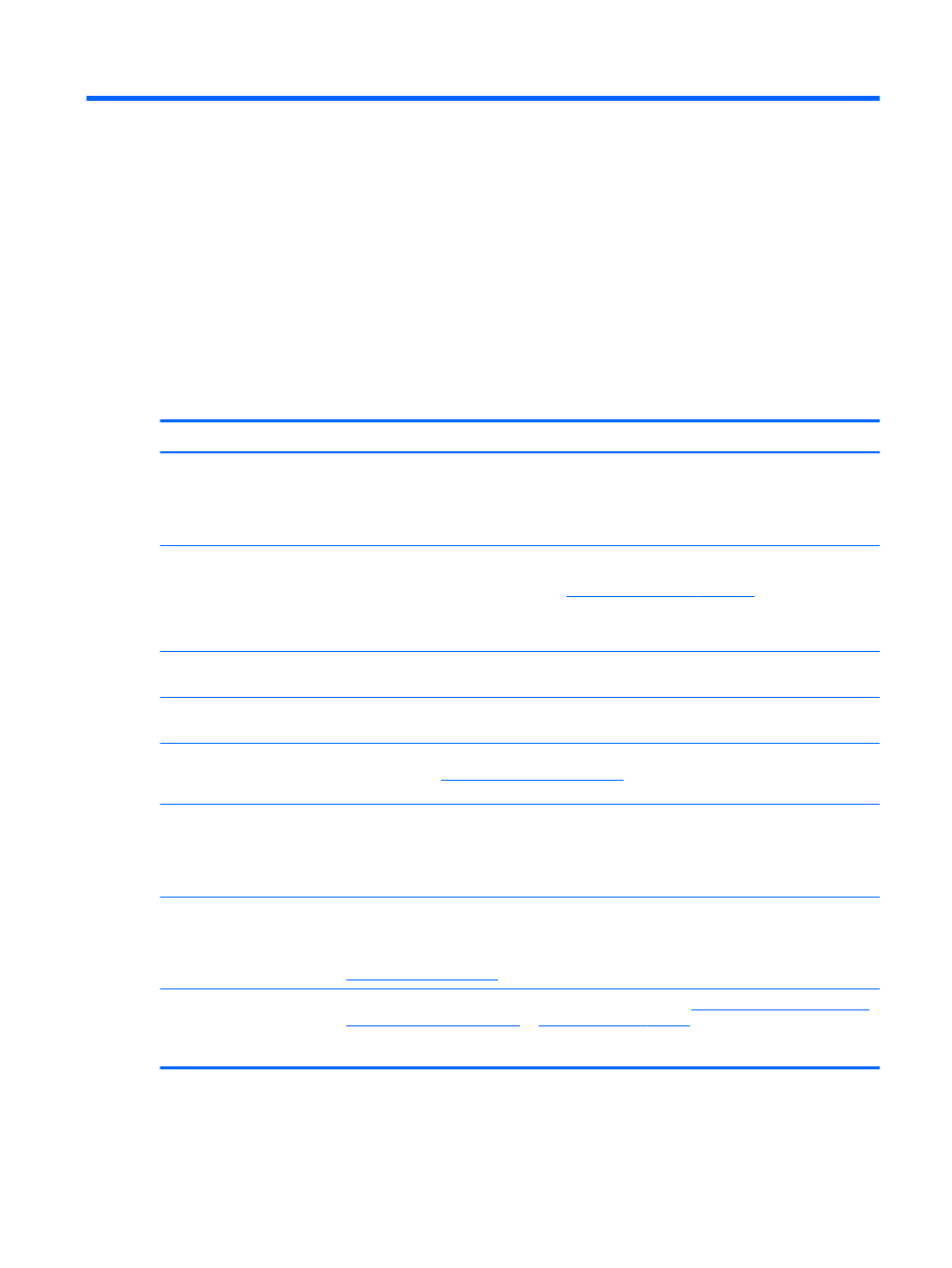
A
Troubleshooting
Solving Common Problems
The following table lists possible problems, the possible cause of each problem, and the
recommended solutions:
Problem
Solution
Power LED is not on.
Make sure the Power button is on, and the power cord is properly connected to a grounded
power outlet and to the monitor.
Select Management in the OSD menu, and then select Bezel Power LED. Check if the
Bezel Power LED option is set to Off and, if so, set to On mode.
Screen is blank.
Connect the power cord. Turn on the power.
Connect the video cable properly. See
Setting Up the Monitor on page 6
for more
information.
Press a key on the keyboard or move the mouse to turn off the screen-blanking utility.
Image appears blurred,
indistinct, or too dark.
Press the Menu button to open the OSD menu, and adjust the brightness and contrast
scales.
Check Video Cable appears
on screen.
Connect the appropriate video cable (DisplayPort, DVI, or HDMI) between the computer and
monitor. Be sure that the computer power is off while connecting the video cable.
Input Signal Out of Range
appears on screen.
Restart your computer and enter Safe Mode. Change your settings to a supported setting
(see the table in
). Restart your computer so that the new
settings take effect.
Picture is fuzzy and has
ghosting, shadowing
problem.
Adjust the contrast and brightness controls.
Make sure that you are not using an extension cable or switch box. HP recommends
plugging the monitor directly into the graphic card output connector on the back of your
computer.
Unable to set the monitor to
the optimal resolution.
Make sure the graphics card supports the optimal resolution.
Make sure the latest supported driver is installed for the graphics card. For HP and Compaq
systems, you can download the latest graphics driver for your system from:
For other systems, refer to the Web site for your graphics card.
Screen is black or displaying
at a lower resolution while
displaying high-definition
(HD) content.
Check if your monitor and computer support HDCP. Refer to
High-Bandwidth Digital Content
.
ENWW
Solving Common Problems
21
