16 chapter 4 operating the monitor enww – HP 2310e 23 inch Diagonal LCD Monitor User Manual
Page 22
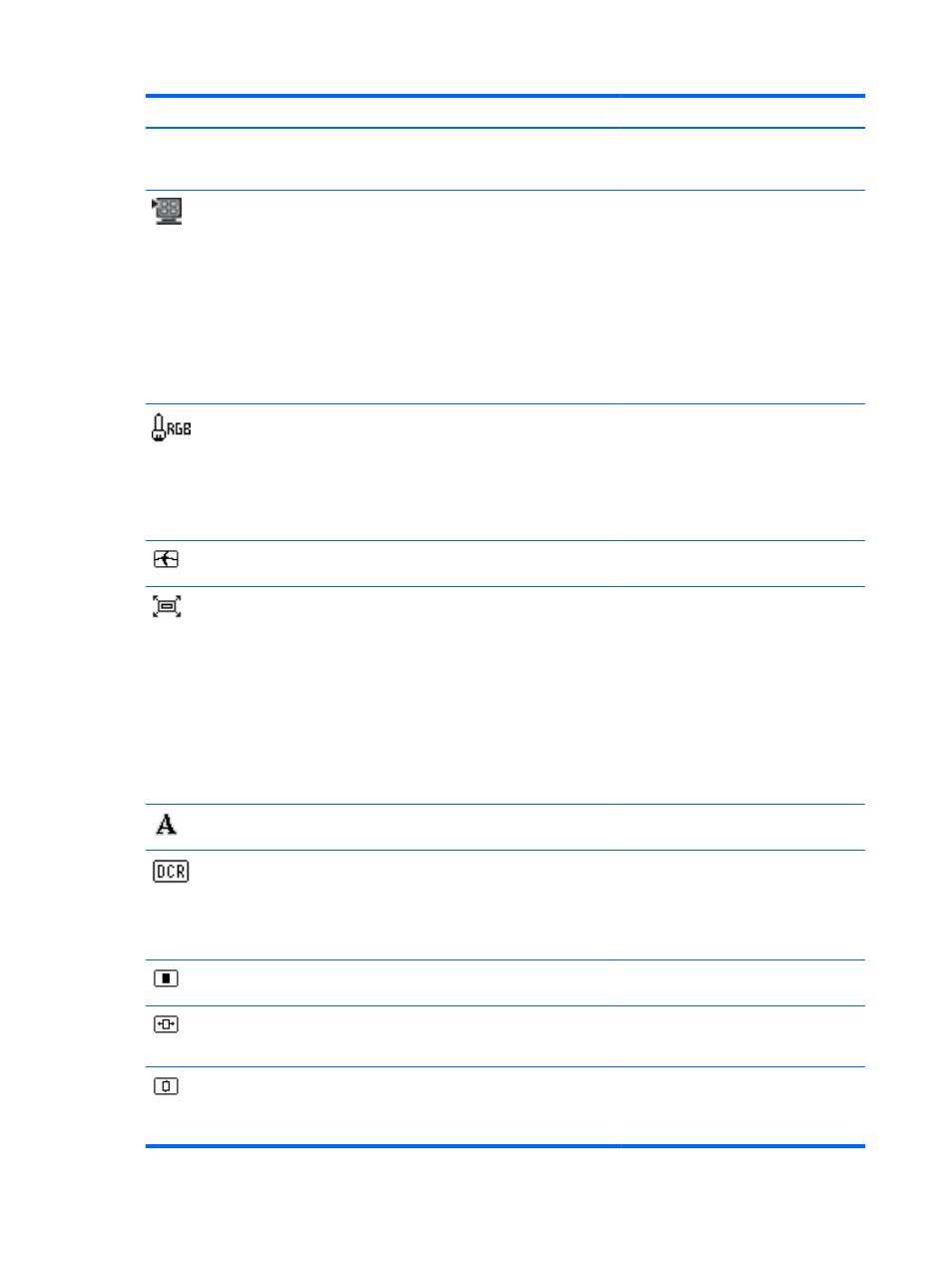
Icon
Main Menu Options
Sub-menu Options
Description
sRGB
Sets your screen colors to adapt to the
color standards used in the image
technology industry.
Quick View
Select from the following modes:
Movie
Photo
Gaming
Text
Custom (settings saved when you adjust
the Brightness, Contrast, or Color in one
of the other Quick View options)
Custom Color
Selects and adjusts your own color
scales:
R — Sets your own red color levels.
G — Sets your own green color levels.
B — Sets your own blue color levels.
Image Control
Adjusts the screen image. Also enables
or disables the ambient light sensor.
Custom Scaling
Selects the method on how displayed
information on the monitor will be
formatted. Select:
●
Fill to Screen - image fills the entire
screen and may look distorted or
elongated because of non-
proportional scaling of height and
width.
●
Fill to Aspect Ratio - image is sized
to fit the screen and maintains
proportional image.
Sharpness
Adjusts the screen image to look
sharper or soft.
Dynamic Contrast Ratio
Sets the Dynamic Contrast Ratio (DCR)
setting on or off. The factory default
setting is off. DCR automatically adjusts
the balance between white and black
levels to provide you with an optimal
image.
OSD Control
Adjusts the position of the OSD menu
on the screen.
Horizontal OSD Position
Changes the viewing position of the
OSD menu to the left or right area of the
screen. The factory default range is 94.
Vertical OSD Position
Changes the viewing position of the
OSD menu to the top or bottom area of
the screen. The factory default range is
17.
16
Chapter 4 Operating the Monitor
ENWW
