Atroubleshooting, Solving common problems – HP Compaq S2021 20-inch Widescreen LCD Monitor User Manual
Page 28
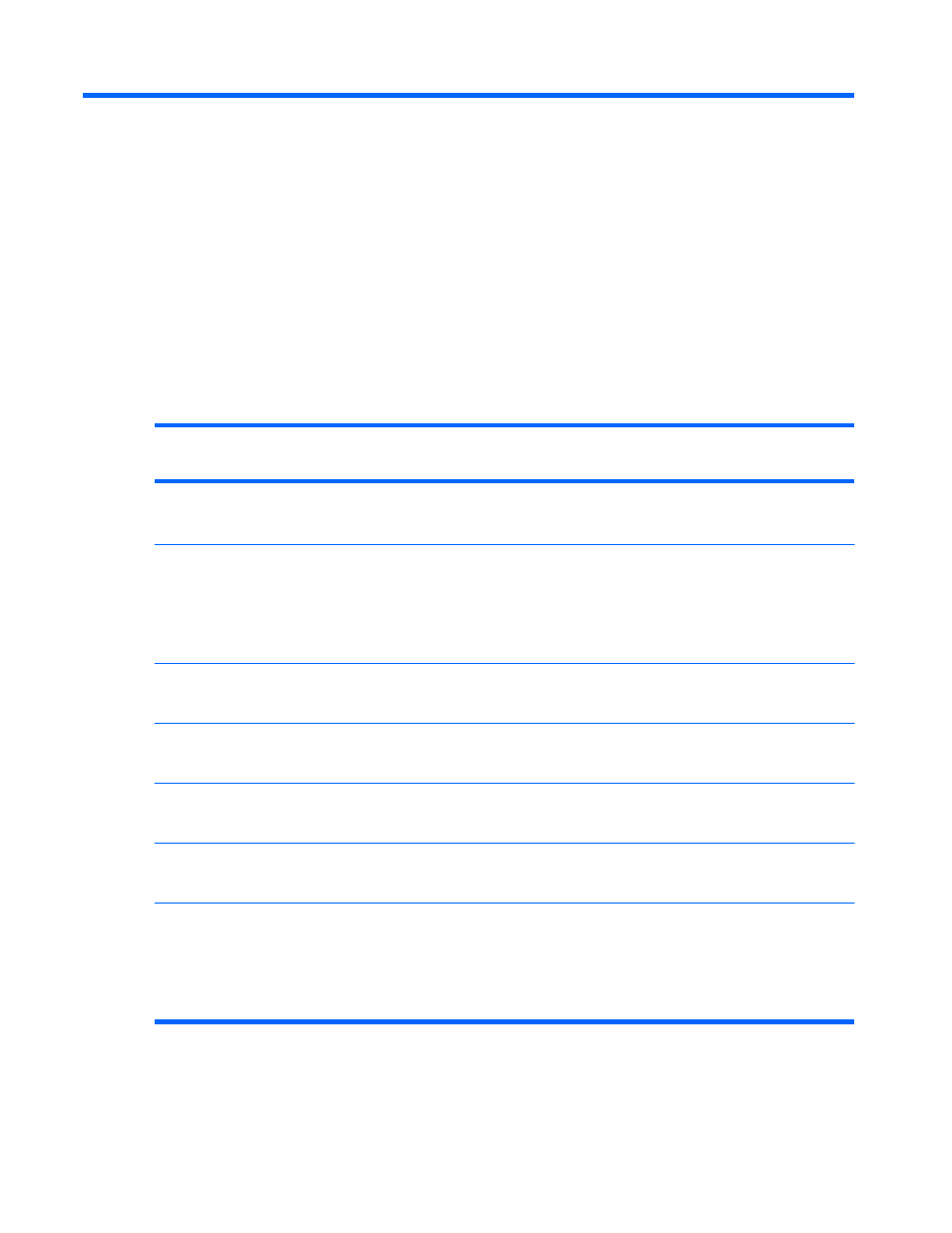
A
Troubleshooting
Solving Common Problems
The following table lists possible problems, the possible cause of each problem, and the recommended
solutions:
Problem
Solution
Power LED is not on.
Make sure the Power button is on, and the power cord is properly connected
to a grounded power outlet and to the monitor.
Screen is blank.
Connect the power cord. Turn on the power.
Connect the video cable properly. See “Setting Up the Monitor” for more
information.
Press a key on the keyboard or move the mouse to turn off the screen-
blanking utility.
Image appears blurred,
indistinct, or too dark.
Press the Auto/OK button on the monitor front bezel. If this does not correct
the image, press the Menu button to open the OSD menu, and adjust the
brightness and contrast scales.
Image is not centered.
Press the Menu button to access the OSD menu. Select Picture,
and then select Horizontal Position or Vertical Position to adjust the
position of the image.
Check Video Cable
appears on screen.
Connect the monitor VGA or DVI signal cable to the signal connector on
the computer. Be sure that the computer power is off while connecting the
video cable.
Input Signal Out of
Range appears on
screen.
Restart your computer and enter Safe Mode. Change your settings to a
supported setting (see the table in “Preset Video Modes” in Appendix B).
Restart your computer so that the new settings take effect.
Picture is fuzzy and has
ghosting, shadowing
problem.
Adjust the contrast and brightness controls.
Make sure that you are not using an extension cable or switch box. We
recommend plugging the monitor directly into the graphic card output
connector on the back of your computer.
The auto adjustment feature might fix this problem.
22
Appendix A Troubleshooting
ENWW
