Printing, 9 labels, Guidelines – HP Deskjet 6840 Color Inkjet Printer User Manual
Page 85: Preparing to print, Labels
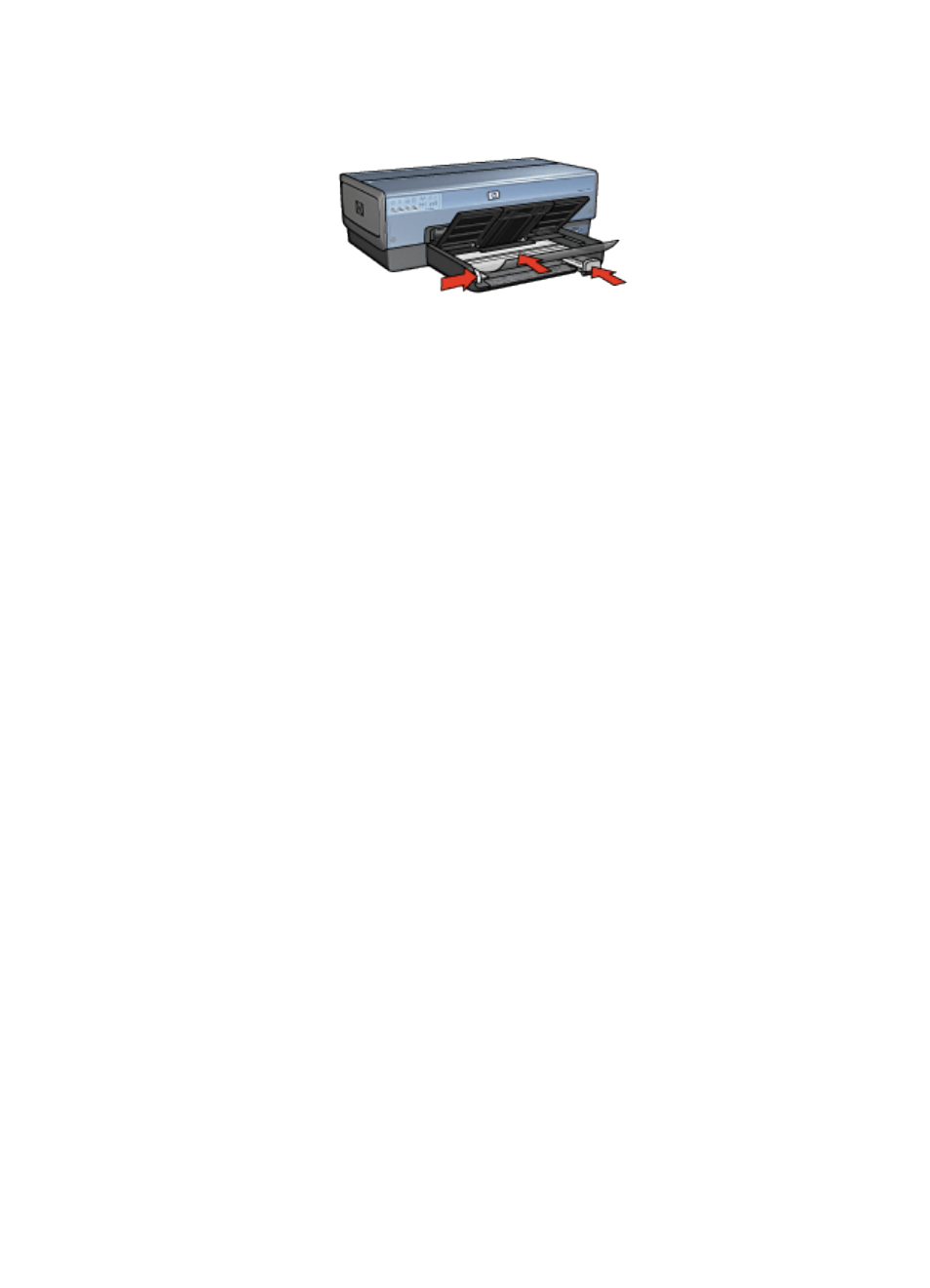
5. Carefully push the transparencies into the printer until they stop so that none
of the adhesive strips catch on one another.
6. Slide the paper guides firmly against the paper.
7. Lower the Out tray.
Printing
1. If necessary, open the
dialog box and set the paper size, scaling,
or orientation options.
2. Open the
dialog box.
3. Select the Paper Type/Quality panel, and then specify the following settings:
• Source: Upper tray
• Paper Type: Automatic or the appropriate transparency film type
• Quality: Normal or Best.
4. Select any other print settings that you want, and then click Print.
7.9 Labels
Guidelines
• Use only labels that are designed specifically for inkjet printers.
• Use only full sheets of labels.
• Verify that the labels are not sticky, wrinkled, or pulling away from the protective
backing.
• Do not exceed the In-tray capacity: up to 30 sheets of labels (use only letter-
size or A4-size sheets).
Preparing to print
1. Verify that the printer is turned on.
2. Raise the Out tray, and then remove all paper from the In tray.
HP Deskjet 6800 series printer User's Guide
85
