3 printer is not printing, Verify the following, Check the printer lights – HP Deskjet 6840 Color Inkjet Printer User Manual
Page 129: Check the printer cable connection, If the printer still does not print, Printer is not printing, If any of these items are problems,, then see the, Solutions, If any of these items are problems, then see the
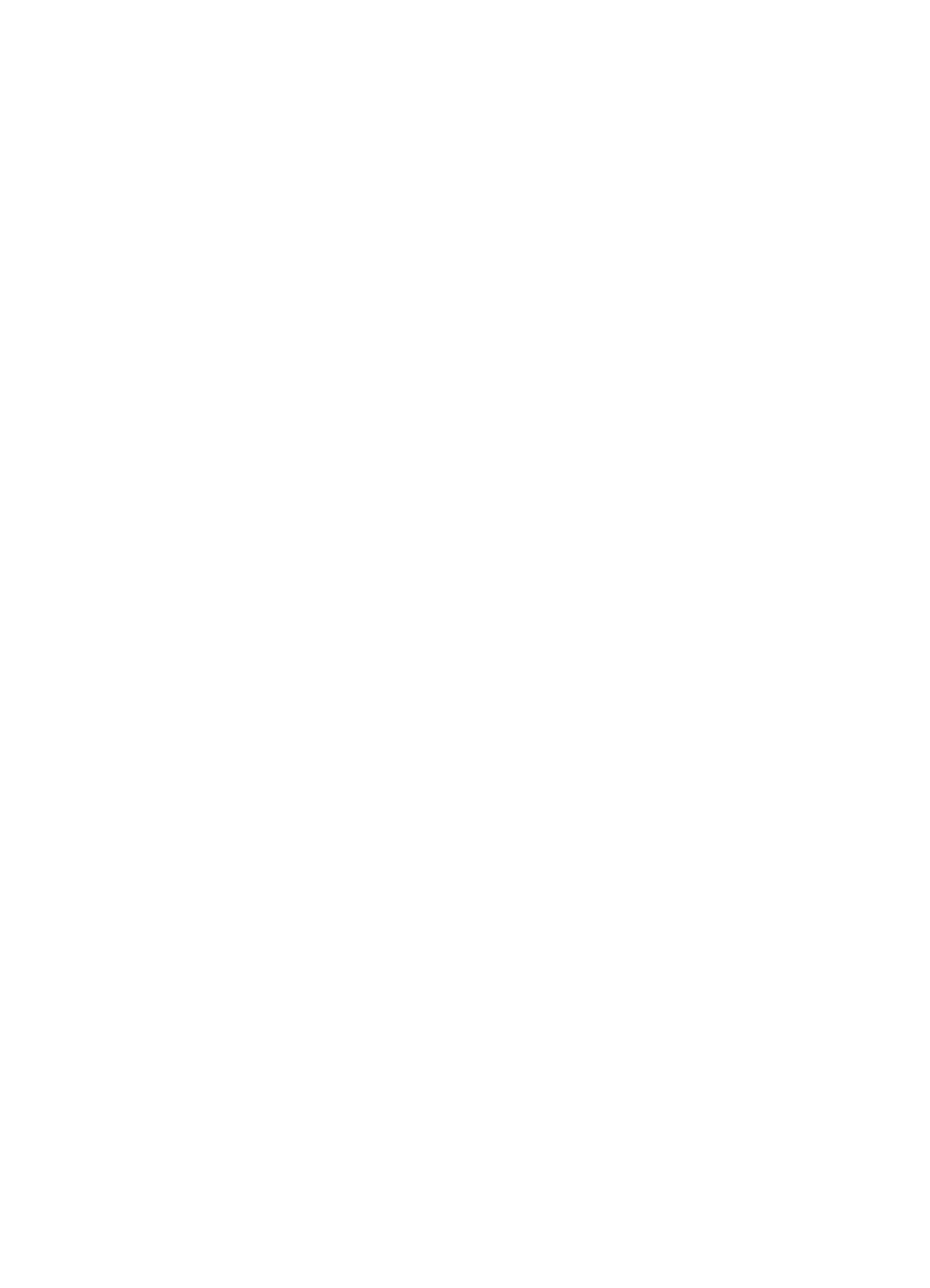
3. Click the Networking tab, and then click Wireless (802.11) under the
Connections heading.
4. Use the Wireless Setup wizard on the Wireless Setup tab to change the printer's
settings to match the settings of the network.
5. Close the printer's EWS, then disconnect the Ethernet cable from the printer.
11.3 Printer is not printing
Verify the following
• The printer is connected to the power source.
• The cable connections are secure.
• The printer is turned on.
• The print cartridges are
• The paper or other media is correctly loaded in the In tray.
• The printer cover is closed.
• The rear access door or optional duplexer is attached.
Check the printer lights
The printer lights indicate the printer status and alert you to potential problems.
For more information, see
printer lights are on or flashing
.
Check the printer cable connection
If the printer cable is attached to a USB hub, a printing conflict might exist. Use one
of these methods for solving the conflict:
• Attach the printer USB cable directly to your computer.
• When printing, do not use other USB devices that are attached to the hub.
If the printer still does not print
Select the topic below that best describes the problem:
•
•
•
HP Deskjet 6800 series printer User's Guide
129
