Reverting to a default community string – HP StorageWorks 2.32 Edge Switch User Manual
Page 65
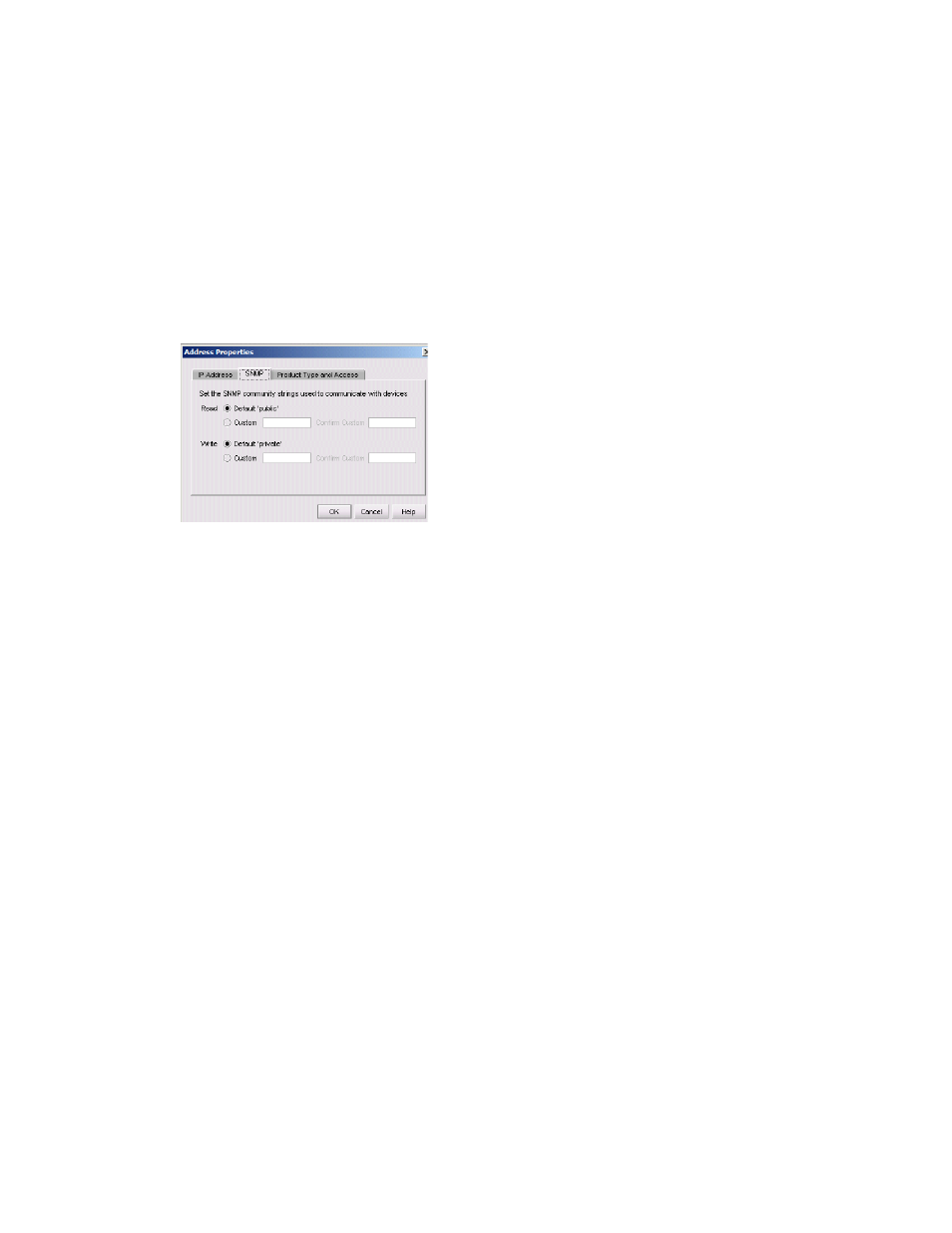
65
1.
Select Discover > Setup from the HAFM menu bar.
The Discover Setup dialog box opens (
2.
Select the IP address that you want to change from the Available Addresses list.
3.
Click Add.
The Address Properties dialog box opens (
4.
Click the SNMP tab.
The Community Strings tab opens (
Figure 29
Address Properties dialog box (Community Strings tab)
5.
Select an option in the Read box.
• Select Default ‘public’ to select the default string.
• Select Custom to specify a custom string.
6.
Select an option in the Write box.
• Select Default ‘private’ to select the default string.
• Select Custom to specify a custom string.
7.
If you selected Custom in
. Otherwise, proceed to
8.
Enter the custom string in the Custom box.
9.
Enter the string again in the Confirm Custom box.
10.
Click OK.
11.
Click OK to close the Discover Setup dialog box.
Reverting to a default community string
To set the community string with default values:
1.
Select Discover > Setup from the HAFM menu bar.
The Discover Setup dialog box opens (
2.
Select an IP address from the Available Addresses list.
3.
Click Add.
The Available Addresses dialog box opens (
4.
Click the SNMP tab.
The SNMP tab opens (
