Figure 85 replace zone member dialog box, Copying a zone set, Deleting a zone – HP StorageWorks 2.32 Edge Switch User Manual
Page 136: Deleting a zone set, 85 replace zone member dialog box
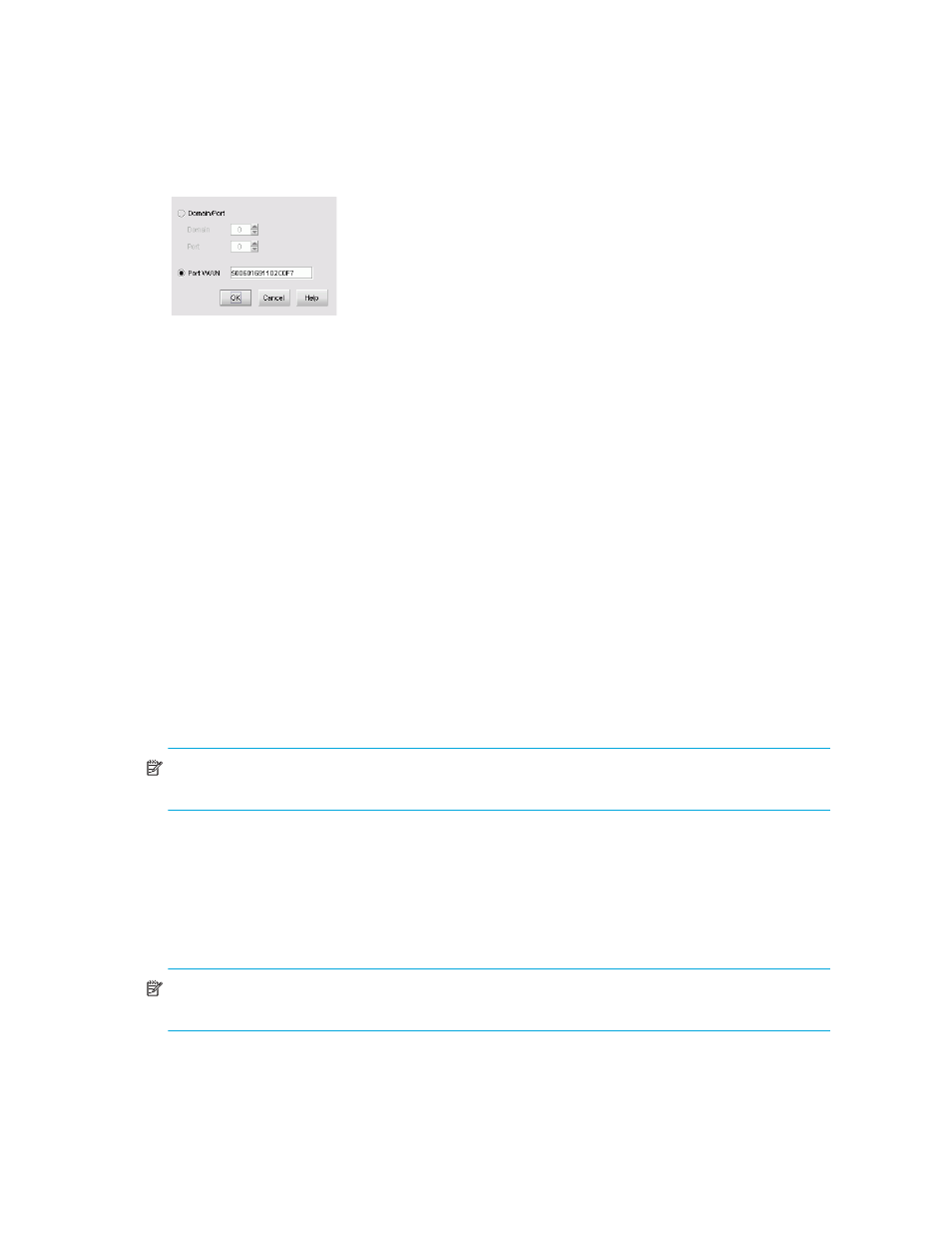
Zoning
136
The Replace Zone Member dialog box appears (
).
Figure 85
Replace Zone Member dialog box
3.
Enter the domain and port IDs or the WWN of the replacement member.
4.
Click OK.
Copying a zone set
To copy a zone set:
1.
Display the zone library. (See ”
The Zoning dialog box appears (
).
2.
Right-click the zone set that you want to copy.
• Select Duplicate to copy the zone set.
The copied zone set appears.
3.
Optionally, enter a new name for the zone set. (See ”
4.
Click OK.
Deleting a zone
1.
Display the zone library. (See “Displaying the zone library” on page 177).
The Zoning dialog box appears (
).
2.
Right-click the zone you want to delete and select Delete.
NOTE:
The zone is deleted without confirmation. If you delete a zone accidentally, click Cancel
instead of OK to restore it.
3.
Click OK.
Deleting a zone set
1.
Display the zone library. (See ”
The Zoning dialog box appears (
).
2.
Right-click the zone set you want to delete and select Delete.
NOTE:
The zone set is deleted without confirmation. If you delete a zone set accidentally, click
Cancel instead of OK to restore it.
