Renaming a zone or zone set, Replacing zone members, Using the potential zone members list – HP StorageWorks 2.32 Edge Switch User Manual
Page 135: Using the domain/port or wwn
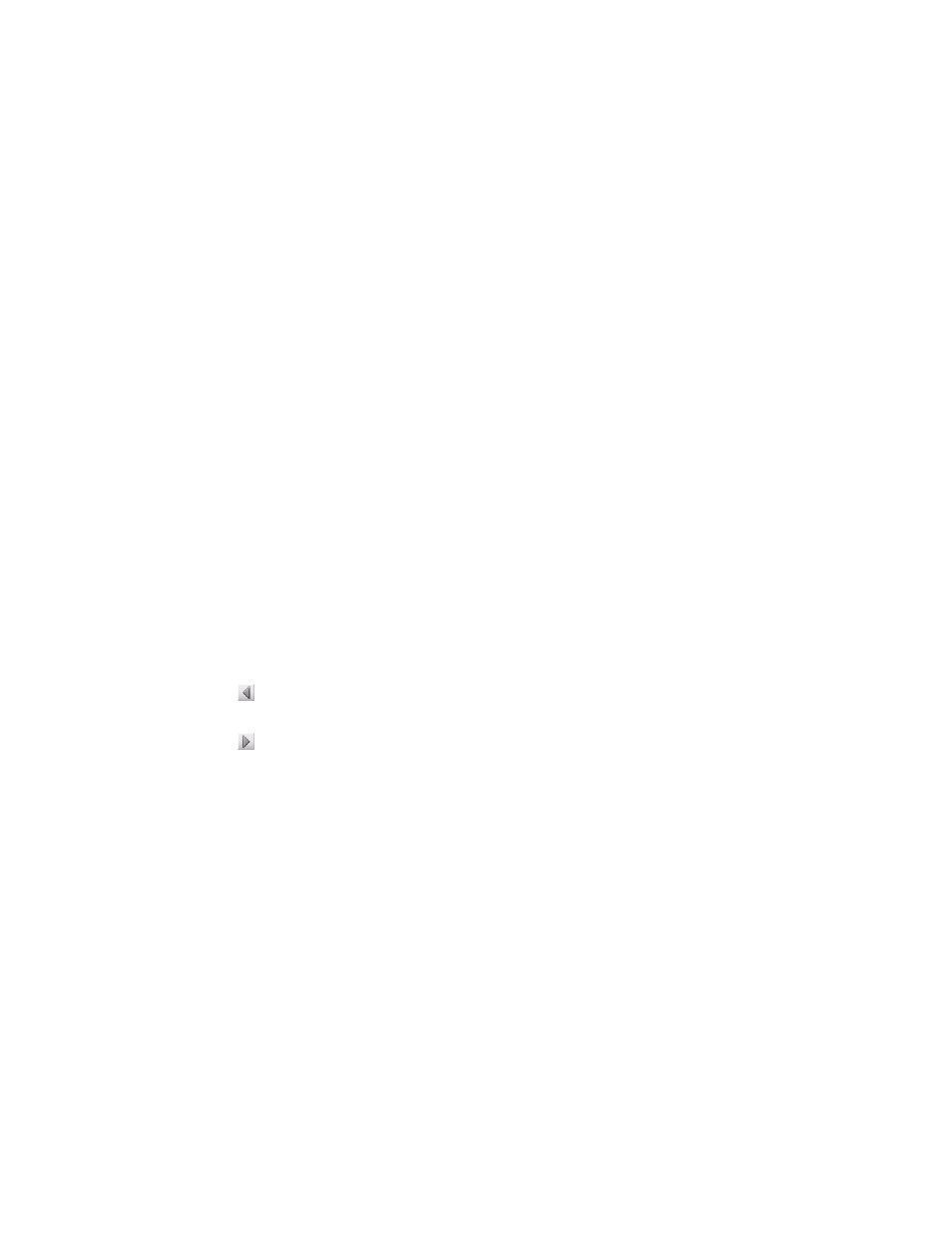
HA-Fabric Manager user guide 135
• Saving the active zone set to a zoning library
Renaming a zone or zone set
To rename a zone or zone set:
1.
Display the zone library. (See “Displaying the zone library” on page 177.)
The Zoning dialog box appears (
).
2.
Right-click the zone or zone set that you want to rename and select Rename.
3.
Enter the new name. (See ”
4.
Press Enter to save the new name.
Replacing zone members
You can replace zone members in one of two ways:
•
Select the replacement zone member from the Potential Zone Member list.
•
Specify the replacement member’s domain/port or WWN.
Using the Potential Zone Members list
To replace a zone member:
1.
Display the zone library. (See”
The Zoning dialog box appears (
).
2.
Select the member you want to replace from the Potential Zone Members list.
3.
Click Find to find all instances of the member in the configured zones.
4.
Click to the right of the Potential Zone Members list to remove the member from the zones.
5.
Select the replacement member from the Potential Zone Members list.
6.
Click to the right of the Potential Zone Members list to add the member to the zones.
7.
Click OK.
Using the domain/port or WWN
To replace a zone member:
1.
Display the zone library. (See ”
The Zoning dialog box appears (
).
2.
Right-click the member you want to replace and select Replace, or right-click in the Zones
area and select Replace All.
