Transparencies – HP Deskjet 5943 Photo Printer User Manual
Page 37
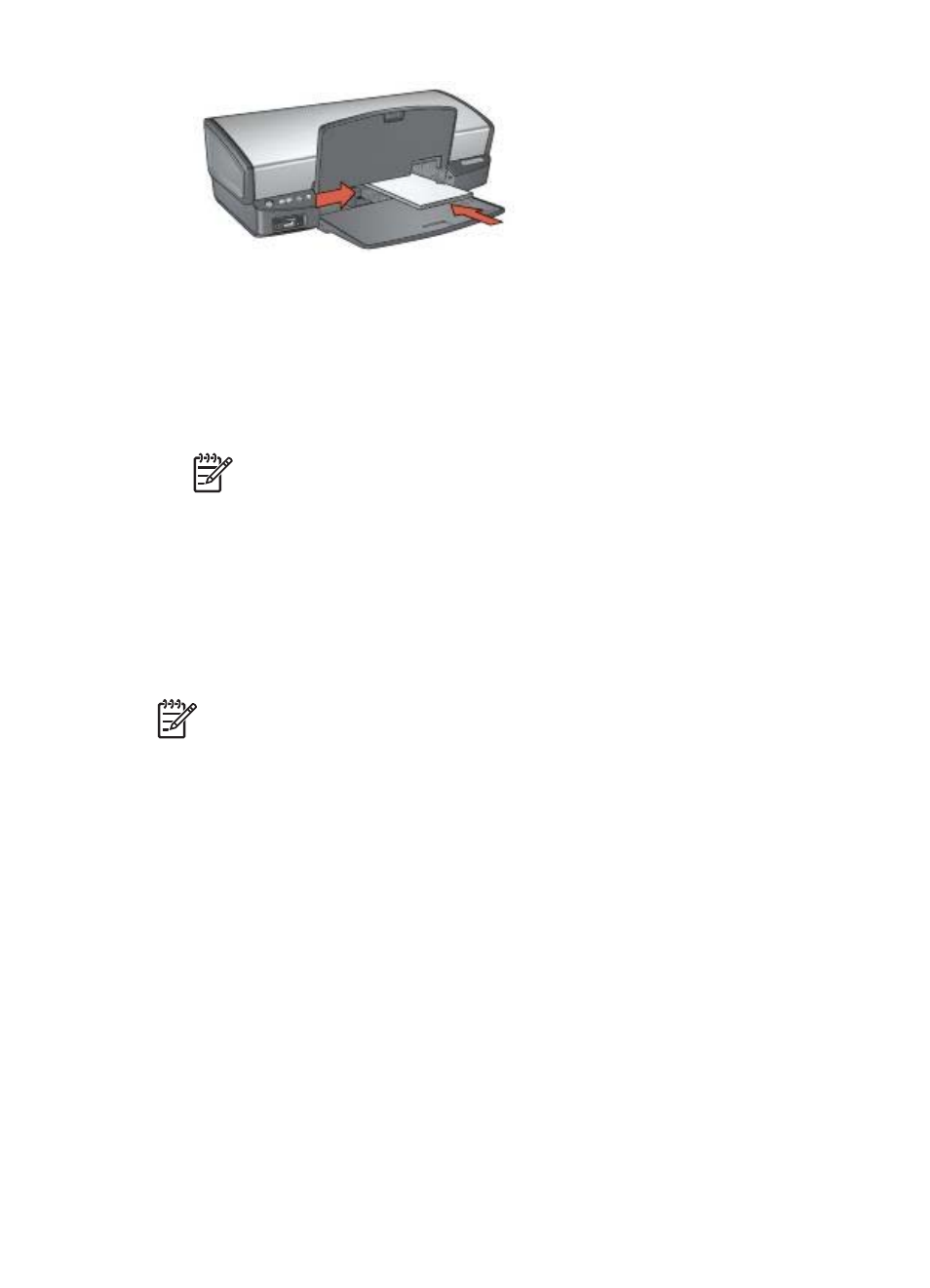
6.
Lower the Out tray.
Print
1.
Open the
dialog box, and then select the following settings:
–
Paper Size: The appropriate card size
–
Orientation: The appropriate orientation
Note
To print a borderless card, select the borderless photo size that
matches the card size.
2.
Click OK.
3.
Open the
dialog box.
4.
Select the Paper Type/Quality pane, and then specify the following settings:
–
Paper Type: The appropriate card type
–
Quality: Normal, Best, or Maximum dpi
5.
If you want to use them, set the
HP Real Life technology options
6.
Select any other print settings that you want, and then click Print.
Note
If an out-of-paper message appears, verify that the cards are positioned
correctly in the paper tray.
Transparencies
To print transparencies, use the Paper Type/Quality pane in the Print dialog box to
select the paper type and print quality. For great results, use HP Premium Inkjet
Transparency Film.
Guidelines
Do not exceed the In tray capacity: 30 transparencies.
Prepare to print
1.
Raise the Out tray, and then remove all paper from the In tray.
2.
Slide the paper guide all the way to the left.
3.
Place the transparencies in the In tray.
The side to be printed on should face down and the adhesive strip should face up
and toward the printer.
User's guide
35
