Order ink supplies, Clean cartridges, Align printer – HP ENVY 120 e-All-in-One Printer User Manual
Page 29: Order ink supplies clean cartridges align printer
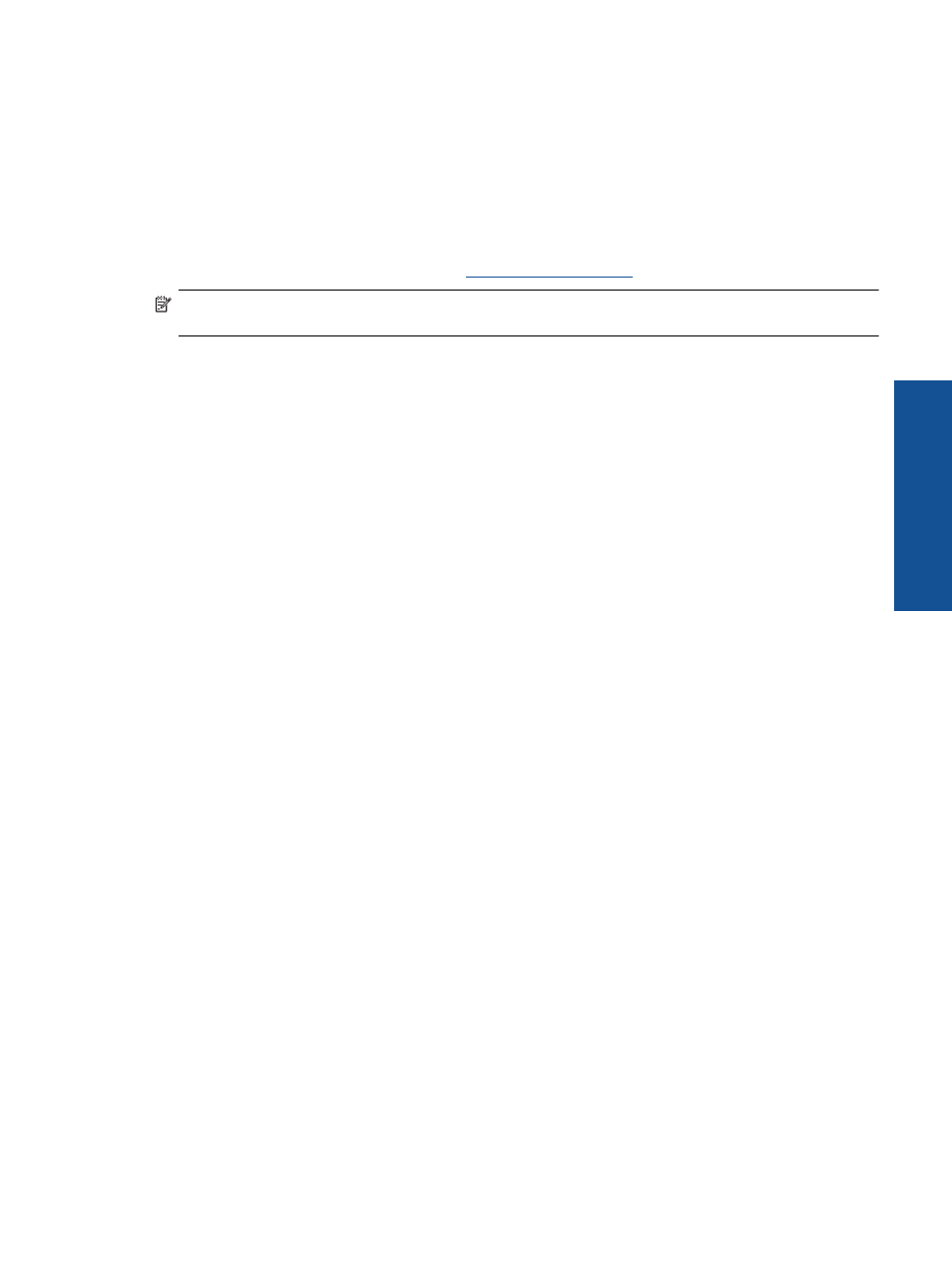
Related topics
•
Order ink supplies on page 27
Tips for working with ink on page 29
Order ink supplies
To find out the correct number for replacement cartridges, open the printer access door and check the label.
Cartridge information and links to online shopping appear on ink alert messages. In addition, you can find
cartridge information and order online by visiti
.
NOTE:
Ordering cartridges online is not supported in all countries/regions. If it is not supported in your
country/region, contact a local HP reseller for information about purchasing cartridges.
Clean cartridges
If print quality is unacceptable, and the problem is not low ink levels or non-HP ink, try cleaning the cartridges.
To clean the cartridges
1.
From the Home screen, touch Settings to display the Setup menu.
2.
In the Setup menu, touch Tools.
3.
In the Tools Menu, touch Clean Cartridges.
4.
If the print quality looks acceptable, touch Done. Otherwise, touch Second-level Clean to do a more
thorough cleaning.
Related topics
•
Order ink supplies on page 27
Tips for working with ink on page 29
Align printer
After you insert new cartridges, align the printer for best print quality. You can align printer either from the printer
display or from the printer software.
To align printer from the printer display
1.
From the Home screen, touch the Setup icon, and then touch Tools.
2.
On the Tools menu, touch and drag your finger vertically to scroll through the options, and then touch Align
Printer.
3.
Follow the instruction on the screen.
To align printer from the printer software
▲
Do one of the following according to the operating system you are using.
On Windows:
a. From the Start menu on your computer, click All Programs, click HP.
b. Click the HP ENVY 120 e-All-in-One series folder, click HP ENVY 120 e-All-in-One series.
c. Under Print, double-click Maintain Your Printer.
d. Under the Device Services tab, double-click Align Printheads.
On Mac:
▲ Open HP Utility, click Align, and then click Align again.
Align printer
27
Wo
rk
with
c
ar
trid
g
es
