Visit the hp eprintcenter website, Tips for using web services – HP ENVY 120 e-All-in-One Printer User Manual
Page 26
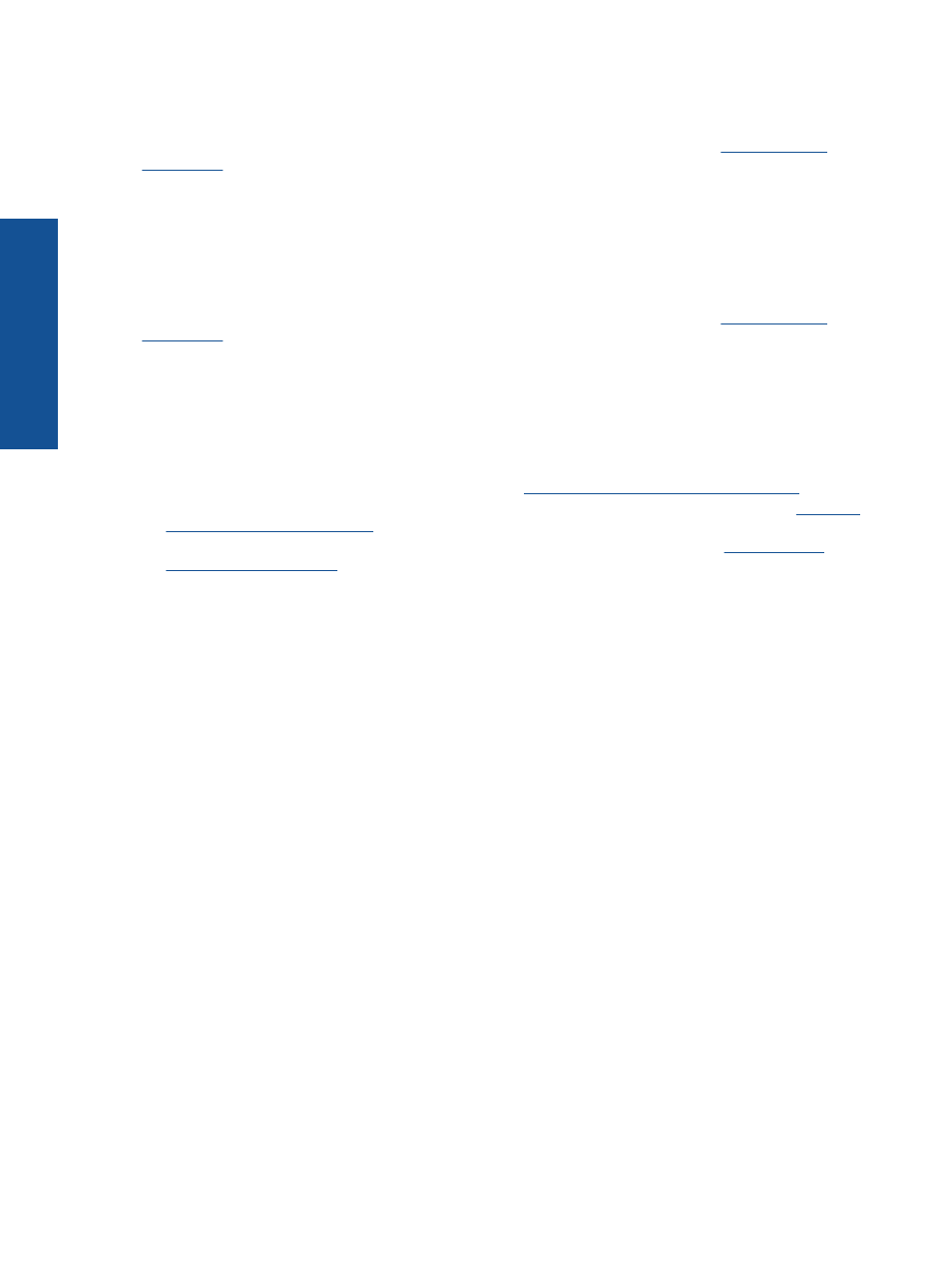
Touch the Get More icon on the Apps screen to connect to the Internet and add more apps. You need to have
Web Services enabled in order to use apps.
Go to the HP ePrintCenter website for more information and specific terms and conditions
.
Visit the HP ePrintCenter website
Use HP’s free ePrintCenter website to set up increased security for ePrint and specify the email addresses that
are allowed to send email to your printer. You can also get Product Updates, more Print Apps, and other free
services.
Go to the HP ePrintCenter website for more information and specific terms and conditions
.
Tips for using Web Services
Use the following tips to print apps and use ePrint.
Tips for printing apps and using ePrint
•
Learn how to share your photos online and order prints.
•
Learn about apps for printing recipes, coupons, and other content from the web, simply and easily.
.
•
Learn how to print from anywhere by sending an email and attachments to your printer.
.
•
If you have enabled Auto Power-Off, you should disable Auto Power-Off to use ePrint. See
for more information.
Chapter 6
24
Use Web Services
Us
e Web
S
erv
ic
es
