Using the printer on a network, For windows, Using the printer on a network -4 – HP Deskjet 1280 Printer series User Manual
Page 11: For windows -4
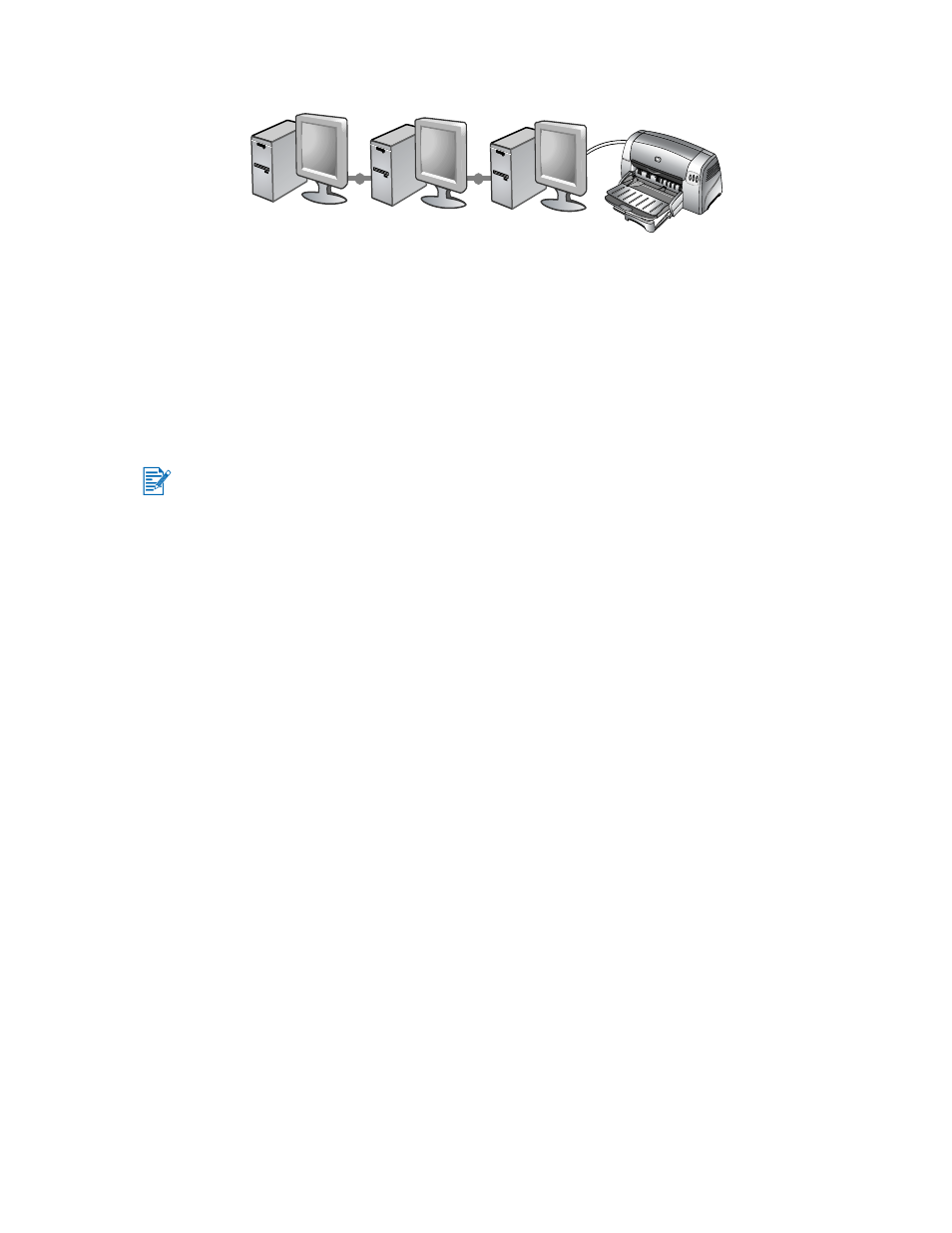
ENWW
2-4
Using the printer on a network
Your printer can be shared in a network environment by connecting it directly to a network via
an optional HP Jetdirect external print server. For information about setting up HP Jetdirect
print servers, see your HP Jetdirect hardware and software installation guides.
For Windows
Installing the printer driver through network using the printer
setup program
1
Connect the network cable between the HP Jetdirect print server and a network port.
2
Start Windows and make sure no other Windows applications are running.
3
Insert the Starter CD into the CD-ROM drive. The CD menu runs automatically. If the CD
menu does not run automatically, click Start, click Run, and in the command line box
type the letter of your computer’s CD-ROM drive followed by :\setup (for example,
type D:\setup).
4
Click Install Printer Driver from the CD menu.
5
Choose your language and click OK.
6
Follow the onscreen instructions.
7
Click Connected via the network, and then click Next.
8
Click Client setup for client-server printing, and then click Next.
9
Follow the onscreen instructions to complete the installation.
Installing the printer driver through network using Add Printer
1
Click Start, point to Settings, and then click Printers (Windows NT 4.0, 98, Me, and
2000) or Printers and Faxes (Windows XP).
2
Double-click Add Printer, and then click Next.
3
For Windows 98, Me, 2000, or XP, select Network Printer.
-Or-
For Windows NT 4.0, select Network Printer Server.
4
Click Next.
You must install your HP Jetdirect print server first, then connect the printer to the network and
install the printer software.
