HP Photosmart A320 Compact Photo Printer User Manual
Page 31
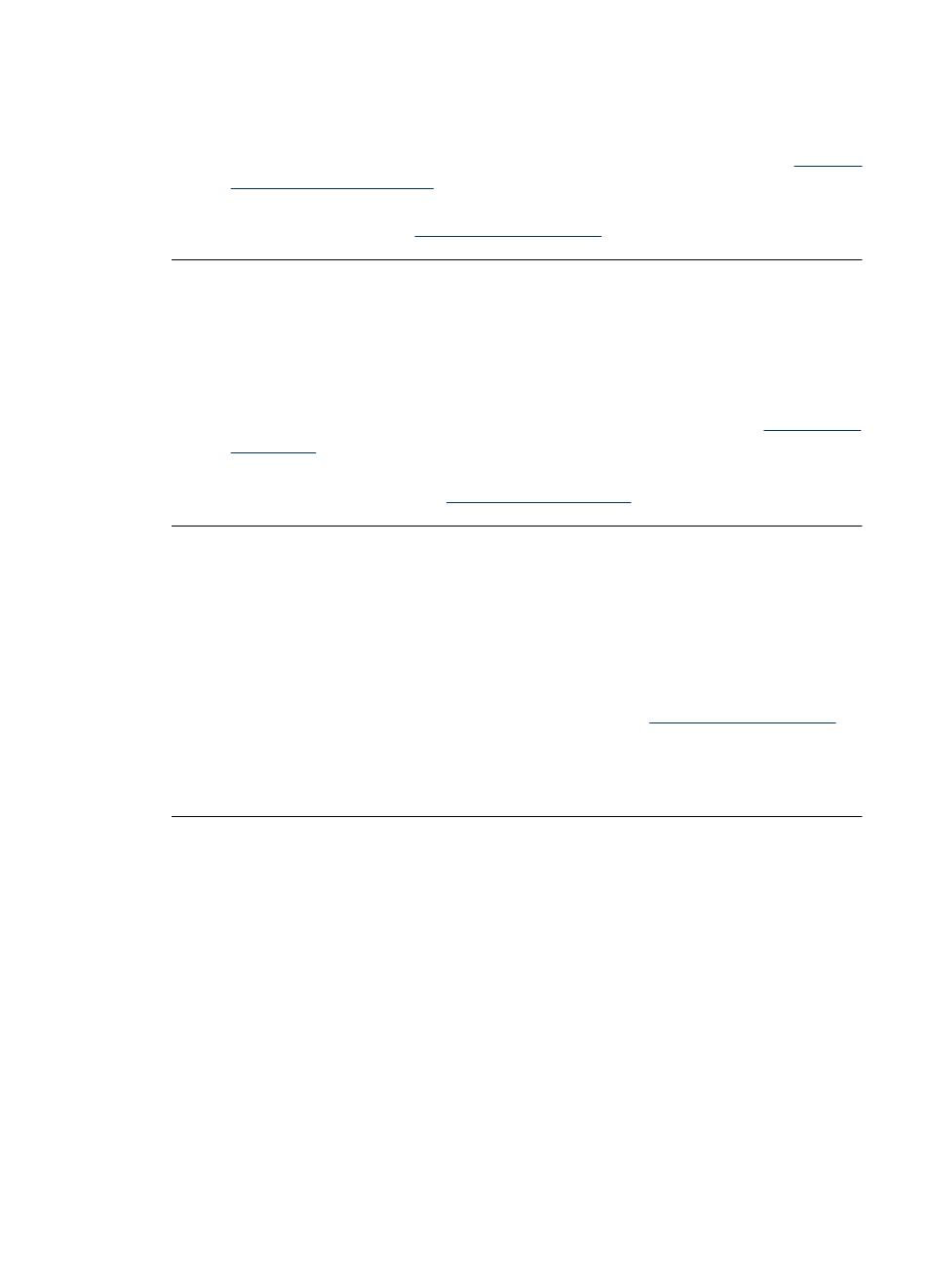
•
If you are using photo paper that is curled, place the paper in a plastic bag and
gently bend it in the opposite direction of the curl until the paper lies flat. If the
problem persists, use paper that is not curled.
For information about proper storage and handling of photo paper, see
the quality of photo paper” on page 24
•
The paper may be too thin or too thick. Try using HP-designed photo paper. For
more information, see
“Choose and load paper” on page 9
.
The image printed at an angle or is off-center.
Solution:
•
The paper may not be loaded correctly. Reload the paper, making sure that the
paper is correctly oriented in the input tray and that the paper-width guide fits
close to the edge of the paper. For paper-loading instructions, see
.
•
The print cartridge may need to be aligned.
For more information, see
“Align the print cartridge” on page 21
.
My photo did not print.
Solution:
•
The power may be off or there may be a loose connection. Make sure that the
power is on and the power cord is securely connected.
•
You may not have any paper in the input tray. Check that paper is loaded correctly
in the input tray. For paper-loading instructions, see
.
•
The paper may have jammed while printing. See the following section for
instructions on clearing a paper jam.
Printing problems
29
